Workflows and workflow definitions
A workflow is a sequence of steps required to perform some process.
The concept of a workflow is typically used in automation platforms to make an operational task reproducible; it is the logic or code required to execute the task. It is not too much of an extrapolation from the concept of a workflow to a CI/CD pipeline, which describes a sequence of actions to run, with workflow semantics between them.
In EDA, workflows can define the steps required to upgrade a TopoNode,
validate connectivity in a VirtualNetwork, or perform a simple ping
operation.
A workflow in EDA is implemented via an orchestrated Kubernetes Job.
Workflows themselves are container images that take some input, perform some work, and
provide some output.
Before running any workflows, the relevant Workflow Definitions must be loaded into the system.
Workflow resource, which
was overly complex to RBAC. Instead, EDA now employs a typical CRD approach, in which
CRDs within the applications manifest are tagged with the workflow
boolean.EDA supports interactions with workflows through the following means:
- Through the API.
- Hitting any of the per-app workflow endpoints; for example,
/workflows/interfaces.eda.nokia.com/v1alpha1/checkinterface, with aPUTorPOST. These endpoints are synchronous - they only return OK or NOK when the corresponding workflow completes. - Hitting the workflow endpoint; for example,
/core/workflow/v1, with aPUTorPOST.This endpoint is asynchronous - returning a workflow ID immediately, which can in turn be queried.
- Hitting any of the per-app workflow endpoints; for example,
- Through Kubernetes - Creating a resource that is marked as a workflow.
- Through gRPC toward FlowEngine. - gRPC endpoint for workflow interactions. This is what APIServer uses when a workflow hits its REST API.
FlowEngine
In EDA workflows are supported through the FlowEngine - the controller behind the instantiation, status, and interaction with workflows. FlowEngine:
- Listens for CRUD operations on
WorkflowDefinitions. These define a workflow. - Listens for CRUD operations on CRDs that are tagged as workflows. These indicate
that users wants to execute a
WorkflowDefinition. - On receiving a new workflow, the FlowEngine:
- Validates the resources input against schema.
- Publishes a Kubernetes
Jobresource, referencing the container image provided in the correspondingWorkflowDefinition. - Updates the status of the flow based on gRPC interactions.
Flow IDs are restarted at 1, and previously executed flows/currently
running flows are lost in the event of a FlowEngine restart.
FlowEngine supports the following:
- Loading workflows post-runtime.
- Apps are the packaging boundaries for workflows. For example, an owner of an app that deploys IP and MAC VRF services may also package a flow that tests those services post deployment.
- This means flows follow the same install/iterate mechanisms using a
Manifestand the EDA Store.
- Manual triggering of workflows.
- Manual cancelling of workflows that are currently running.
- Reporting the status of executed workflows.
- General user interactions with workflows - the ability to block a flow and wait for user input.
- Workflow hierarchy - one flow may be a parent of another.
- Automatic creation of workflow IDs.
- Interactions from workflows via gRPC and the EDK.
- Interactions with users and other machines via
edactl. - Writing of workflows in any language that supports gRPC and protobufs.
- Non-blocking behavior; up to 256 workflows can be executing at the same
time.Note: To avoid excessively memory use by FlowEngine, EDA enforces the following:
- Only 256 parent workflows are persisted.
- New workflows push old workflows out - we tail drop history.
- There is a limit of 256 concurrently running workflows. New workflows are rejected if the system has reached this limit; actively running workflows are never dropped.
- This history includes stages and logs.
This history persists for the lifetime of FlowEngine. It does not persist and does not remain after a restart.
Workflow definitions
WorkflowDefinition in EDA binds together two things:- a container image whose entrypoint executes a workflow
- a name in the system
A workflow definition can include the following fields:
- The usual metadata, including:
NameLabelsAnnotations
image: indicates a path to an image to use when executing this workflow.jsonSchemaSpec: a full JSON schema defining the input the workflow accepts.-
jsonSchemaStatus: a full JSON schema defining the output this workflow populates.
In EDA, both workflow and CI/CD functionality are supported through the
WorkflowEngine; the controller behind the instantiation, status, and interaction
with the Workflow and WorkflowDefinition
resources.
Sample workflow definitions
A workflow is essentially a container image that is tied with some input - being the
resource it is triggered against. The WorkflowDefinition resource
contains this binding, for example:
apiVersion: core.eda.nokia.com/v1
kind: WorkflowDefinition
metadata:
name: oam-ping-gvk
spec:
image: registry.company.net/sr/eda/scripts/workflow-oam-ping:1.0.0
imagePullSecrets:
- gitlab-scripts
flowDefinitionResource:
group: oam.eda.nokia.com
version: v1alpha1
kind: PingWhere:
imagerefers to the image to launch (as a KubernetesJob).imagePullSecretscontains any secrets to use to pull the image.flowDefinitionResourcecontains thegroup,version, andkindto trigger the workflow against.
A WorkflowDefinition alone does not define inputs to the workflow
however - rather indicating the kind to use as input. The CRD for this kind is
loaded in using a Manifest as normal. To complete the example
above, the Manifest CR would contain:
apiVersion: core.eda.nokia.com/v1
kind: Manifest
metadata:
name: oam
spec:
-- snip --
components:
- cr:
path: oam/workflows/ping/core_v1_flowdefinition.yaml
- crd:
api:
expose: readWrite
namespaced: true
path: oam/crds/oam.eda.nokia.com_pings.yaml
schema: oam/openapiv3/eda_oas_oam.eda.nokia.com_pings.json
workflow: true
-- snip --Where:
- The
crcomponent contains the content above - theWorkflowDefinition. - The
crdcomponent contains a standard CRD, which is serialized as JSON and provided as input to the workflow on execution. The only addition is theworkflowboolean - this indicates that this resource triggers workflows, and controls it appearing at the/workflowsendpoint in the API, vs the/appsendpoint.
As a result, upon creation of the Ping kind, the
registry.company.net/sr/eda/scripts/workflow-oam-ping:1.0.0
image is launched as a Job , with the spec of
Ping passed as JSON input.
The workflow definitions page
On this page you can also create new workflow definitions. Workflow definitions are a normal EDA resource and are defined by a Custom Resource Definition component of a Manifest, whose creation or modification you commit or add to a larger transaction like any other EDA resource.
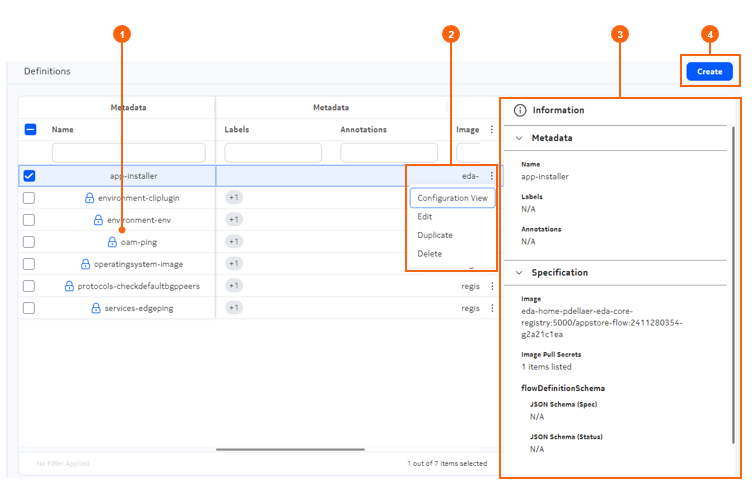
| # | Name | Function |
|---|---|---|
| 1 | Workflow definitions list | A list of workflow definitions known to EDA. Some of these workflow definitions may be created by users. Other, indicated by a lock icon, were added to EDA when specific applications were installed. |
| 2 | Actions menu | Displayed when clicking on the More icon at
the right edge of the row for an individual workflow
definition. Available actions are:
|
| Information panel | When expanded, the information panel displays details about the selected workflow definition. | |
| Create button | Click to open the Definitions page to create and commit a new workflow definition. |
Managing workflows with edactl
Some workflows may require user input to allow the workflow to proceed. You can use the following commands to handle workflows that require user input:
- To display workflows awaiting input, use the following
command:
edactl get waitforinputs - To acknowledge a workflow and allow it to continue, use the following
command:
For example, to acknowledge the workflow whose ID is 10:edactl workflow ack <id>edactl workflow ack 10 - To terminate a workflow, use the following
command:
For example, to terminate the workflow whose ID is 20:edactl workflow nack <id>edactl workflow nack 20
You can also use the edactl command to query EDA about workflows.
- To view all workflows, use the following command:
edactl workflow getFor example:edactl workflow get ID NAMESPACE NAME TYPE STATUS 1 eda-system bulkapps-eda.nokia.com app-installer COMPLETED 2 eda-system bulkapps-eda.nokia.com app-installer FAILED - To view details of a specific workflow, use the following
command:
For example:edactl workflow get <id>edactl workflow get 1 ID: 1 Namespace: eda-system Name: bulkapps-eda.nokia.com Status: COMPLETED Workflow Steps: ↓ init ↓ Fetching ↓ Verifying ↓ Committing ↓ Applying ↓ Installed - To view logs for a workflow, use the following
command:
edactl workflow logs <id>For example: edactl workflow logs 20
- To list files associated with a specific workflow, use the following
command:
For example:edactl workflow artifacts <id>edactl workflow artifacts 2 Artifacts available for the workflow: tech-support-20250207_050610-mv1nd01-spine-1.zip root in on eda-toolbox-6f6c686487-xdks4 /eda - To download all files associated with the workflow in present working directory, use
the following
command:
For example:edactl workflow artifacts <id> downloadedactl workflow artifacts 2 download Downloading artifacts to: /eda - To download all the files associated with the workflow in the
/tmp/ directory, use the following
command:
For example:edactl workflow artifacts <id> download --to /tmp/edactl workflow artifacts 2 download --to /tmp/ Downloading artifacts to: /tmp tech-support-20250207_050610-mv1nd01-spine-1.zip 100% [===============] (5.9/5.9 MB, 98 MB/s) - To download single file associated with the workflow in the
/tmp/ directory, use the following
commands:
oredactl workflow artifacts <id> download --to /tmp/ --from <file name>
For example:edactl workflow artifacts 2 download –from <file name>edactl workflow artifacts 2 download --from tech-support-20250207_050610-mv1nd01-spine-1.zip --to /tmp/ Downloading artifacts to: /tmp tech-support-20250207_050610-mv1nd01-spine-1.zip 100% [===============] (5.9/5.9 MB, 104 MB/s) root in on eda-toolbox-6f6c686487-xdks4 /eda