Viewing a workload VPN intent
-
Click
 to open the main menu.
to open the main menu.
-
From the menu, select Workload VPN Intents.
The Workload VPN Intents page displays, showing a list of already-created workload VPN intents in the currently selected region.
- Use the Region Selector at the top of the page to select the region that includes the workload VPN intent you would like to view.
-
To open a specific workload VPN intent from the list, do one of the
following:
- Double-click the row for that workload VPN intent.
- Select a row, click the
 icon at the right edge of
that row, and select Open from the displayed
action list.
icon at the right edge of
that row, and select Open from the displayed
action list.
Workload VPN intent view
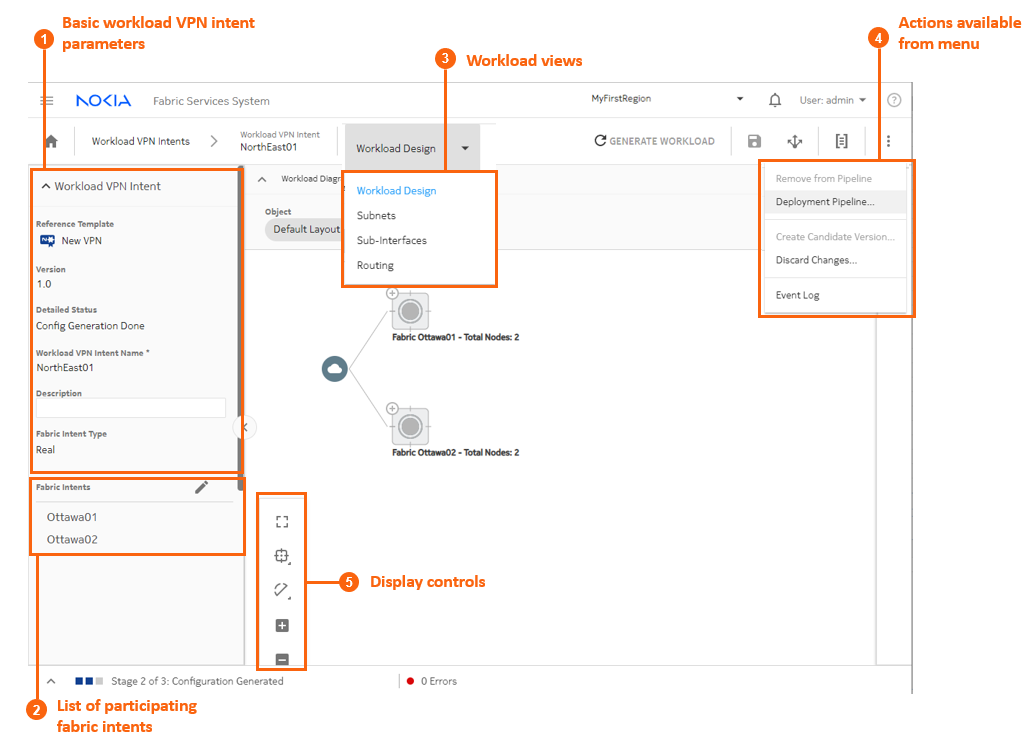
|
Property |
Description |
|
|---|---|---|
|
1 |
Basic workload VPN intent parameters |
Basic parameters include the VPN version number and state, as well as its name and a description. |
|
2 |
List of participating fabric intents |
This list shows the set of fabric intents over which the workload VPN intent can distribute traffic. |
|
3 |
Workload views |
The View drop-down list provides access to the different views necessary to see and design a workload VPN intent, its subnets, and its sub-interfaces. The Routing view allows you to configure BGP settings. |
|
4 |
Actions available from menu |
From the actions menu you can manage deployment, create a new version of the intent, or view the intent's event log. |
|
5 |
Display controls |
These controls allow you to modify the way the system displays the workload VPN intent. |
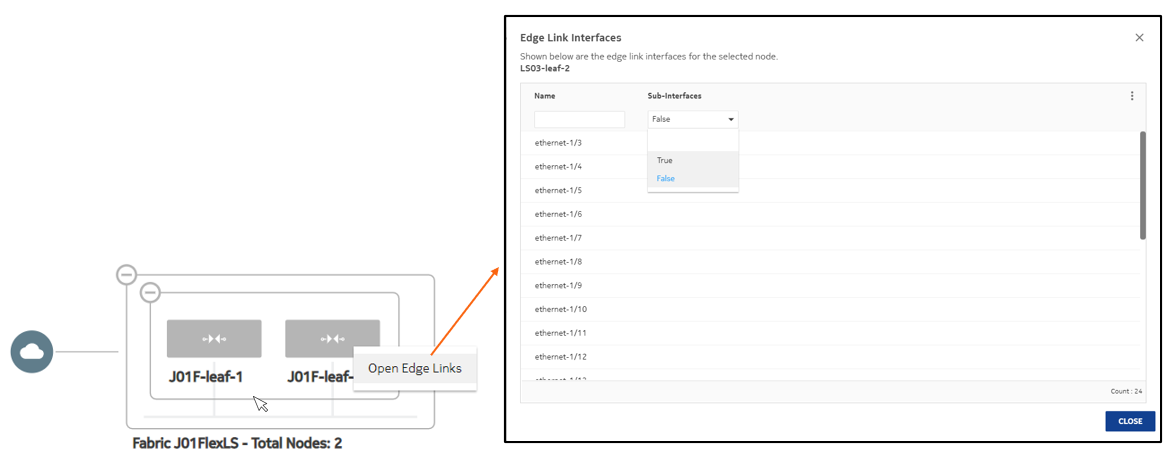
On the map display for workload VPN intents, you can expand backbone clusters to show the participating backbone nodes, and leaf clusters to show participating leaf nodes.
You can also right-click a leaf node and select Open Edge Links to open an overlay listing all of the edge links for the selected node.
Viewing a workload VPN intent as code
- Open a workload VPN intent.
-
Click
 to open the code view.
to open the code view.
- Optional:
Do any of the following:
- To save the workload VPN intent code in a local file, click
 and
choose a location and name for the file.
and
choose a location and name for the file. - To copy a portion of the code, select the code and click
 . The system adds the selection to your clipboard.
. The system adds the selection to your clipboard. - To find a particular string of text within the workload VPN intent code,
click
 and enter the text string. The first instance is
highlighted; use the arrows to navigate forward or backward to additional
instances, or click ALL to highlight all instances
simultaneously.
and enter the text string. The first instance is
highlighted; use the arrows to navigate forward or backward to additional
instances, or click ALL to highlight all instances
simultaneously.
- To save the workload VPN intent code in a local file, click
-
Click
 at the upper right of the overlay to return to the
Workload Design view.
at the upper right of the overlay to return to the
Workload Design view.
Viewing the workload VPN intent event log
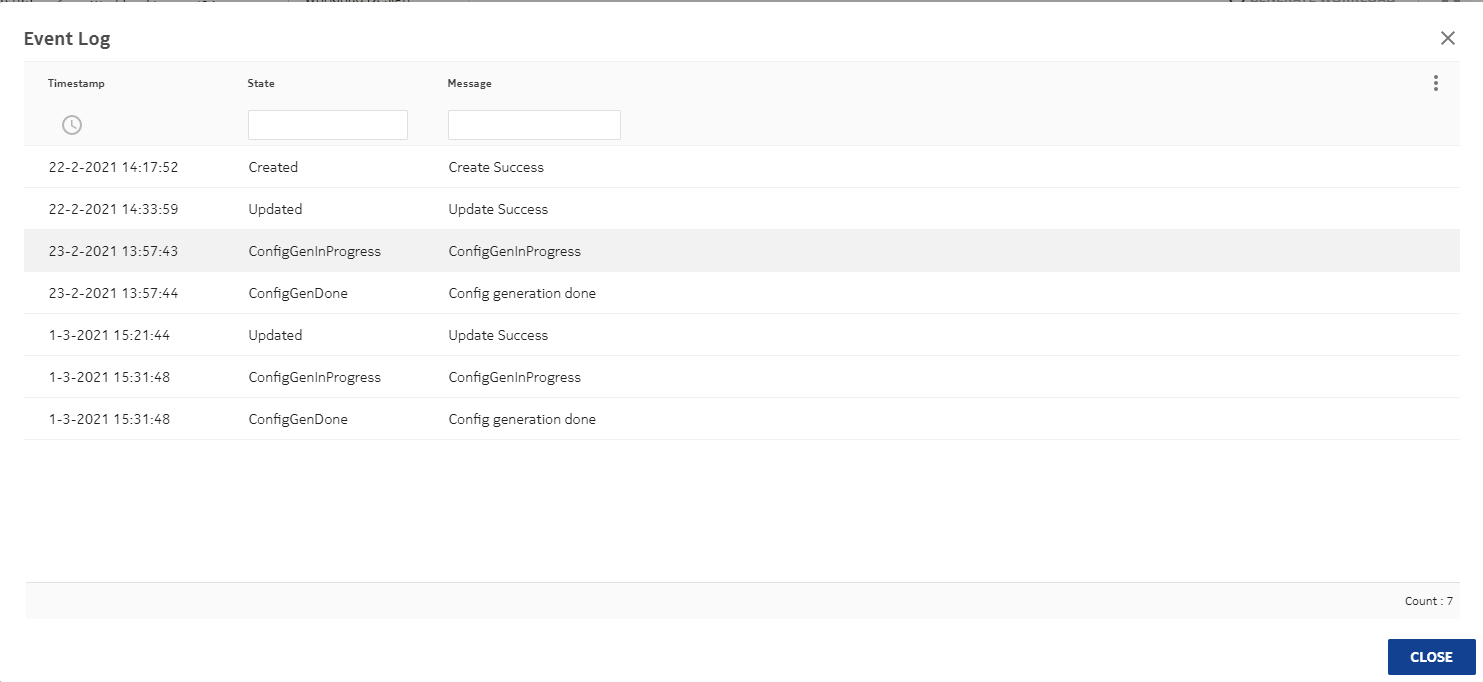
The More actions (![]() )
menu at the upper right provides access to the usual list management
controls.
)
menu at the upper right provides access to the usual list management
controls.
- Open a workload VPN intent.
-
Click the More actions icon (
 ) to open the
actions list.
) to open the
actions list.
- Select Event Log from the drop-down list.
-
Click
 at the upper right of the overlay or the
CLOSE button to return to the Workload
Design view.
at the upper right of the overlay or the
CLOSE button to return to the Workload
Design view.