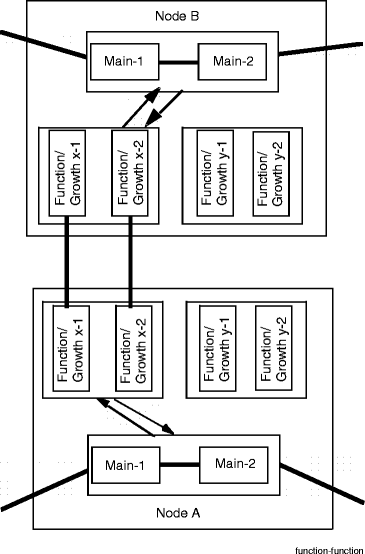Procedure 12-31: Back out OC-3 1+1 to OC-12 1+1 upgrade (single-rate circuit packs)
 Overview
Overview
|
NOTICE Service-disruption hazard |
If a node has been taken out of the Ring Upgrade Mode, the node cannot be returned to the original pre-upgrade state without affecting service.
All nodes connected to the 1+1 network can be provisioned in the Ring Upgrade Mode.
Use this procedure to back out an OC-3 1+1 to OC-12 1+1 upgrade.
Backing out of an upgrade in progress returns all nodes in the 1+1 network to their pre-upgrade state.
 Privilege level
Privilege level
|
NOTICE Equipment damage |
Rocking circuit packs back and forth when removing or installing them can damage circuit pack and/or shelf connectors.
Do not rock circuit packs back and forth when removing or installing them. Carefully slide circuit packs into or out of the shelf slot.
|
NOTICE Service-disruption hazard |
Removing or installing circuit packs during a System Reset can cause system errors.
Do not remove or install a circuit pack during a System Reset. If a System Reset occurs, wait until the System Reset is complete, then remove or install the circuit pack.
 Before you begin
Before you begin
Prior to performing this procedure:
-
Refer to Laser safety and Electrostatic discharge in Chapter 1, Safety.
-
Review the applicable Alcatel-Lucent 1665 Data Multiplexer (DMX) Customer Release Notes for any detailed procedures or cautions that may apply to this backout procedure. If required, refer to the Alcatel-Lucent 1665 Data Multiplexer (DMX) Customer Release Notes.
-
If required, review the Alcatel-Lucent 1665 Data Multiplexer Extend (DMXtend) User Operations Guide, 365-372-325 for procedures or cautions that may apply to this backout procedure.
-
Determine the local operating procedures for removing a circuit pack. Local operating procedures for removing a circuit pack may vary. One method is to disconnect the optical fibers and remove the circuit pack. Another method is to verify the circuit pack active/standby status, perform manual switches if the circuit pack is active, and then disconnect the optical fibers and remove the circuit pack.
Steps
Important!
This procedure starts at the last node upgraded.
When optical fibers are disconnected during this procedure, inc. LOS alarms are reported. The holdover mode active condition may also be reported depending on the provisioned system timing mode.
Complete the following steps to back out an in-service OC-3 1+1 network to an OC-12 1+1 network upgrade where the nodes are connected using the Function/Growth slots at both nodes.
1 |
From office records and work instructions, determine the network configuration and current status of the upgrade. | ||||||||
2 |
Important! At nodes connected to the 1+1 network, the system reports the ring upgrade mode standing condition (not alarmed) in the NE Alarm List until the node is manually provisioned back to the Normal mode. At nodes connected to the 1+1 network, click the Alarm List button in the top right corner of the System View to view the NE Alarm List and verify that no alarms or standing conditions are present (except ring upgrade mode and ABN condition). Refer to the appropriate trouble-clearing procedures to clear all existing alarms and standing conditions (except ring upgrade mode and ABN condition) before continuing with this procedure. Reference:
| ||||||||
3 |
At each node connected to the 1+1 network using a port pair in the Function/Growth slots, select Configuration → Update System → Update All. Result: A dialog box appears asking you to confirm executing this command. Click Yes. The inc. OC12 LOS alarms for the upgrade OC-12 ports clear. | ||||||||
4 |
At each node connected to the 1+1 network using a port pair in the Function/Growth slots, select Configuration → Cross-Connections and use the Cross-Connection Wizard to delete the remaining add cross-connections to the upgrade OC-12 ports. | ||||||||
5 |
Identify the last node that was upgraded.
| ||||||||
6 |
Identify and log in to the far-end node connected to the 1+1 network using a port pair in the Function/Growth slots. Reference: Procedure 14-2: Connect Personal Computer (PC) and establish WaveStar® CIT session | ||||||||
7 |
Important! This procedure assumes that the far-end node is still equipped with the original OC-3 OLIU circuit packs/pluggable transmission modules. To verify that the original OC-3 port parameters are provisioned correctly, select View → Equipment and expand the required circuit pack. Click on the original OC-3 port and Select to obtain the port parameters. Click Close. If required, provision the original OC-3 port pair according to the work instructions using the Configuration → Equipment command. Reference: Procedure 4-4: Provision OLIU circuit packs/ports for service | ||||||||
8 |
To verify that the original OC-3 port DCC parameters are provisioned correctly, select View → DCC Terminations to obtain the DCC channel status. Click Close. If required, provision the original OC-3 port DCC parameters according to the office records using the Configuration → DCC Terminations command. Reference: Procedure 6-4: Provision DCC terminations | ||||||||
9 |
Important! If the provisioned Timing Mode is Line and the Optical Synchronization Source is either of the upgrade OC-12 ports, the Optical Synchronization Source must be reprovisioned to an original OC-3 port or to a different OC-n port not involved in backing out the upgrade. Select View → Timing/Sync to access the System Timing parameters and observe the provisioned Timing Mode and Optical Synchronization Source. Click Close. If required, use local operating procedures to determine which OC-n line to provision as the new Optical Synchronization Source. | ||||||||
10 |
Important! Perform this step only if the Optical Synchronization Source is to be reprovisioned to a different OC-n port not involved in the upgrade. If the Optical Synchronization Source is to be reprovisioned to an original OC-3 port, the Optical Synchronization Source is reprovisioned later in this procedure only after transmission is supported on the original OC-3 span. If required, select Configuration → Timing/Sync to reprovision the Optical Synchronization Source to a different OC-n port not involved in the upgrade. Reference: Procedure 6-5: Network Element synchronization provisioning | ||||||||
11 |
Identify and log in to the near-end node connected to the 1+1 network using a port pair in the Function/Growth slots and repeat Step 7 through Step 10. Reference: Procedure 14-2: Connect Personal Computer (PC) and establish WaveStar® CIT session | ||||||||
12 |
Important! All cross-connections at the far-end node that are associated with the existing OC-12 1+1 network must be identified so that traffic can be moved to the original OC-3 1+1 network. At the far-end node, select View → Cross-Connections. Expand the required OC-12 OLIU circuit pack in slot 2 of the Function/Growth group that is currently connected to the OC-12 1+1 network. Click on the required OC-12 port and Select to obtain the current list of cross-connections. Identify and record all add and drop cross-connections. Click Close to exit. | ||||||||
13 |
For each add cross-connection identified at the far-end node, select Configuration → Cross-Connections and use the Cross-Connection Wizard to bridge the add cross-connections to the original OC-3 port on the OC-3 OLIU circuit pack in slot 2 of the other Function/Growth group. Reference: Procedure 10-10: Bridge and roll cross-connections | ||||||||
14 |
At the near-end node, repeat Step 12 and Step 13. | ||||||||
15 |
Removal of wrong fiber connections will result in a service interruption. Ensure that you remove only the fiber connections for the optical span being upgraded. Important! Do not reconnect the optical fibers until instructed to do so. The optical fibers are reconnected after the upgrade OC-12 circuit pack is backed out at each end of the optical span. At the far-end node, disconnect the transmit and receive optical fibers from the required OC-12 port on the upgrade OC-12 OLIU circuit pack in slot 2 of the Function/Growth group. Result: The system reports inc. OC12 LOS alarms for the upgrade OC-12 ports. Alarms may also be reported at other nodes. | ||||||||
16 |
At the near-end node, repeat Step 15. | ||||||||
17 |
At both ends of the optical span to be backed out, perform the following to connect the original OC-3 port on the OC-3 OLIU circuit pack in slot 2 of the other Function/Growth group and the original OC-3 port on the OC-3 OLIU circuit pack in slot 2 of the other Function/Growth group at the opposite end of the original OC-3 optical span:
Reference: Procedure 14-4: Perform connection and verification of optical facility | ||||||||
18 |
Important! Perform this step only if the Optical Synchronization Source is to be reprovisioned to the original OC-3 port on the OC-3 OLIU circuit pack in slot 2 of the Function/Growth group. If required at the far-end node, select Configuration → Timing/Sync to reprovision the Optical Synchronization Source to the original OC-3 port on the OC-3 OLIU circuit pack in slot 2 of the Function/Growth group. Reference: Procedure 6-5: Network Element synchronization provisioning | ||||||||
19 |
For each drop cross-connection identified at the far-end node, select Configuration → Cross-Connections and use the Cross-Connection Wizard to roll the drop cross-connections to the original OC-3 port on the OC-3 OLIU circuit pack in slot 2 of the other Function/Growth group. Reference: Procedure 10-10: Bridge and roll cross-connections | ||||||||
20 |
At the near-end node, repeat Step 18 and Step 19. | ||||||||
21 |
Removal of wrong fiber connections will result in a service interruption. Ensure that you remove only the fiber connections for the optical span being upgraded. Important! Do not reconnect the optical fibers until instructed to do so. The optical fibers are reconnected after the OC-12 circuit pack is backed out at each end of the optical span. At the far-end node, disconnect the transmit and receive optical fibers from the upgrade OC-12 port on the OC-12 OLIU circuit pack in slot 1 of the Function/Growth group. Result: The system reports inc. OC12 LOS alarms for the upgrade OC-12 ports. Alarms may also be reported at other nodes. | ||||||||
22 |
At the near-end node, repeat Step 21. | ||||||||
23 |
At both ends of the optical span to be backed out, perform the following to connect the original OC-3 port on the OC-3 OLIU circuit pack in slot 1 of the other Function/Growth group and the original OC-3 port on the OC-3 OLIU circuit pack in slot 1 of the other Function/Growth group at the opposite end of the original OC-3 optical span:
Result: The inc. OC3 LOS alarms clear. Transmission is now supported on the original optical span. Reference: Procedure 14-4: Perform connection and verification of optical facility | ||||||||
24 |
Important! Perform this step only if the Optical Synchronization Source is to be reprovisioned to the original OC-3 port on the OC-3 OLIU circuit pack in slot 1 of the Function/Growth group. If required at the far-end node, select Configuration → Timing/Sync to reprovision the Optical Synchronization Source to the original OC-3 port on the OC-3 OLIU circuit pack in slot 1 of the Function/Growth group. Reference: Procedure 6-5: Network Element synchronization provisioning | ||||||||
25 |
If required at the near-end node, repeat Step 24. | ||||||||
26 |
Important! This completes the backout procedure, except for taking the nodes connected to the 1+1 network out of the Ring Upgrade Mode. The decision to take these nodes out of the Ring Upgrade Mode or leave them depends on the reason the back out was necessary, and what is required before again starting the upgrade. In the Ring Upgrade Mode, cross-connections cannot be created or removed. If required at each node connected to the 1+1 network, select Configuration → Normal Mode. Result: A dialog box appears asking you to confirm changing the NE Mode to Normal mode. Click Yes. The ABN LED is turned off on the SYSCTL circuit pack faceplate and the Ring Upgrade Mode will be removed from the WaveStar® CIT alarm list. End of steps |
1+1 network configuration example
Figure 12-11: Nodes connected using Function/Growth slots