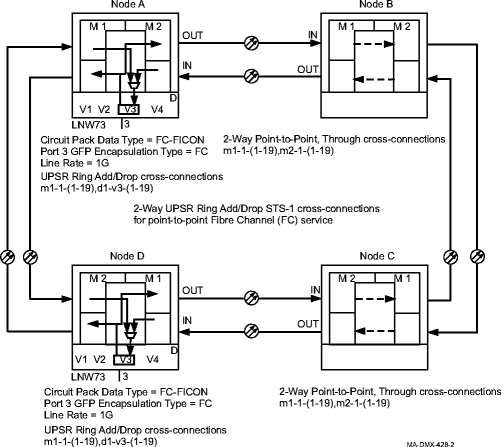Procedure 11-27: Establish LNW73/LNW73C FC-DPORT SAN transport service on UPSR
 Overview
Overview
This procedure provides an example for configuring SAN transport service using the LNW73/LNW73C circuit pack. Figure 11-41, Point-to-point Fibre Channel service illustrates a two-way point to point Fibre Channel service transport over a SONET UPSR ring.
This procedure uses TL1 commands and specific WaveStar® CIT menu selections to illustrate the detailed provisioning parameters.
 Before you begin
Before you begin
Prior to performing this procedure, refer to Before you begin and Required equipment in this chapter and you must have complete work instructions for this procedure that detail:
Steps
Use this procedure as an example for configuring SAN transport service. See Figure for example.
1 |
Use the WaveStar® CIT to log in to the terminating nodes, if not already performed. Reference: Procedure 14-2: Connect Personal Computer (PC) and establish WaveStar® CIT session |
2 |
On the System View menu, select Administration → OSI Routing Map and/or Administration → OSI Neighbor Map to retrieve a node-to-node listing of every node in the network. Important! If a drawing of the network is not provided with the work instructions, it is recommended that you draw a simple diagram of the ring (indicating node-to-node connections) and list each node's TID. This command may take several minutes to complete depending on the size of the network. Result: The OSI Routing Map or OSI Neighbor Map window opens. |
3 |
Verify that the system configuration is the same as specified on your work instructions. |
4 |
From your work instructions, determine the circuit pack, port, and cross-connections to be made at each node associated with the service to be established. |
5 |
Verify that the Fibre Channel (FC) circuit packs have been installed into the required slot of the Function Unit or Growth group (D or G) at each NE providing service. Reference: Procedure 4-17: Install Fibre Channel circuit packs |
6 |
Verify that the correct pluggable transmission modules have been installed for the ports being provisioned. Use the TL1 rtrv-eqpt command or select View → Equipment from the System View menu, expand the details for the Fibre Channel (FC) circuit pack. Select the pluggable transmission module for the port being provisioned, then click Select. Reference: Procedure 4-16: Install pluggable transmission modules |
7 |
Important! If the LNW73/LNW73C Fibre Channel circuit pack is already in service, the existing Data Type cannot be changed without removing all existing VCG cross-connections. PROVISION CIRCUIT PACK DATA TYPE Determine the existing Data Type for the circuit pack being provisioned. Use the TL1 rtrv-eqpt command or select View → Equipment from the System View menu, select the CP, then click Select. Note the Data Type. |
8 |
If required, use the TL1 ed-eqpt command or select the Configuration → Equipment command from the System View menu, select the circuit pack being provisioned, then click Select. Reference: Procedure 11-28: Provision LNW73/LNW73C FC-DPORT circuit pack parameters |
9 |
Verify/Select the Data Type (FC-FICON or ESCON). Click Apply, click Close to exit. |
10 |
PROVISION CIRCUIT PACK PORT(S) Use the TL1 ed-dport command or select the Configuration → Equipment command from the System View menu, expand details for the circuit pack being provisioned. Select the port being provisioned, then click Select. Provision port parameters as required. Reference: Procedure 11-29: Provision FC-DPORT DATA port parameters |
11 |
Click Apply, then click Yes to the warning message to execute the command. Click Close to exit. |
12 |
PROVISION VCGS Use the ed-vcg-data TL1 command to provision the WAN (VCG) port parameters, or select Configuration → Equipment from the System View menu, if window is not already open from the previous step. Expand the details for the circuit pack, highlight the VCG port, then click Select. Provision the parameters as required. Reference: Procedure 11-30: Provision FC-DPORT VCG parameters |
13 |
Click Apply, then click Yes, if required, to the warning message to execute the command. Click Close to exit. |
14 |
ESTABLISH SONET CROSS-CONNECTIONS Determine the necessary cross-connections to be made at each terminating and non terminating node in the network. Important! The rate and type of cross-connections made depend on the circuit pack Data Type setting (FC-FICON or ESCON) or the port GFP Enscapsulation Type setting (FC, FICON, or ASYNC-FC) when the circuit pack Data Type setting is set to FC-FICON. Virtual Concatenation Mode must be Enabled for each VCG requiring more than one cross-connection. Reference: Procedure 11-30: Provision FC-DPORT VCG parameters Reference: Cross-Connections for LNW73/LNW73C FC-DPORT |
15 |
One at a time at each non terminating node in the network, use the TL1 ent-crs-sts1,ent-crs-sts3c, or ent-crs-sts12c command to provision the pass-through cross-connections. Or, select Configuration → Cross-Connections from the System View menu to start the Cross-Connection Wizard. Use the Cross-Connection Wizard at each of the nodes in the network to provision the cross-connections. Important! Note that cross-connections at the terminating nodes are add/drop and cross-connections at the non terminating nodes are pass-through. Reference: Procedure 11-31: Make cross-connections for LNW73/LNW73C FC-DPORT SAN transport service |
16 |
One at a time at each terminating node in the network, use the TL1 ent-crs-sts1,ent-crs-sts3c, or ent-crs-sts12c command to provision the add/drop cross-connections. Or, select Configuration → Cross-Connections from the System View menu to start the Cross-Connection Wizard. Use the Cross-Connection Wizard at each of the nodes in the network to provision the cross-connections. Reference: Procedure 11-31: Make cross-connections for LNW73/LNW73C FC-DPORT SAN transport service |
17 |
From the System View menu, select View → Cross-Connections at each node to verify that the proper connections have been made. |
18 |
Important! Each tributary cross-connected to a VCG must be Enabled before it becomes an active member of the VCG. Select View → Data → Ethernet/Data/VCG Port to verify that VCG Membership has been Enabled in the Input or Output Direction, as required. If required, use the TL1 ed-vcgtrib command to enable tributaries, or from the System View menu at each node, select Configuration → Equipment. Expand the details for the circuit pack and VCGs being used. Highlight the tributary (Trib) being enabled then click Select. Select Enabled for the VCG Membership in both the Input and Output Direction. Click Apply, read the warning message, then click Yes to execute the command. Repeat this step for each tributary being enabled. Click Close to exit. When Input VCG Membership (source) (inmbs) is enabled, the VCG tributary is a member of the VCG in the source direction (towards the SONET network). When Output VCG Membership (sink) (outmbs) is enabled, the VCG tributary is a member of the VCG in the sink direction (away from the SONET network). Reference: Procedure 11-25: Provision LCAS, add/enable/remove tributaries |
19 |
After all cross-connections are made, click on the Alarm List button on the System View window and verify no alarms are present. |
20 |
If alarms are present, look for missing or improperly made cross-connections. Reference: Alcatel-Lucent 1665 Data Multiplexer Extend (DMXtend) Alarm Messages and Trouble Clearing Guide, 365-372-326 End of steps |
Figure 11-41: Point-to-point Fibre Channel service