Procedure 10-8: Make single-homed cross-connections
 Overview
Overview
Use this procedure as an example for making cross-connections in Alcatel-Lucent 1665 DMXtend single-homed ring configurations. This procedure uses the CIT Cross-Connection Wizard commands to illustrate the provisioning. The same provisioning may be made using the TL1 ent-crs-( ) command.
See Alcatel-Lucent 1665 Data Multiplexer Extend (DMXtend) TL1 Message Details, 365-372-328 for rates, types, restrictions, and allowable cross-connections. Note that E1 services require an STS-3c cross-connection.
 Before you begin
Before you begin
Prior to performing this procedure:
-
Refer to Before you begin and Required equipment in this chapter.
-
Refer to Laser safety and Electrostatic discharge in Chapter 1, Safety.
-
Verify that the single-homed network has been established using the procedures in Procedure 9-5: Establish single-homed network.
-
Determine the cross-connection types, rates, terminating nodes, host nodes, and pass-through nodes.
Steps
Complete the following steps to make the necessary cross-connections in single-homed configurations.
1 |
Use the WaveStar® CIT to log in to a host node being used for single homing. Reference: Procedure 14-2: Connect Personal Computer (PC) and establish WaveStar® CIT session |
2 |
Refer to Figure 10-6, Single-Homed Alcatel-Lucent 1665 DMXtend ring example for an example of a simple single-homed Alcatel-Lucent 1665 DMXtend ring configuration. Figure 10-6: Single-Homed Alcatel-Lucent 1665 DMXtend ring example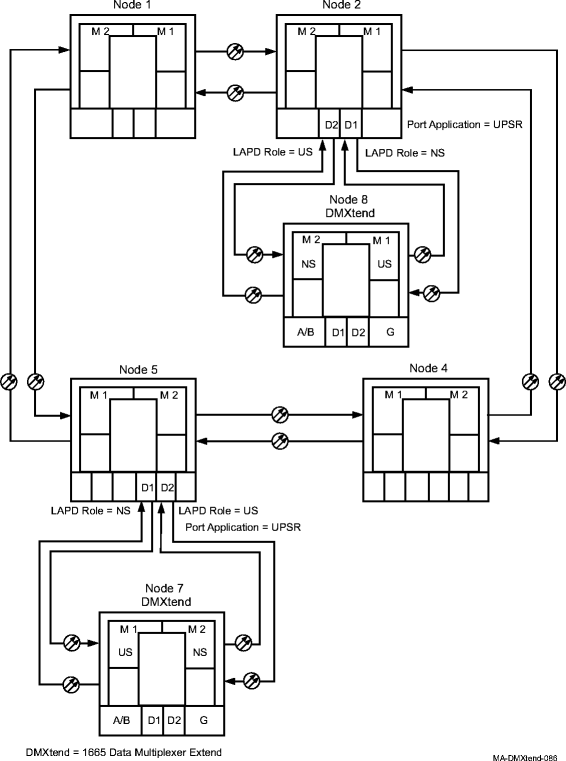 |
3 |
On the System View menu, select Administration → OSI Routing Map and/or Administration → OSI Neighbor Map to retrieve a node-to-node listing of every node on the backbone ring. Important! If a drawing of the network is not provided with the work instructions, it is recommended that you draw a simple diagram of the ring (indicating node-to-node connections) and list each node's TID. Result: The OSI Routing Map or OSI Neighbor Map window opens. |
4 |
Verify that the ring configuration is the same as specified in the work instructions. Important! All differences between the work instructions and the actual ring configuration must be resolved before continuing. |
5 |
From the work instructions, determine the terminating (add/drop) nodes and the pass-through nodes for the particular service that is being established. |
6 |
One at a time, use the WaveStar® CIT to log in to each node. From the System View menu at each node, select View → Equipment. Result: The View Equipment window opens. |
7 |
Find the circuit pack, port, and/or tributaries being used for this service. Select the entity to view, then click the Select button at the bottom of the window. View the provisioning details for the selected entity and verify the entities are properly provisioned. |
8 |
Use product documentation for non Alcatel-Lucent 1665 DMXtend nodes in the network to verify proper circuit pack/port provisioning details. |
9 |
If the entities are not provisioned properly, use the procedures in this section to condition the circuit packs/ports for service. |
10 |
From your work instructions, determine the type of cross-connections to be made at each node for the service being established. Figure 10-7, Network with single-homed cross-connections example illustrates an example network with single-homed cross-connections at Alcatel-Lucent 1665 DMXtend Node 5. If the Main slots are not equipped with VLF OLIU circuit packs and the single homed configuration uses a port Application of UPSR, the cross-connection command at the host node must include the cross-connection channel application (chappl) parameter of unswitched. For this example at Node 5: 2-Way Point-to-Point, Add/Drop, Unswitched (m1-1-1,d1-2-1). If the Main slots are equipped with VLF OLIU circuit packs and the single homed configuration uses a port Application of UPSR, the cross-connection command at the host node may use the recommended cross-connection channel application (chappl) parameter of unswitched (2-Way Point-to-Point, Add/Drop, Unswitched) or the Linear/Unprotected UPSR cross-connection command with the Unprotected option. Ports on the backbone ring that connect to the subtending ring transport unswitched traffic over the backbone UPSR ring without any protection switching by the host nodes (Node 5 and Node 2) or pass-through nodes on the ring. The UPSR terminating nodes (Node 7 and Node 8) do the path protection switching. Figure 10-7: Network with single-homed cross-connections example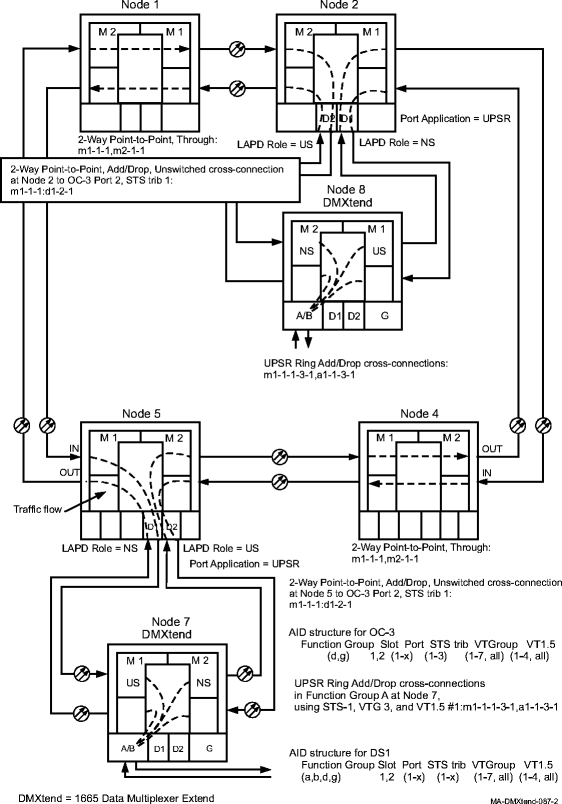 Important! Cross-connections supporting DS3 services are STS1 cross-connections. Cross-connections supporting DS1 services may be either STS1 or VT1.5 cross-connections. Use VT1.5 cross-connections for DS1 services if you expect to cross connect only a portion of the VT1.5 signals in the STS-1 channel or if the VT1.5s are coming from different places. If STS1 cross-connections are made at a shelf, there is a fixed mapping of all 28 VT1.5 cross-connections to a specific shelf group. |
11 |
Starting at the host node for the circuit being established, select View → Cross-Connections from the System View menu at each node in the ring to verify that the cross-connections specified on the work instructions may be made. If cross-connections are already assigned or improperly assigned, refer trouble to the provisioning organization. Improperly assigned cross-connections may have to be deleted, or a different timeslot must be selected for the service being selected. |
12 |
Select Configuration → Cross-Connections from the System View menu to start theCross-Connection Wizard. Use the Cross-Connection Wizard at all nonterminating nodes in the network to provision pass-through cross-connections. |
13 |
Use the Cross-Connection Wizard at the terminating (add/drop) nodes of the circuit being established to make the terminating cross-connections. (Select Configuration → Cross-Connections from the System View menu to start the Cross-Connection Wizard.) |
14 |
From the System View menu, select View → Cross-Connections at each node to verify that the proper connection has been made. |
15 |
After all cross-connections have been made, verify that the channels have gone in service at each terminating node. From the System View menu at each terminating node, select View → Equipment. Result: The View Equipment window opens. Alarms are not reported until the channel state transitions to in-service (IS) which happens only when a good signal is received. Cross-connections create connections to both sides of the ring. The channel state will transition once a good signal is received on either side of the ring. |
16 |
Expand the details for the circuit pack being used. Select the required port, then click Select at the bottom of the window. Verify the port AID is correct at the top of the parameter display. |
17 |
Under Port Data/Fault in the parameter display, verify the Port Monitoring Mode is IS (in service). If the Port Monitoring Mode is IS, then Stop, you have completed this procedure. Otherwise, perform one of the following:
Reference: Alcatel-Lucent 1665 Data Multiplexer Extend (DMXtend) Alarm Messages and Trouble Clearing Guide, 365-372-326 End of steps |