Procedure 14-17: Observe FTP progress
 Overview
Overview
Use this procedure to observe the progress of a transfer via FTP.
Important!
This procedure assumes that the WaveStar® CIT is your FTP Server and can only be performed if you selected Enable WaveStar CIT FTP Server during the WaveStar® CIT installation, refer to Procedure 14-1: Install software on the PC. If you selected Disable WaveStar CIT FTP Server, you cannot use this procedure.
 Required equipment
Required equipment
Only a personal Computer (PC) with WaveStar® CIT software (with Enable WaveStar CIT FTP Server selected) installed is required to perform this procedure.
 Before you begin
Before you begin
Prior to performing this procedure, refer to Before you begin in this chapter.
Steps
Complete the observe FTP progress.
1 |
From the Network View, either
Important! This step is executed from the Network View; most WaveStar® CIT activities are executed from the System View. Result: The following FTP Server window opens. 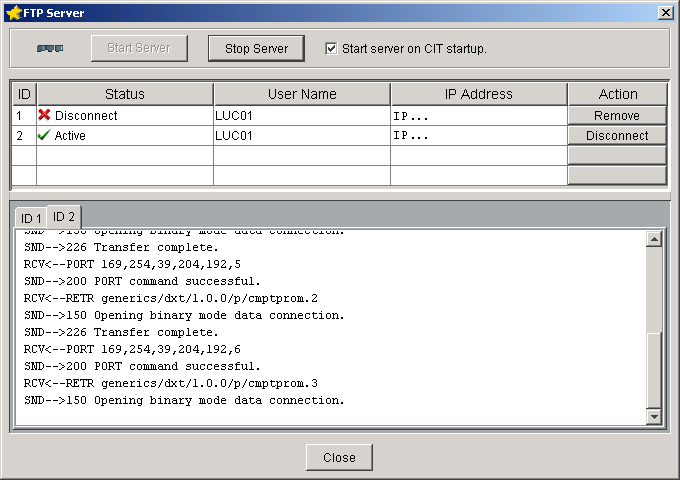
The FTP server may display multiple FTP sessions listed by ID 1, 2.... The active session is identified by a green check-mark and the Status: Active. Older sessions are identified by a red X and the Status: Disconnect. |
2 |
Identify the ID for the Active session and click on the corresponding IDx tab to view the transmission progress. When the transmission is complete, the Status for that ID changes to Disconnect. Click Close when finished. Important! If the FTP server fails to start, it could mean that another program using an FTP server is already running. Depending on what operating system you are using, you must go to the device file and disable the FTP server. Refer to Procedure 14-18: Disable an FTP server on your PC for instructions for each allowed operating system. End of steps |