Procedure 14-1: Install software on the PC
 Overview
Overview
Use this procedure to install the WaveStar® CIT software and/or the NE software generic on a personal computer (PC).
Important!
The WaveStar® CIT software is used to interface with the SYSCTL. A Trivial File Transfer Protocol (TFTP) server is required to download software to the VLNC40/42/42B VLNC60/61/62, and VLNC64.
Software and software upgrades may be downloaded to the CLI-managed circuit packs (VLNC40/42/42B, VLNC60/61/62, and VLNC64) using a TFTP server. The requirements of a TFTP server depend upon the characteristics (for example, speed and delay) of the customer’s management network, and the possible load placed on the server by multiple NEs. If the TFTP server is on a heavily loaded (or limited bandwidth) network, the server should provide a configurable per-packet timeout of up to approximately 15 seconds. If many NEs will be hosted by a single TFTP server, then the server should support multiple, simultaneous transfers (multi-threaded).
Free TFTP servers that support the features described are available from multiple sources. Use the documentation for the TFTP software you chose to download and install the TFTP program to your PC.
 Before you begin
Before you begin
Before beginning the software installation procedure, complete the following steps:
-
Become familiar with the characteristics and operating procedures of your PC and the operating system installed.
-
If your PC is equipped with multiple network interface cards (NICs), know the IP address of the NIC you will be using as the WaveStar® CIT interface. If you are using DHCP with multiple NICs, you may need to temporarily remove all NICs except the one you plan to use for this interface.
-
Operate laptop PCs on AC power during download procedures.
-
Ensure that a laptop PC is not docked in a docking station or port replicator. Because OSI may bind to docking station NIC, you cannot install the WaveStar® CIT on a PC while it is in a docking station.
-
Follow proper procedures in handling the CD-ROM.
-
Read the Alcatel-Lucent 1850 Transport Service Switch (TSS-5) Release 7.2.X Customer Release Notes for the software generic being installed.
-
Ensure that the list of supported network elements in the readme.txt file includes all the NEs and releases that you wish to manage with this release of the WaveStar® CIT.
To access the readme.txt file, refer to the graphic in Step 2, click Documents, and then click List Contents.
Steps
Complete the following steps to install the WaveStar® CIT software and network element software generic and on your PC.
1 |
With the PC not connected to the Alcatel-Lucent 1850 TSS-5 shelf, insert the CD-ROM into the PC. Result: The CD autoruns and the following window opens: 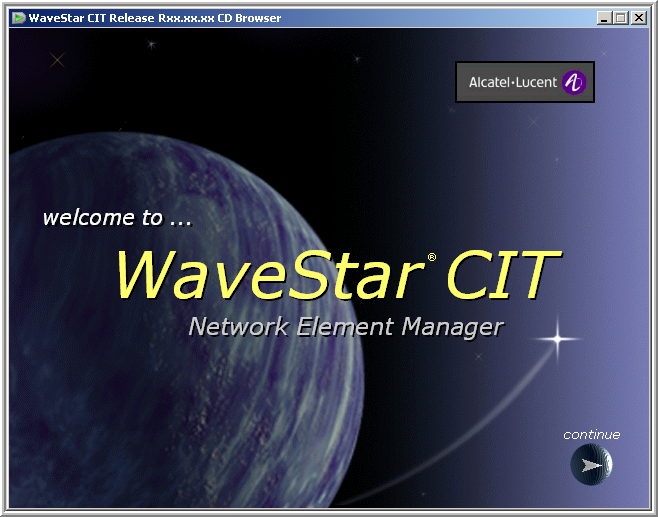
Rxx.xx.xx in the figure represents the WaveStar® CIT release number, for example R20.01.00. If the CD-ROM does not autorun, verify that the CD is inserted properly in your CD-ROM drive.
| ||||||
2 |
Click continue. Result: The following window opens: 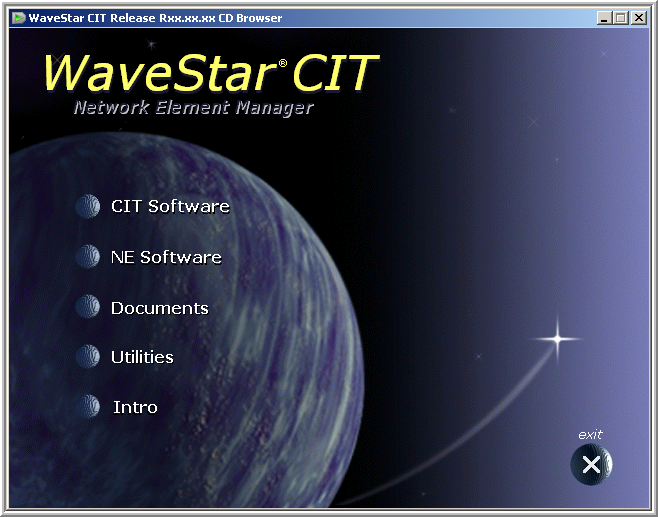 | ||||||
3 |
Click CIT Software. Result: The following window appears. 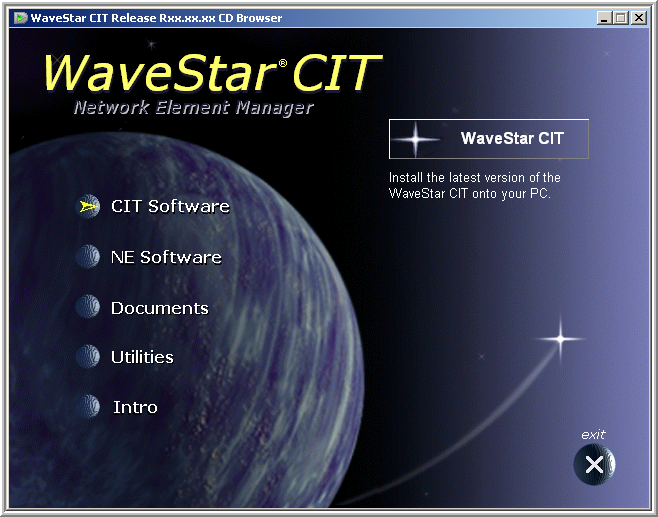 | ||||||
4 |
Which software package do you wish to install on your computer?
End of steps |