Procedure 6-3.1: Initial software generic installation using FTAM (5.0 or later boot code)
 Overview
Overview
Use this procedure to install the software generic using FTAM in a factory-fresh SYSCTL (VLNC2) with 5.0 or later boot code.
Important!
You must download the 7.2.x generic that was initially running on the shelf and apply it.
 Before you begin
Before you begin
Prior to performing this procedure, complete Procedure 6-3: Upgrade or replace a SYSCTL (VLNC2) circuit pack.
Steps
Complete the following steps to install the software generic program using FTAM in a factory-fresh SYSCTL (5.0 or later boot code).
1 |
You will see the following screen. Read the material and click Wizard to continue with the Initial Software Download Wizard. In this example, the boot code is 7.2; your boot code may be different. 
Result: The following welcome screen (Screen 1 of 4) appears.  | ||||||||
2 |
On Screen 1, read the material, select FTAM and click Next.  Note: LAN-1 is the LAN port on the faceplate of the SYSCTL circuit pack. Result: Screen 2 appears.  If the TCP/IP function and IP addresses are disabled, you cannot also disable OSI on LAN-1 now. OSI and TCP/IP cannot both be disabled. Continue through the wizard and if you wish to disable OSI on LAN-1, refer to Alcatel-Lucent 1850 Transport Service Switch (TSS-5) User Provisioning Guide. | ||||||||
3 |
From Screen 2, ensure that OSI is enabled on LAN-1. Click Next. Result: Screen 3 appears. 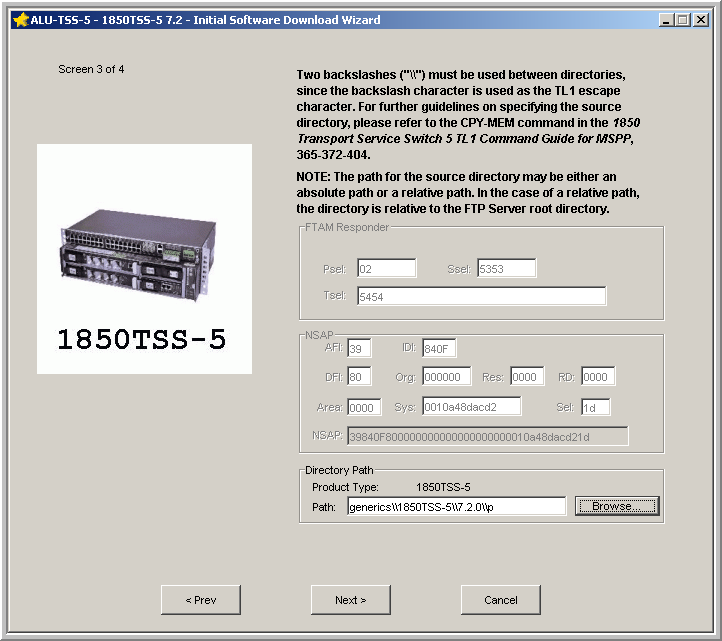 | ||||||||
4 |
In the Directory Path panel on Screen 3, enter the current location of the generic to be downloaded in the Path field or use the Browse button (if available) to select the generic. If you selected the default installation option for the WaveStar® CIT and software generic, the software generic is located in generics/1850TSS-5/7.2.2/p. (If necessary, replace 7.2.2 with your current release, for example 7.2.3.) The Wizard automatically populates the FTAM Responder and NSAP fields. Click Next. If you are using the WaveStar® CIT as your FTP server, the WaveStar® CIT fills in the beginning of the default path select the default Destination Folder: C:/Program Files/Alcatel-Lucent/WaveStar CIT. If you had an older WaveStar® CIT installed prior to installing the current WaveStar® CIT, your path could start with C:/Program Files/Lucent Technologies/. Result: Screen 4 appears.  | ||||||||
5 |
On Screen 4, click Finish. Result: A warning message appears that lists the information you provisioned in the previous screens. Verify that the information is correct and click Yes. Note: The download source directory is generics/1850TSS-5/7.2.2/p. The initial software download is a two-part process, totalling approximately 10 minutes. The first part, FTAM download of the software (cpy-mem), takes approximately 5 minutes. The second part, the reset of the shelf and the automatic apply/activation of the downloaded software (apply), takes approximately 5 minutes. While the transfer is in progress, the following Progress Indicator appears.  | ||||||||
6 |
After the FTAM download is complete, a completion message appears. Click OK. Result: The second part of the initial software download begins, the reset of the shelf and the apply/activation of the downloaded software (apply). During the automatic reset and the apply, the SYSCTL circuit pack cycles through a series of changes in the LEDs' state:
| ||||||||
7 |
Establish a WaveStar® CIT session (specifying either OSI or Serial in the Connection Type: field) and re-log in to your Alcatel-Lucent 1850 TSS-5 shelf. Result: The title bar of the System View and the legal notice should both reflect the current NE software generic, for example 7.2.2. Reference: Procedure 6-2: Connect personal computer (PC) and establish WaveStar® CIT session | ||||||||
8 |
Were you able to log into the shelf?
| ||||||||
9 |
Did you have circuit IDs provisioned prior to the replacement?
End of steps |