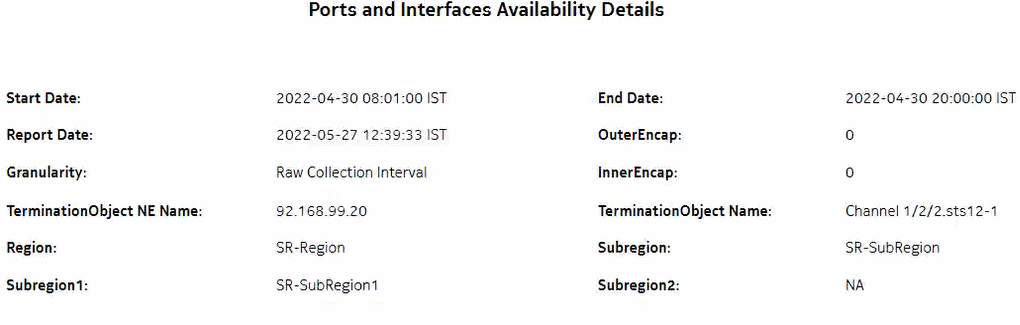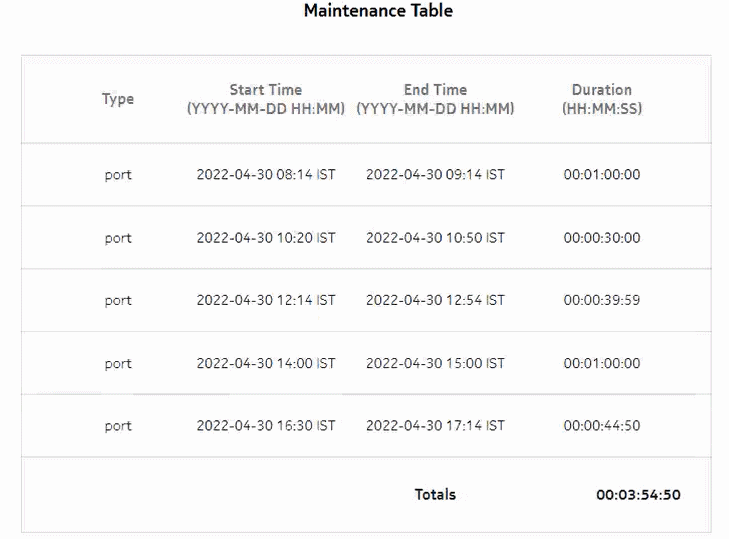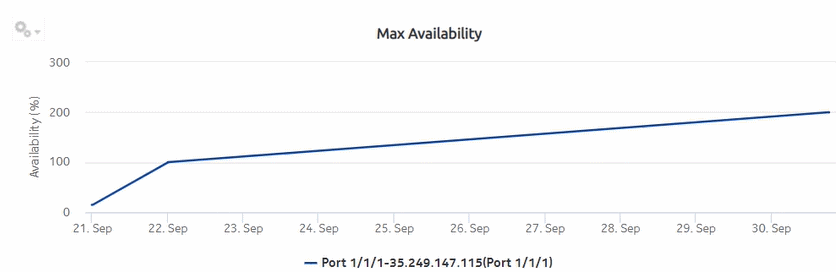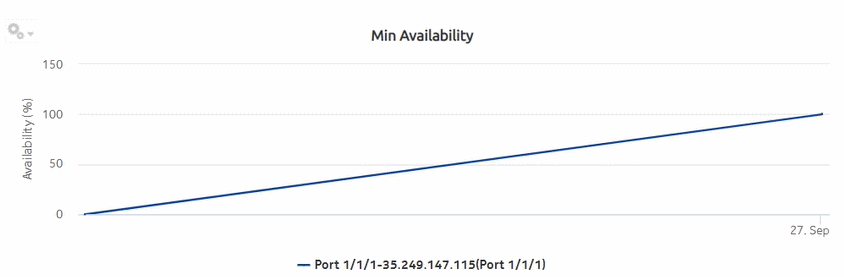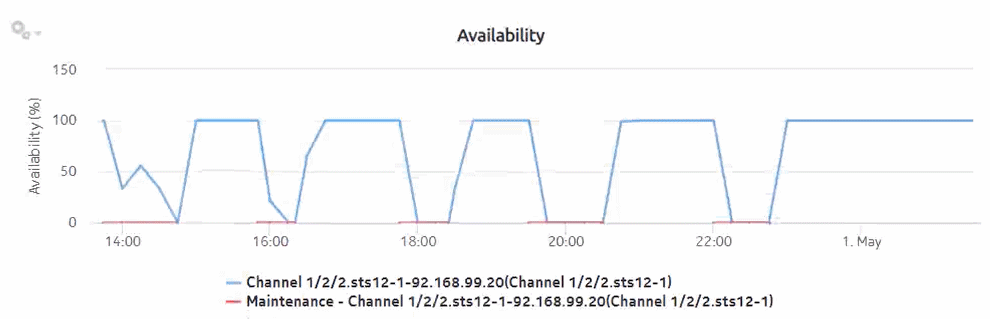Ports and Interfaces Availability Details report
Ports and Interfaces Availability Details report overview
The Ports and Interfaces Availability Details report shows the availability details for ports, LAGs, bundles, and their associated network/access interfaces for all possible modes (network, access, and hybrid).
Use cases
Service level agreement—Use the report to validate that port and interface availability meets agreed targets.
Troubleshooting—Use the report to determine if a port or interface is currently, or has previously, been unavailable.
Prerequisites
To create the report, the availability of interfaces and ports (LAG, bundle, SCADA, and POS) must be determined. An availability framework computes periodic outage time and outage counts from state change records contained in the auxiliary database data dictionary. These periodic values are aggregated to determine the availability of interfaces and ports over a period of time. A periodic table tracks the activity state and availability of interfaces and ports. The availability framework supports the creation of an availability table that aggregates the data in the periodic table based on the periodic synchronization time configured on the system. The object synchronization interval for tables registered for periodic calculation can be configured to run every 15 min (separate from the regular object synchronization task) by configuring analyticsMODictPeriodicSyncTime in the nms-server.xml file. See How do I synchronize the Analytics data dictionary table data with the NFM-P? for information about synchronizing the Analytics data dictionary table with the NFM-P.
Populate the maintenance window table in the auxiliary database with details of NE and Service maintenance; see Analytics maintenance window table. The report will run if the table is not created or empty; however, maintenance windows are treated as down time when availability is calculated.
Report characteristics
The following table lists the principal report characteristics.