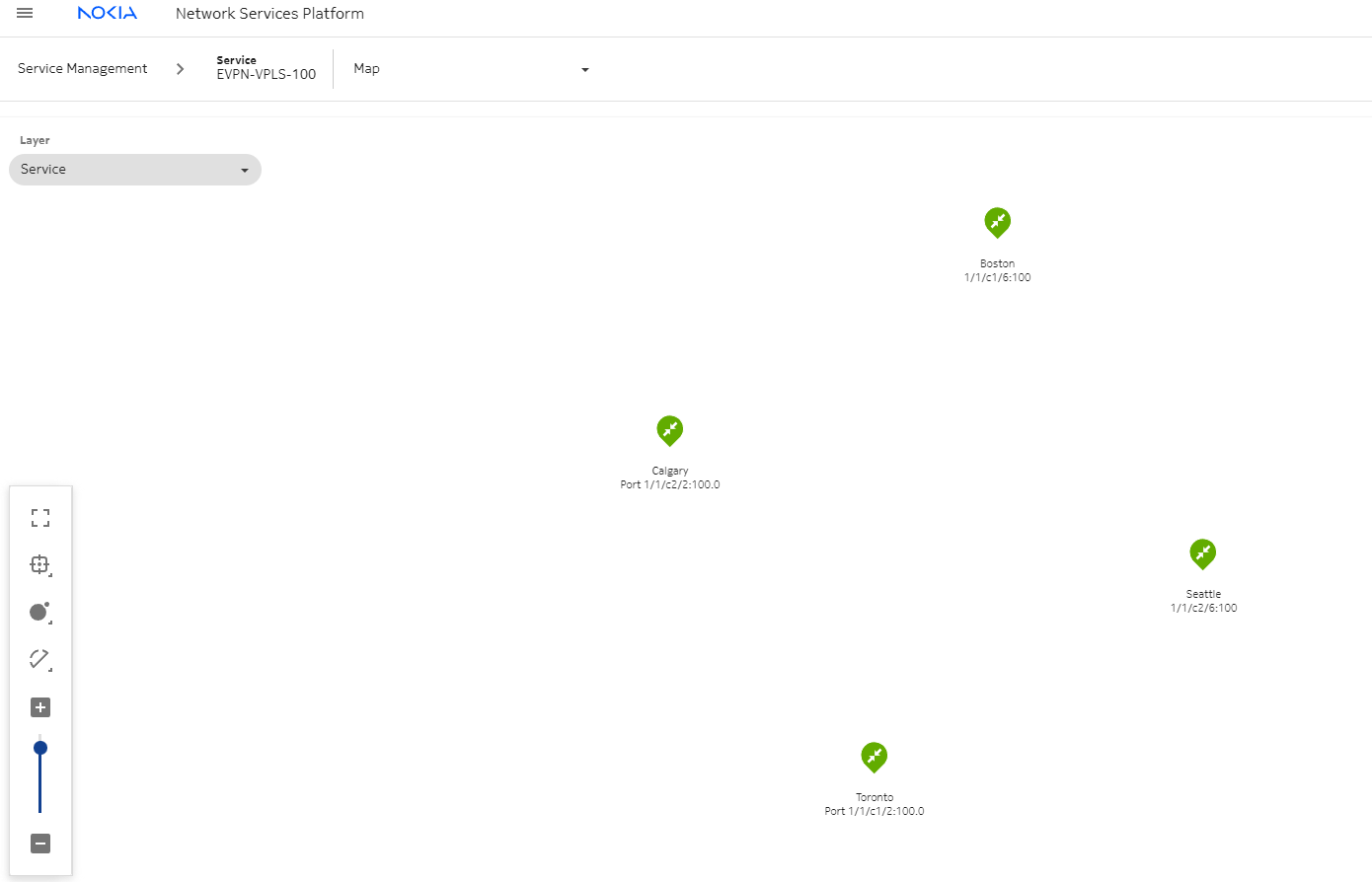| |
|
1 |
Log in to the NSP as the Service Management user.
|
2 |
From the Service Management, Services view, click  CREATE. CREATE.
The Select a service template to start form opens displaying a list of service templates.
|
3 |
Click on the EVPN-VPLS template from the list.
The Create Service form opens with the Template Name parameter populated.
|
4 |
Configure the parameters, as required:
-
associate sites and endpoints to the service
-
enter MPLS as the EVPN type
-
select the transport protocols to use for tunnel binding
-
associate the desired policies to the service, for example, QoS, CPU Protection
|
5 |
Click DEPLOY to create the service in a Deployed state.
|
6 |
Verify the service details:
-
From the Service Management, Services view, select the new service and click  (Table row actions), Service details, Components. (Table row actions), Service details, Components.
The list of sites in the service is displayed.
-
From the drop-down, select Endpoints.
-
Verify the configuration details for the endpoints.
-
From the drop-down, select Map.
-
Verify the details in the service map.
|
7 |
Perform an audit to verify that the service is deployed correctly:
-
From the Service Management, Services view, click  (Table row actions), Audit config in-line with any service. (Table row actions), Audit config in-line with any service.
The service is audited.
-
If an Audit Result form appears, one or more attributes and/or objects are misaligned. Review the results and click OK.
The Audit Result form closes.
|
8 |
If an object is misaligned, perform an align operation:
Click  (Table row actions), Align, and then either Push to network or Pull from network in-line with the previously audited service. (Table row actions), Align, and then either Push to network or Pull from network in-line with the previously audited service.
The service is synchronized with the network.
End of steps |