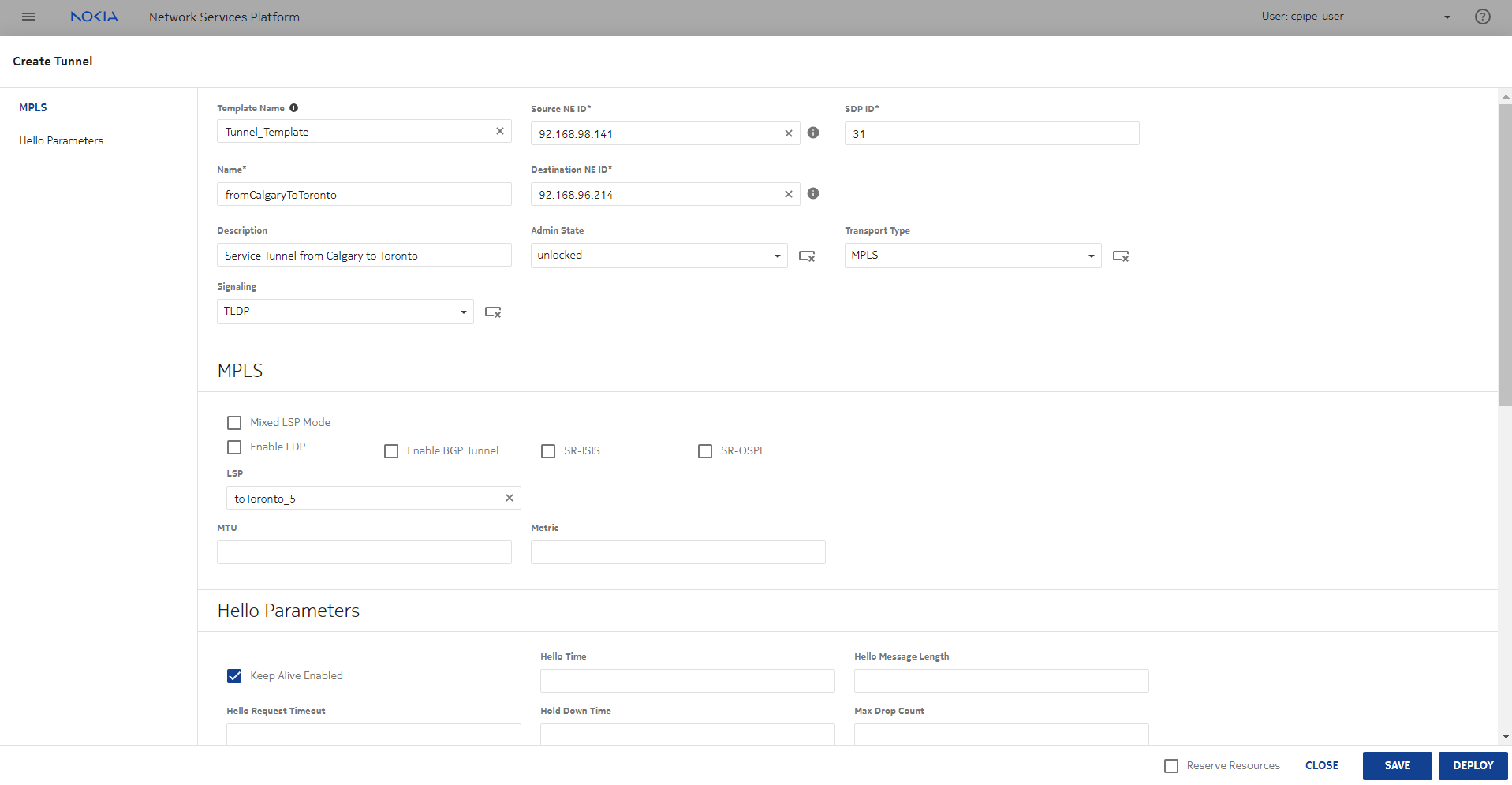Create and deploy service tunnels to the network
Purpose
Perform this procedure to create service tunnels. The creation of service tunnels is a prerequisite to creation of a service.
This procedure is based on the procedures for creating and auditing a service tunnel in the NSP Service Management Guide.
For example, the reference procedures in NSP Release 23.11 are:
Steps
1 |
Log in to the NSP as the Service Management user. |
2 |
Open the tunnel creation form:
|
3 |
Configure the parameters, as required. |
4 |
If the Transport Type parameter was set to MPLS, configure the required parameters. |
5 |
Configure the required Hello parameters. |
6 |
If the Transport Type parameter was set to GRE, configure the Allow Fragmentation parameter (if required), which specifies whether or not fragmentation will be allowed for the tunnel. |
7 |
Configure the required parameters. |
8 |
Click DEPLOY to create the tunnel in a Deployed state. |
9 |
Perform an audit to verify that the tunnel is deployed correctly:
|
10 |
To revert to the expected value of a misaligned attribute, or to restore a misaligned object, click The service tunnel is synchronized with the network. End of steps |