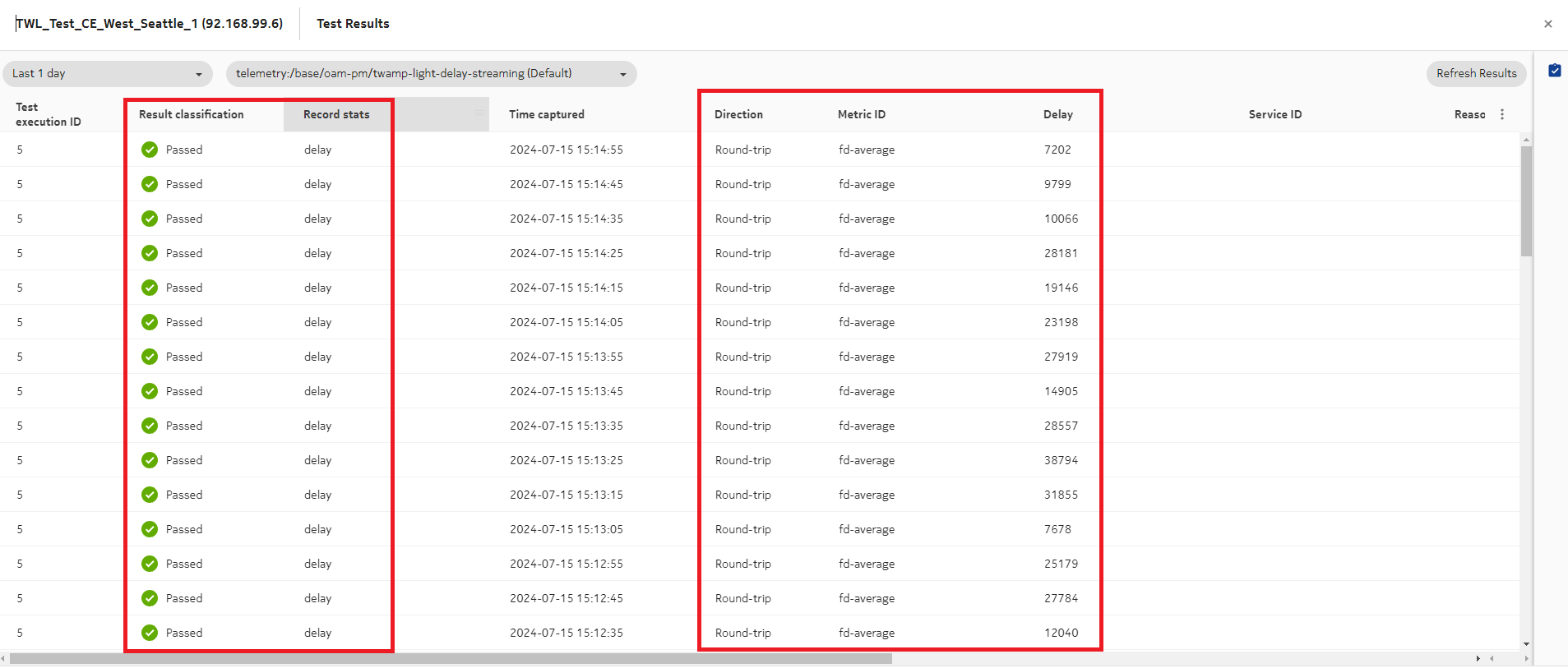Execute TWAMP Light session tests
Purpose
Use this procedure to execute the TWAMP Light tests created in Create a TWAMP Light test session.
This procedure is based on the procedures to execute an OAM test and view results of an OAM test, in the NSP Data Collection and Analysis Guide.
For example, the reference procedures in NSP Release 24.4 are:
Note: The execution of a test auto-generates telemetry subscriptions. Auto-generated subscriptions can be identified in the Data Collection and Analysis Management, Subscriptions view by their names. The subscription name format is TestSuiteEx_OAM-PM-test_type-statistic-type; for example, the subscription for Twamp-light delay streaming statistics would be named TestSuiteEx_OAM-PM-TWAMP-streaming.
Do not edit or delete these subscriptions.