CLI usage
This chapter provides information about using the command-line interface (CLI).
CLI structure
Nokia’s Operating System (OS) CLI is a command-driven interface accessible through the console, Telnet and secure shell (SSH). The CLI can be used for configuration and management of routers.
The CLI command tree is a hierarchical inverted tree. At the highest level is the ROOT level. Below this level are other tree levels with the major command groups; for example, configuration commands and show commands are levels below ROOT.
The CLI is organized so related commands with the same scope are at the same level or in the same context. Sublevels or subcontexts have related commands with a more refined scope.
Navigating in the CLI
This section provides additional navigational and CLI syntax information.
CLI contexts
Use the CLI to access, configure, and manage Nokia 7210 SAS devices. CLI commands are entered at the command line prompt. Access to specific CLI commands is controlled by the permissions set by your system administrator. Entering a CLI command makes navigation possible from one command context (or level) to another.
When you initially enter a CLI session, you are in the ROOT context. Navigate to another level by entering the name of successively lower contexts. For example, enter either the configure or show commands at the ROOT context to navigate to the config or show context, respectively. For example, at the command prompt, enter config. The active context displays in the command prompt.
A:ALU-7210# config
A:ALU-7210>config#
In a CLI context, you can enter commands at that context level by entering the text. It is also possible to include a command in a lower context as long as the command is formatted in the correct command and parameter syntax.
The following example shows two methods to navigate to a service SAP ingress level:
Method 1:
A:ALU-7210# config service epipe 6 sap 1/1/2 ingress
Method 2:
A:ALU-7210# configure
A:ALU-7210>config# service
A:ALU-7210>config>service# epipe 6
A:ALU-7210>config>service>epipe# sap 1/1/2
A:ALU-7210>config>service>epipe>sap# ingress
A:ALU-7210>config>service>epipe>sap>ingress#
The CLI returns an error message when the syntax is incorrect.
A:ALU-7210>config>service>epipe# sapp
^
Error: Bad command.
A:ALU-7210>config>service>epipe#
Basic CLI commands
The console control commands are the commands that are used for navigating within the CLI and displaying information about the console session. Most of these commands are implemented as global commands. They can be entered at any level in the CLI hierarchy with the exception of the password command, which must be entered at the ROOT level. The console control commands are described in the following table.
Command |
Description |
|---|---|
<Ctrl-c> |
Aborts the pending command. |
<Ctrl-z> |
Terminates the pending command line and returns to the ROOT context. |
back |
Navigates the user to the parent context. |
clear |
Clears statistics for a specified entity or clears and resets the entity. |
echo |
Echos the text that is typed in. Primary use is to display messages to the screen within an |
exec |
Executes the contents of a text file as if they were CLI commands entered at the console. |
exit |
Returns the user to the previous higher context. |
exit all |
Returns the user to the ROOT context. |
help ? |
Displays help in the CLI. |
history |
Displays a list of the most recently entered commands. |
info |
Displays the running configuration for a configuration context. |
logout |
Terminates the CLI session. |
oam |
Provides OAM test suite options. See the OAM section of the 7210 SAS-Mxp, R6, R12, S, Sx, T OAM and Diagnostics Guide. |
password |
Changes the user CLI login password. The password can only be changed at the ROOT level. |
ping |
Verifies the reachability of a remote host. |
pwc |
Displays the present or previous working context of the CLI session. |
sleep |
Causes the console session to pause operation (sleep) for one second or for the specified number of seconds. Primary use is to introduce a pause within the execution of an |
ssh |
Opens a secure shell connection to a host. |
telnet |
Telnet to a host. |
traceroute |
Determines the route to a destination address. |
tree |
Displays a list of all commands at the current level and all sublevels. |
write |
Sends a console message to a specific user or to all users with active console sessions. |
The list of all system global commands is displayed by entering help globals in the CLI. For example:
A:ALU-7210>config>service# help globals
back - Go back a level in the command tree
echo - Echo the text that is typed in
enable-admin - Enable the user to become a system administrator
exec - Execute a file - use -echo to show the commands and
prompts on the screen
exit - Exit to intermediate mode - use option all to exit to
root prompt
help - Display help
history - Show command history
info - Display configuration for the present node
logout - Log off this system
oam + OAM Test Suite
ping - Verify the reachability of a remote host
pwc - Show the present working context
sleep - Sleep for specified number of seconds
ssh - SSH to a host
telnet - Telnet to a host
traceroute - Determine the route to a destination address
tree - Display command tree structure from the context of
execution
write - Write text to another user
A:ALU-7210>config>service#
The following table describes command syntax symbols.
Symbol |
Description |
|---|---|
| |
A vertical line indicates that one of the parameters within the brackets or braces is required. tcp-ack {true|false} |
[ ] |
Brackets indicate optional parameters. redirects [number seconds] |
< > |
Angle brackets indicate that you must enter text based on the parameter inside the brackets. interface <interface-name> |
{ } |
Braces indicate that one of the parameters must be selected. default-action {drop|forward} |
[{ }] |
Braces within square brackets indicates that you must choose one of the optional parameters. sdp sdp-id [ {gre | mpls} ] vpls service-id [svc-sap-type {null-star | dot1q | dot1q-preserve}] |
Bold |
Commands in bold indicate commands and keywords. |
Italic |
Commands in italics indicate command options. |
CLI environment commands
The CLI environment commands are found in the root>environment context of the CLI tree and controls session preferences for a single CLI session. The CLI environment commands are described in the following table.
Command |
Description |
|---|---|
alias |
Enables the substitution of a command line by an alias. |
create |
Enables or disables the use of a create parameter check. |
more |
Configures whether CLI output should be displayed one screen at a time awaiting user input to continue. |
reduced-prompt |
Configures the maximum number of higher-level CLI context nodes to display by name in the CLI prompt for the current CLI session. |
saved-ind-prompt |
Saves the indicator in the prompt. |
terminal |
Configures the terminal screen length for the current CLI session. |
time-display |
Specifies whether time should be displayed in local time or UTC. |
CLI monitor commands
Monitor commands display specified statistical information related to the monitor subject (such as filter, port, QoS, router, service) at a configurable interval until a count is reached. The CLI monitor commands are found in the root>monitor context of the CLI tree.
The monitor command output displays a snapshot of the current statistics. The output display refreshes with subsequent statistical information at each configured interval and is displayed as a delta to the previous display.
The <Ctrl-c> keystroke interrupts a monitoring process. Monitor command configurations cannot be saved. You must enter the command for each monitoring session. Note that if the maximum limits are configured, you can monitor the statistical information for a maximum of 60 * 999 sec ~ 1000 minutes.
The CLI monitor command are described in the following table.
Command |
Description |
|---|---|
filter |
Enables IP, IPv6 and MAC filter monitoring at a configurable interval until that count is reached. |
lag |
Enables Link Aggregation Group (LAG) monitoring to display statistics for individual port members and the LAG. |
port |
Enables port traffic monitoring. The specified ports statistical information displays at the configured interval until the configured count is reached. |
router |
Enables virtual router instance monitoring at a configurable interval until that count is reached. |
service |
Monitors commands for a particular service. |
Getting help in the CLI
The help system commands and the ? key display different
types of help in the CLI. The following table describes the different help commands.
Command |
Description |
|---|---|
help ? |
List all commands in the current context. |
string ? |
List all commands available in the current context that start with string. |
command ? |
Displays the command’s syntax and associated keywords. |
command keyword ? |
List the associated arguments for keyword in command. |
string<Tab> |
Complete a partial command name (auto-completion) or list available commands that match string. |
The tree and tree detail system commands are help commands useful when searching for a command in a lower-level context.
The following example shows a partial list of the tree and tree detail command output entered at the config level.
A:ALU-7210>config# tree
configure
+---card
| +---card-type
| +---mda
| | +---access
| | +---mda-type
| | +---network
| | +---shutdown
| +---shutdown
+---cron
| +---action
| | +---expire-time
| | +---lifetime
| | +---max-completed
| | +---results
| | +---script
| | +---shutdown
| +---schedule
| | +---action
| | +---count
| | +---day-of-month
| | +---description
| | +---end-time
| | +---hour
| | +---interval
| | +---minute
| | +---month
| | +---shutdown
| | +---type
| | +---weekday
| +---script
| | +---description
| | +---location
| | +---shutdown
| +---time-range
| | +---absolute
| | +---daily
| | +---description
| | +---weekdays
| | +---weekend
| | +---weekly
| +---tod-suite
| | +---description
| | +---egress
| | | +---filter
| | | +---qos
| | | +---scheduler-policy
| | +---ingress
| | | +---filter
| | | +---qos
| | | +---scheduler-policy
+---dot1ag
| +---domain
| | +---association
|...
*A:ALA-12>config# tree detail
configure
+---card <slot-number>
| no card <slot-number>
| +---card-type <card-type>
| | no card-type
| +---mda <mda-slot>
| | no mda <mda-slot>
| | +---access
| | +---mda-type <mda-type>
| | | no mda-type
| | +---network
| | +---no shutdown
| | | shutdown
| +---no shutdown
| | shutdown
+---cron
| +---action <action-name> [owner <action-owner>]
| | no action <action-name> [owner <action-owner>]
| | +---expire-time {<seconds>|forever}
| | +---lifetime {<seconds>|forever}
| | +---max-completed <unsigned>
| | +---no results
| | | results <file-url>
| | +---no script
| | | script <script-name> [owner <script-owner>]
| | +---no shutdown
| | | shutdown
| +---no schedule <schedule-name> [owner <schedule-owner>]
| | schedule <schedule-name> [owner <schedule-owner>]
| | +---action <action-name> [owner <action-owner>]
| | | no action
| | +---count <number>
| | | no count
| | +---day-of-month {<day-number> [..<day-number>]|all}
| | | no day-of-month
| | +---description <description-string>
| | | no description
| | +---end-time [<date>|<day-name>] <time>
| | | no end-time
| | +---hour {<hour-number> [..<hour-number>]|all}
| | | no hour
| | +---interval <seconds>
| | | no interval
| | +---minute {<minute-number> [..<minute-number>]|all}
| | | no minute
| | +---month {<month-number> [..<month-number>]|<month-name> [..<month-nam>]|all}
| | | no month
| | +---no shutdown
| | | shutdown
| | +---type <schedule-type>
| | +---weekday {<weekday-number> [..<weekday-number>]|<day-name> [..<day-nme>]|all}
|...The CLI command prompt
By default, the CLI command prompt indicates the device being accessed and the current CLI
context. For example, the prompt: A:ALA-1>config>router>if#
indicates the active context, the user is on the device with hostname ALA-1 in the
configure>router>interface context. In the prompt, the separator
used between contexts is the ‟>”symbol.
At the end of the prompt, there is either a pound sign (‟#”) or a dollar sign (‟$”). A ‟#” at the end of the prompt indicates the context is an existing context. A ‟$” at the end of the prompt indicates the context has been newly created. New contexts are newly created for logical entities when the user first navigates into the context.
Because there can be a large number of sublevels in the CLI, the environment command reduced-promptno of nodes in prompt allows the user to control the number of levels displayed in the prompt.
All special characters (#, $, and so on) must be enclosed within double quotes, otherwise it is seen as a comment character and all characters on the command line following the # are ignored.
*A:ALU-7210>config>router# interface "primary#1"
When changes are made to the configuration file a ‟*” appears in the prompt
string (*A:ALU-7210) indicating that the changes have not been saved. When
an admin save command is executed the ‟*” disappears. This behavior is
controlled in the saved-ind-prompt command in the
environment context.
Displaying configuration contexts
The info and info detail commands display configuration for the current level. The info command displays non-default configurations. The info detail command displays the entire configuration for the current level, including defaults. The following example shows the output that displays using the info command and the output that displays using the info detail command.
EXEC files
The exec command allows the user to execute a text file of CLI commands as if it were typed at a console device.
The exec command and the associated exec files can be used to conveniently execute a number of commands that are always executed together in the same order. For example, an exec command can be used by a user to define a set of commonly used standard command aliases.
The echo command can be used within an exec command file to display messages on screen while the file executes.
Entering CLI commands
This section provides information about entering CLI commands and parameters.
Command completion
The CLI supports both command abbreviation and command completion. If the keystrokes entered are enough to match a valid command, the CLI displays the remainder of the command syntax when the Tab key or space bar is pressed. When typing a command, the Tab key or space bar invokes auto-completion. If the keystrokes entered are definite, auto-completion will complete the command. If the letters are not sufficient to identify a specific command, pressing the Tab key or space bar will display commands matching the letters entered. System commands are available in all CLI context levels.
Unordered parameters
In a context, the CLI accepts command parameters in any order as long as the command is formatted in the correct command keyword and parameter syntax. Command completion will still work as long as enough recognizable characters of the command are entered.
The following output shows different static-route command syntax and an example of the command usage.
Editing keystrokes
When entering a command, special keystrokes allow for editing of the command. The following table describes the command editing keystrokes.
Editing action |
Keystrokes |
|---|---|
Delete current character |
Ctrl-d |
Delete text up to cursor |
Ctrl-u |
Delete text after cursor |
Ctrl-k |
Move to beginning of line |
Ctrl-a |
Move to end of line |
Ctrl-e |
Get prior command from history |
Ctrl-p |
Get next command from history |
Ctrl-n |
Move cursor left |
Ctrl-b |
Move cursor right |
Ctrl-f |
Move back one word |
Esc-b |
Move forward one word |
Esc-f |
Convert rest of word to uppercase |
Esc-c |
Convert rest of word to lowercase |
Esc-l |
Delete remainder of word |
Esc-d |
Delete word up to cursor |
Ctrl-w |
Transpose current and previous character |
Ctrl-t |
Enter command and return to root prompt |
Ctrl-z |
Refresh input line |
Ctrl-l |
Absolute paths
CLI commands can be executed in any context by specifying the full path from the CLI root. To execute an out-of-context command enter a forward slash ‟/” or backward slash ‟\” at the beginning of the command line. The forward slash ‟/” or backward slash ‟\” cannot be used with the environment alias command. The commands are interpreted as absolute path. Spaces between the slash and the first command will return an error. Commands that are already global (such as ping, telnet, exit, back, and so on) cannot be executed with a forward slash ‟/” or backward slash ‟\”at the beginning of the command line.
*A:ALA-12# configure router
*A:ALA-12>config>router# interface system address 1.2.3.4
*A:ALA-12>config>router# /admin save
*A:ALA-12>config>router# \clear router interface
*A:ALA-12>config>router#
The command may or may not change the current context depending on whether or not it is a leaf command. This is the same behavior the CLI performs when CLI commands are entered individually.
*A:ALA-12# admin
*A:ALA-12>admin# save
*A:ALA-12# admin save
*A:ALA-12#
In the following examples, the user begins in an IES context service ID 4 (IES 4).
Absolute path command that returns to the original context
config>service>ies> /clear card 1
The preceding command behavior is the same as the following series of commands.
config>service>ies>exit all
clear card 1
configure service ies 4 (returns you to your starting point)
config>service>ies
Absolute path command that switches to a new context
The following command takes you to a different context.
config>service>ies>/configure service ies 5 create
This context becomes the following.
config>service>ies>exit all configure service vpls 5 create config>service>vplsHistory
The CLI maintains a history of the most recently entered commands. The history command displays the most recently entered CLI commands.
*A:ALA-1# history
1 environment terminal length 48
2 environment no create
3 show version
4 configure port 1/1/1
5 info
6 \configure router isis
7 \port 1/1/1
8 con port 1/1/1
9 \con port 1/1/1
10 \configure router bgp
11 info
12 \configure system login-control
13 info
14 history
15 show version
16 history
*A:ALA-1# !3
A:cses-E11# show version
TiMOS-B-0.0.I2838 both/i386 NOKIA SR 7750 Copyright (c) 2016 Nokia.
All rights reserved. All use subject to applicable license agreements.
Built on Mon Jan 10 18:33:16 PST 2016 by builder in /rel0.0/I2838/panos/main
A:cses-E11#
TiMOS-B-0.0.I232 both/i386 NOKIA SAS-Sx 7210 Copyright (c) 2016 Nokia.
All rights reserved. All use subject to applicable license agreements.
Built on Sat Oct 11 18:15:40 IST 2016 by panosbld in /panosbld/ws/panos/main
*A:ALU-7210#
Entering numerical ranges
The 7210 SAS CLI allows the use of a single numerical range as an argument in the command line. A range in a CLI command is limited to positive integers and is denoted with two numbers enclosed in square brackets with two periods (‟..”) between the numbers:
where x and y are positive integers and y-x is less than 1000.
For example, it is possible to shut down ports 1 through 10 in Slot 1 on MDA 1. A port is denoted with ‟slot/mda/port”, where slot is the slot number, mda is the MDA number and port is the port number. To shut down ports 1 through 10 on Slot 1 and MDA 1, the command is entered as follows:
configure port 1/1/[1..10] shutdown
Ctrl-C can be used to abort the execution of a range command.
Specifying a range in the CLI does have limitations. These limitations are described in the following table.
Limitation |
Description |
|---|---|
Only a single range can be specified. |
It is not possible to shut down ports 1 through 10 on MDA 1 and MDA 2, as the command would look like
and requires two ranges in the command, [1..2] for the MDA and [1..10] for the port number. |
Ranges within quotation marks are interpreted literally. |
In the CLI, enclosing a string in quotation marks (
creates a single router interface with the name ‟A[1..10]”. However, a command such as:
creates 10 interfaces with names A1, A2 .. A10. |
The range cannot cause a change in contexts. |
Commands should be formed in such a way that there is no context change upon command completion.
For example, When a range is specified in the CLI, the commands are executed in a loop. On the first loop execution, the command changes contexts, but the new context is no longer valid for the second iteration of the range loop. A ‟Bad Command” error is reported and the command aborts. |
Command completion may cease to work when entering a range. |
After entering a range in a CLI command, command and key completion, which occurs by pressing the Tab or spacebar, may cease to work. If the command line entered is correct and unambiguous, the command works correctly; otherwise, an error is returned. |
Pipe/match
The 7210 SAS devices support the pipe feature to search one or more files for a specific character string or pattern.
When using the pipe/match command the variables and attributes must be spelled correctly. The attributes following the command and must come before the expression/pattern. The following are examples of the pipe/match command to complete different tasks:
Task - Capture all the lines that include ‟echo” and redirect the output to a file on the compact flash:
admin display-config | match ‟echo” > cf3 cf1:\echo_list.txtTask - Display all the lines that do not include ‟echo”:
admin display-config | match invert-match ‟echo”Task - Display the first match of ‟vpls” in the configuration file:
admin display-config | match max-count 1 ‟vpls”Task - Display everything in the configuration after finding the first instance of ‟interface”:
admin display-config | match post-lines 999999 interface
Command syntax:
match pattern context {parents | children | all} [ignore-case] [max-count lines-count] [expression]
match pattern [ignore-case] [invert-match] [pre-lines pre-lines] [post-lines lines-count] [max-count lines-count] [expression]
where:
pattern string or regular expression
context keyword: display context associated with the matching line
parents keyword: display parent context information
children keyword: display child context information
all keyword: display both parent and child context information
ignore-case keyword
max-count keyword: display only a specific number of instances of matching lines
lines-count 1 — 2147483647
expression keyword: pattern is interpreted as a regular expression
invert-match keyword
pre-lines keyword: display some lines prior to the matching line
pre-lines 0 — 100
post-lines keyword: display some lines after the matching line
lines-count 1 — 2147483647
*A:Dut-G# show log log-id 99 | match ignore-case sap
"Processing of an access port state change event is finished and the status of all
affected SAPs on port 1/1/21 has been updated."
"Service Id 4001, SAP Id 1/1/21:0.* configuration modified"
A:Dut-C# show log log-id 98 | match max-count 1 "service 1001"
"Status of service 1001 (customer 1) changed to administrative state: up, operationa
l state: up"
*A:Dut-G# admin display-config | match post-lines 4 max-count 2 expression "vpls"
#--------------------------------------------------
...
vpls 1 customer 1 svc-sap-type null-star create
description "Default tls description for service id 1"
stp
shutdown
exit
vpls 2 customer 1 svc-sap-type null-star create
description "Default tls description for service id 2"
stp
shutdown
exit
...
#--------------------------------------------------
The following table describes regular expression symbols and interpretation (similar to what is used for route policy regexp matching). Special characters describes special characters.
|
String |
Description |
|---|---|
|
. |
Matches any single character. |
|
[ ] |
Matches a single character that is contained within the brackets. [abc] matches ‟a”, ‟b”, or ‟c”. [a-z] matches any lowercase letter. [A-Z] matches any uppercase letter. [0-9] matches any number. |
|
[^ ] |
Matches a single character that is not contained within the brackets. [^abc] matches any character other than ‟a”, ‟b”, or ‟c”. [^a-z] matches any single character that is not a lowercase letter. |
|
^ |
Matches the start of the line (or any line, when applied in multiline mode) |
|
$ |
Matches the end of the line (or any line, when applied in multiline mode) |
|
() |
Define a ‟marked subexpression”. Every matched instance will be available to the next command as a variable. |
|
* |
A single character expression followed by ‟*” matches zero or more copies of the expression. |
|
{m,n} |
Matches at least m and at most n repetitions of the term |
|
{m} |
Matches exactly m repetitions of the term |
|
{m,} |
Matches m or more repetitions of the term |
|
? |
The preceding item is optional and matched at most once. |
|
+ |
The preceding item is matched one or more times. |
|
- |
Used between start and end of a range. |
|
\ |
An escape character to indicate that the following character is a match criteria and not a grouping delimiter. |
|
> |
Redirect output |
|
Options |
Similar to |
Description |
|---|---|---|
|
[:upper:] |
[A-Z] |
uppercase letters |
|
[:lower:] |
[a-z] |
lowercase letters |
|
[:alpha:] |
[A-Za-z] |
upper- and lowercase letters |
|
\w |
[A-Za-z_] |
word characters |
|
[:alnum:] |
[A-Za-z0-9] |
digits, upper- and lowercase letters |
|
[:digit:] |
[0-9] |
digits |
|
\d |
[0-9] |
digits |
|
[:xdigit:] |
[0-9A-Fa-f] |
hexadecimal digits |
|
[:punct:] |
[.,!?:...] |
punctuation |
|
[:blank:] |
[ \t] |
space and TAB |
|
[:space:] |
[ \t\n\r\f\v] |
blank characters |
|
\s |
[ \t\n\r\f\v] |
blank characters |
Redirection
SR OS supports redirection (‟>”), which allows the operator to store the output of a CLI command as a local or remote file. Redirection of output can be used to automatically store results of commands in files (both local and remote).
‛ping <customer_ip> > cf3cf1:/ping/result.txt’
‛ping <customer_ip> > ftp://test@ftp.nokia.com/ping/result.txt’
In some cases only part of the output might be applicable. The pipe/match and redirection commands can be combined:
ping 10.0.0.1 | match expression ‟time.\d+” > cf3cf1:/ping/time.txt
This records only the RTT portion (including the word ‟time”).
Configuration rollback
This feature is only supported on 7210 SAS-R6, 7210 SAS-R12, and 7210 SAS-Mxp.
The configuration rollback feature provides the ability to ‟undo” a configuration and return to previous router configuration states while minimizing impacts to services.
This feature gives the operator better control and visibility over router configurations and reduces operational risk while increasing flexibility and providing powerful recovery options.
Configuration rollback is useful in cases where configuration changes are made, but the operator later decides not to keep the changes (for example, when experimenting or when problems are identified in the configuration during actual network operation).
The advantages of this feature are as follows:
By not having to reboot the router, changes made to a router configuration have minimal impact on services provided by the 7210 SAS.
There is no impact to areas of configuration that did not change, but there are some exceptions.
Configuration parameters that changed (or items that a changed configuration has dependencies on) are first removed (return to default), and the previous values are then restored (can be briefly service impacting in changed areas).
A history of changes is preserved using checkpoint IDs that allow rollback to different points, as well as examination of changes made, as shown in the following figure.
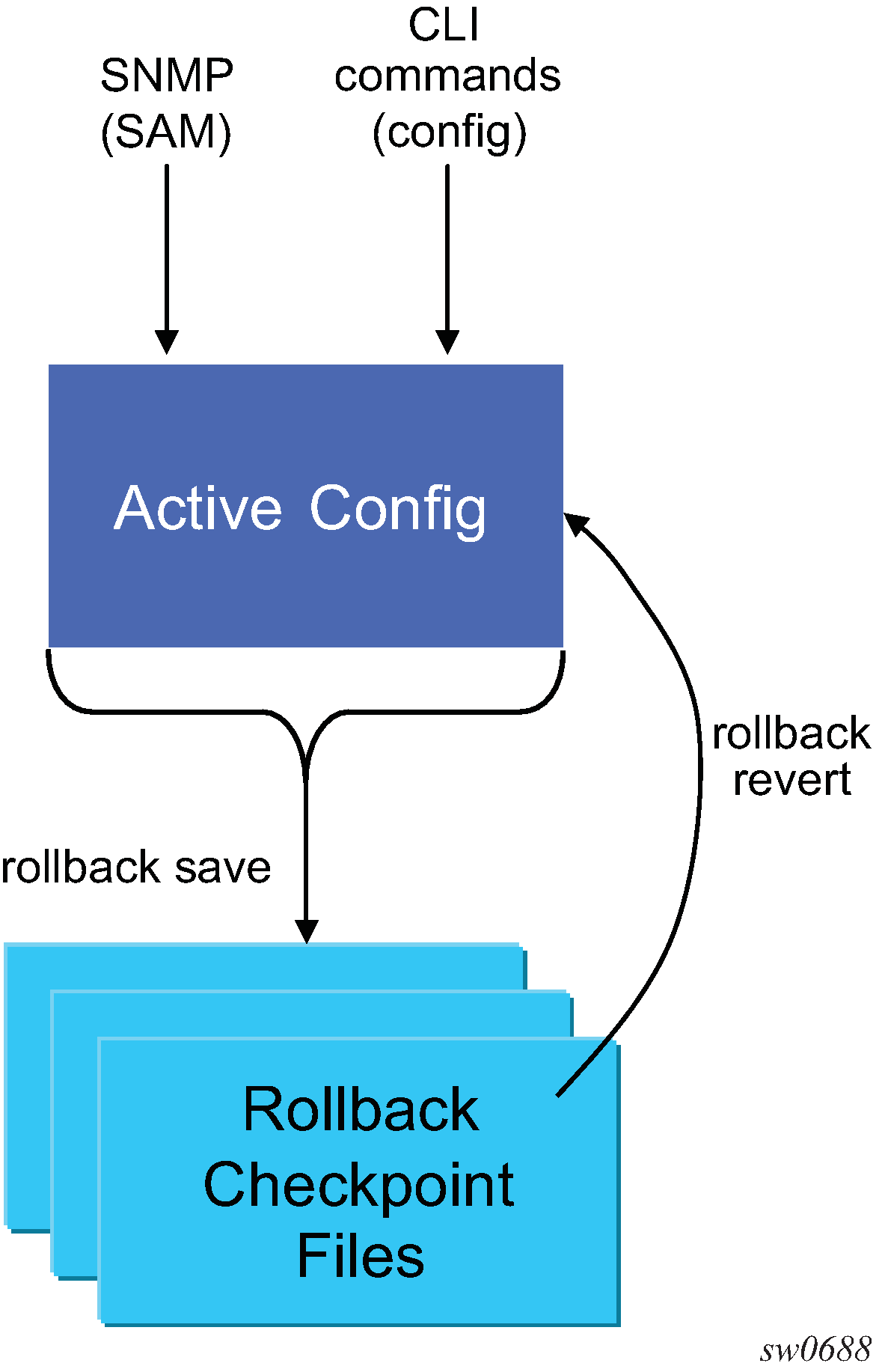
Feature behavior
The following list describes detailed behavior and CLI usage of the rollback feature:
The user can create a rollback checkpoint, and later, return to this checkpoint with minimal impacts to services by using the following command.
admin>rollback# save [comment comment-string]
comment-string: a 255 character comment associated with the checkpoint
Rollback checkpoints include all current operationally active configurations:
changes from direct CLI commands in the configuration branch
SNMP sets
-
Rollback checkpoints do not include BOF configuration information. The BOF file (and BOF configuration) is not part of a rollback save or rollback. A rollback does not change any of the BOF configuration. The BOF contains basic information for the node and does not change frequently (mostly during initial commissioning of the node).
-
A rollback save command can be automatically executed (scheduled, for example, monthly) using the CRON facility.
-
The latest rollback checkpoint file uses a suffix of ‟.rb”. The next latest rollback checkpoint file has a suffix of ‟.rb.1”, the next oldest has a suffix of ‟rb.2”, and so on:
file-url.rb <--- latest rollback file
file-url.rb.1
…
file-url.rb.9<--- oldest rollback file
-
When a rollback save [no ‟-”] is executed, the system shifts the file suffix of all the previous checkpoints by 1 (new ID= old ID+1). If there are already as many checkpoint files as the maximum number supported, the last checkpoint file is deleted.
-
The maximum number of rollback checkpoints is configurable and defaults to 10 (the latest files and files 1 through 9, where checkpoint file 9 is deleted during the next rollback-save).
-
The location and name of the rollback checkpoint files are configurable to be local storage (for example, compact flash) or remote storage. The file URL must not contain a suffix (just a path/directory and filename). The suffix for rollback checkpoint files is .rb and is automatically appended to rollback checkpoint files.
config>system>rollback# rollback-location file-url
-
There is no default rollback location. If a location is not specified (or it is cleared using no rollback-location) and a rollback save is attempted, the rollback save will fail and return an error message.
-
On the 7210 SAS-R6 and 7210 SAS-R12, the entire set of rollback checkpoint files can be copied from the active CPM CF to the inactive CPM CF. This synchronization is done through the following command:
admin>redundancy# rollback-sync
-
The operator can enable automatic synchronization of rollback checkpoint files between the active CPM and inactive CPM. When this automatic synchronization is enabled, a rollback save will cause the new checkpoint file to be saved to both the active and standby. The suffixes of the old checkpoint files on both active and standby CPMs are increased.
Note:The automatic synchronize only causes the one new checkpoint file to be copied to both CFs (the other 9 checkpoints are not automatically copied from active to standby, but that can be done manually using the admin>redundancy>rollback-sync command).
config>redundancy# [no] rollback-sync -
config>redundancy>synchronize {boot-env|config} and admin>redundancy>synchronize {boot-env|config}” do not apply to rollback checkpoint files. These commands do not manually or automatically synchronize rollback checkpoint files. The dedicated rollback-sync commands must be used to sync rollback checkpoint files.
-
Rollback files can be deleted using a dedicated rollback checkpoint deletion command:
admin>rollback# delete {latest-rb | checkpoint-id}
-
Deleting a rollback checkpoint causes the suffixes to be adjusted (decremented) for all checkpoints older than the one that was deleted (to close the ‟hole” in the list of checkpoint files and create room to create another checkpoint).
-
If configure>redundancy>rollback-sync is enabled, a rollback delete will also delete the equivalent checkpoint on the standby CF and shuffle the suffixes on the standby CF.
-
If an operator manually deletes a rollback checkpoint file using file delete, the suffixes of the checkpoint files are not shuffled, nor is the equivalent checkpoint file deleted from the standby CF. This manual deletion creates a ‟hole” in the checkpoint file list until enough new checkpoints have been created to roll the ‟hole” off the end of the list.
-
-
As shown in the following figure, support for rolling back to a previous configuration (a saved rollback checkpoint) with minimal impact on services. The previous configuration will be loaded and take operational effect:
admin>rollback# revert [latest-rb | checkpoint-id]
Figure 2. Configuration rollback 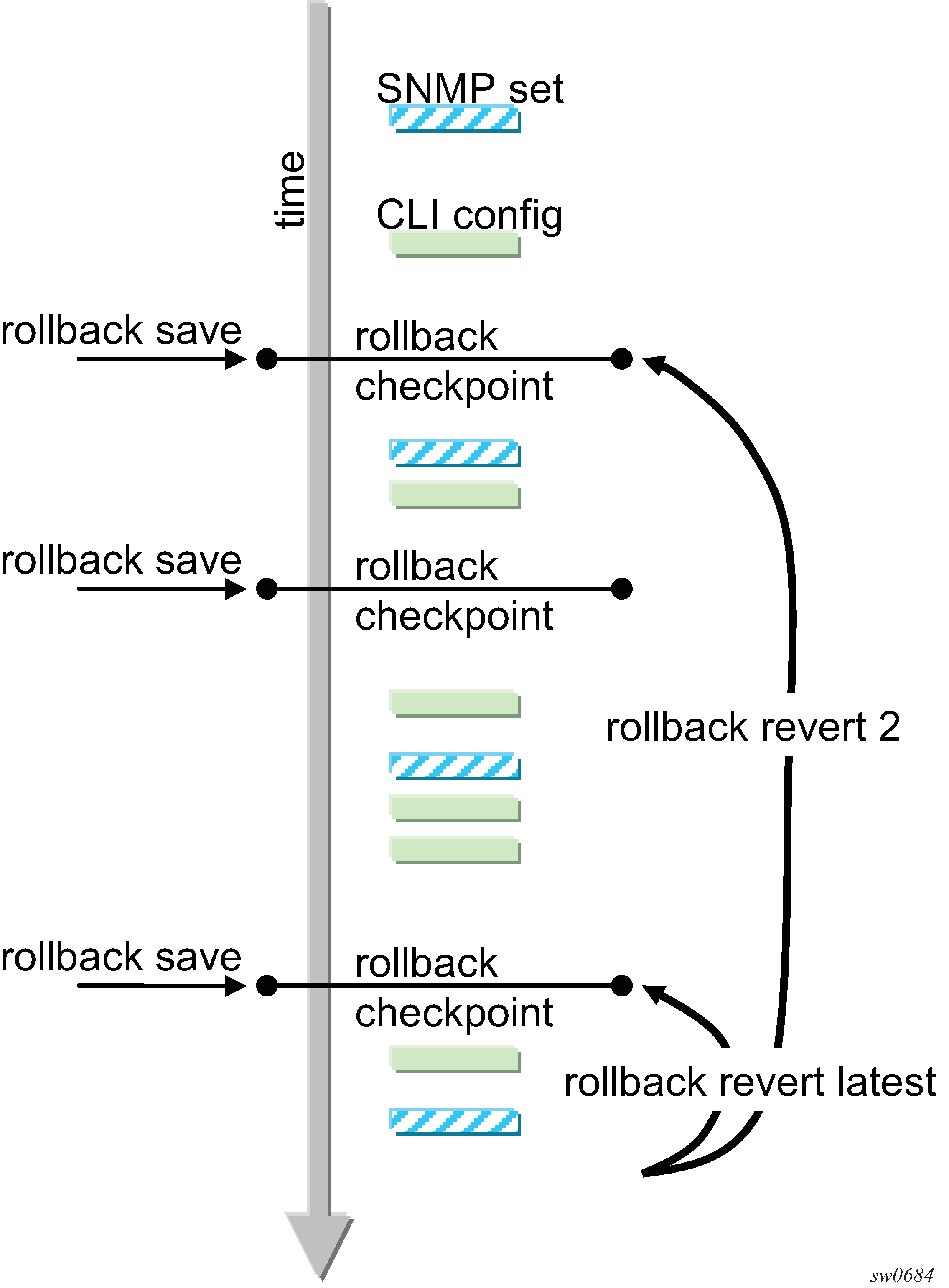
-
A rollback revert does not affect the currently stored rollback checkpoint files (no deletions or renumbering). This means that if an operator issues a ‟rollback revert 3” and issues a ‟rollback-save”, the resulting rollback checkpoint files ‟file-url.rb” and ‟file-url.rb.4” will contain the same rollback state/configuration.
-
The boot-good-exec or boot-bad-exec are not automatically executed after a rollback.
-
Impacts to the running services are minimized during a rollback as follows:
-
There is no impact in areas of configuration that did not change, except for some exceptions.
-
Configuration parameters that changed (or items that a changed configuration has dependencies on) are first removed and the previous values are restored (can be briefly service impacting in changed areas). Some examples are as follows:
-
If the SAP ingress policy num-qos-resources value is different in the active configuration and in comparison to the value in the rollback checkpoint, all the SAPs are deleted and created again. This is done to guarantee that configuration of all the SAPs succeeds when moving to the previous configuration.
-
Changing some of the parameters in the SAP egress policy requires the port to be shut down. Therefore, when moving to a previous configuration results in change of these values, the port is shut down, the old SAP egress policy is removed, and the new SAP egress policy is applied.
-
-
-
A rollback will undo any SNMP sets or direct CLI configuration commands that occurred since the last checkpoint creation.
-
During the period when a node is processing a rollback revert command, both CLI commands from other users and SNMP commands will continue to be processed. The only commands that are blocked during a rollback revert are other rollback commands including revert, save, and compare (only one rollback command can be executing at a time on one node).
-
Commands are available to view and compare the various rollback checkpoints to current operating and candidate configurations:
-
Rollback checkpoint files are not guaranteed to be in any particular format. They are not interchangeable with normal configuration files or exec scripts. A normal configuration file (from an admin save) cannot be renamed as a rollback checkpoint and a rollback can be executed as long as the hardware change was an addition of hardware to the node (for example, added a new IOM into a previously empty slot).
-
A rollback is not guaranteed to work if hardware was removed or changed (for example, the IOM was removed or an MDA was swapped for a different MDA type).
-
-
Rollback across a change to the following parameters is not supported:
-
system resource profile commands
-
PTP commands
-
-
Rollback is supported even after an admin reboot is performed (or the primary configuration in the BOF is changed and an admin reboot is performed). Admin reboot does not ‟break the chain” for rollback.
-
The Configuration Rollback feature is incompatible with the use of Time Of Day (ToD) policies and functionality. Rollback save and rollback revert operations are blocked if any ToD policies are active (for example, assigned to objects such as a SAP).
-
Any configuration or state change performed under the debug branch of CLI is not saved in the rollback checkpoint file nor impacted by a rollback.
-
Rollbacks to a checkpoint created in a more recent release is not supported.
-
The following list captures some side effects and specific behaviors of a rollback revert. Some of these side effects are not related purely to configuration (that is, in the CLI configuration branch) and may have interactions with tools commands, RADIUS, and so on:
-
SAA jobs that are running when a rollback revert is initiated, and need configuration changes due to the rollback, will be stopped. If the SAA job is a continuous type, it will be restarted as part of the rollback revert after the configuration changes have been applied (just as if the operator had typed no shutdown for the continuous SAA job). Non-continuous SAA jobs that were modified by the rollback need to be manually restarted if they need to be run again.
-
If max-nbr-mac-addr is reduced as part of the revert but the number of MAC addresses in the forwarding database is greater than the maximum number of MAC addresses, the rollback is aborted before any actions are taken and an informative error message is provided. The operator must take actions to remove the MAC addresses to proceed with the rollback.
-
If a force-switchover command has been applied to a spoke SDP FEC of a dynamic multi-segment pseudowire, and a rollback revert needs to change the admin state of the spoke SDP FEC (for example, to modify spoke SDP FEC parameters that may be dependent on admin state), the rollback revert will automatically remove the force-switchover and the node will revert to whatever is the best spoke SDP in the redundant set.
-
Rollback impacts the configuration state of the router, and as with normal operator CLI or SNMP configuration changes, additional actions or steps may need to occur before certain configuration changes take operational effect. The following are some examples:
-
Configuration changes that require a shutdown and no shutdown to be done by an operator to take operational effect also need a manual shutdown and no shutdown to be performed by the operator to take operational effect after a rollback if the rollback changes those configuration items. Some examples include:
-
Changes to autonomous system or confederation values require a BGP shutdown and no shutdown.
-
Changes to VPRN max-routes require a shutdown and no shutdown on the VPRN service.
-
Changes to an OSPF or ISIS export limit require a shutdown and no shutdown on OSPF or ISIS.
-
Configuration changes to an MSAP policy that requires a tools>perform>subscriber-mgmt>eval-msap command to take operational effect on subscribers that are already active. Rollback will change the MSAP policy configuration, but if it is required to have the configuration changes applied to the active subscribers, the operator will have to run the eval-msap tools command.
-
Changes to the SAP egress policy require a port shutdown and no shutdown. This is done automatically by the software when it detects a change.
-
Changes to the number of QoS resources in the SAP ingress policy results in deletion and creation of all the SAPs. This is done to ensure that the configuration can be successfully recreated using the SDX file.
-
-
Any uncommitted changes (that is, the begin command was entered and some changes were made, but the commit command was never entered) in the following areas will be lost/cleared when a rollback revert is initiated:
-
config>router>policy-options
-
config>system>sync-if-timing
-
-
-
Some card and MDA commands require a reboot, remove, or rebuild of an entire card or XMA/MDA. When these commands need to be executed as part of a rollback, the impacted cards/MDAs will be listed in a warning and the operator will be prompted with a single y/n prompt to decide whether to proceed or not. This prompting will not occur for a rollback initiated via SNMP, nor if the operator uses the now keyword with the rollback revert command. Some examples of card and MDA commands that may cause a prompt are the following:
-
config>card>card-type
-
config>card>mda
-
config>card>mda>mda-type
-
-
Although the use of the Ctrl-C key combination is not recommended during a rollback revert, it is supported through CLI and SNMP. Interrupting a rollback revert may leave the router in a state that is not necessarily something between the old active configuration and the rollback checkpoint since the rollback processing may have been in the middle of tearing things down or rebuilding configurations. A strong warning is issued in this case to indicate that the operator must examine the configuration and potentially issue another rollback revert to return to a known (and coherent) configuration.
-
A high availability CPM switchover during a rollback revert will cause the rollback operation to abort. The newly active CPM will have an indeterminate configuration. When an HA switchover occurs during a rollback (or within a few seconds of a rollback completing), the operator is advised to repeat the rollback revert operation to the same checkpoint.
Rescue configuration
A special rescue configuration checkpoint can be created that an operator can rollback revert to at any time. The rescue configuration has its own keyword (rescue) and does not use the same rolling suffix indexes as the normal rollback checkpoints. This allows the operator to easily return to the rescue configuration state without having to consider a checkpoint index, and ensures that the rescue checkpoint is always available (does not roll off the bottom of the list of checkpoints).
The operator should define a basic rescue configuration that is known to work and give correct management access to the node.
The location and filename of the rescue file are configurable. The 7210 SAS appends an .rc suffix to the specified rescue filename.
Operational guidelines
The following points provide some operational guidance on the usage of rollback:
Both admin save and rollback save should be done periodically:
Do an admin save to back up a complete configuration file that can be used during router reboot:
Used with a reboot as a last resort.
Do an admin save after any major hardware changes or major service changes.
Should be done after any software upgrade.
Do a rollback save to create a rollback checkpoint:
used for intermediate checkpoints that can be recovered with minimal impacts to services
should be done each time that a moderate amount of configuration changes have been made
should be done after any hardware changes
should be done after any software upgrade
can also be scheduled with CRON (for example, once every 1 or 2 weeks)
A new rescue save must be created when hardware is changed.
Rollback checkpoint files are not editable nor compatible/interchangeable with configuration files (generated with admin save).
Avoid repeatedly executing rollback save without also occasionally executing admin save. If you really get into a bad situation, you may have to use one of your admin save configurations as the primary configuration for an admin reboot.
After a software upgrade has occurred and the system is operating as expected, it is recommended to create a rollback checkpoint file using the admin>rollback>save command and to save the configuration using admin>save. This ensures that a good checkpoint fully compatible with the new release is available shortly after the upgrade.
A set of rollback checkpoints can be created to support busy/quiet days or weekend/weekdays and CRON can be used to shift between them.
It is recommended to create a rollback checkpoint before a rollback revert is initiated (especially if there have been significant configuration changes since the last checkpoint was created). If the rollback is especially significant (a lot of major changes) it is also a good practice to do an admin save just in case a full reboot is required to recover from an issue.
A rollback failure may occur in some limited cases where the node needs a long time to complete one of the resulting configuration changes. If a rollback fails during execution, it should be attempted again. The second attempt will typically complete the remaining configuration changes required to fully revert to the desired checkpoint.
On the 7210 SAS-R6 and 7210 SAS-R12, when a new backup CPM is commissioned, the user should issue the admin>redundancy>rollback-sync to copy the entire set of rollback files from the active CPM checkpoint file (CF) to the new standby CPM CF. If the operator needs the system to automatically copy new rollback checkpoints to both CFs whenever a new checkpoint is created, the config>redundancy>rollback-sync should be configured.
On the 7210 SAS-R6 and 7210 SAS-R12, a high availability CPM switchover during a rollback revert will cause the rollback operation to abort. The newly active CPM will have an indeterminate configuration. A log event is created and the operator is advised to repeat the rollback revert operation to the same checkpoint.
A rollback checkpoint file stores the rollback location and the local and remote maximum checkpoint values, and as such a rollback revert operation can change those values. If an operator changes the local and remote maximum checkpoint values, it is recommended to delete all the existing checkpoints otherwise a subsequent rollback revert could change the max values back to a previous value.
If a warning prompt (
y/n) is displayed when a rollback revert is initiated, it is highly suggested to respond ‛no’ to the warning prompt the first time, save a rollback checkpoint before attempting this rollback revert, and execute the rollback>revert again and respond ‛yes’. If the rollback encounters problems, a revert to the saved checkpoint can be used to return to the initial configuration state.
Configuration guidelines and restrictions
The following are the limitations of the configuration rollback feature for the 7210 SAS-R6, 7210 SAS-R12, and 7210 SAS-Mxp:
Resource profile policy changes cannot be rolled back. That is, if there is a change in resource policy/parameters between active configuration and checkpoint, rollback will not proceed.
PTP is not supported.
For SAP ingress QoS, due to the slice information available in the .sdx file, whenever there is a change in ingress QoS policy attached to a SAP, or if there are any additional SAPs in the checkpoint file, all SAPs are torn down and rebuilt. The user will be prompted before this occurs.
A SAP that has a change in egress QoS policy will be shut down and will do a no shutdown after a delay.
During rollback, all ports and SAPs are shut down and brought back up again. This brings down traffic and control protocols that have been initiated or are transitioning through the node during rollback.
Rollback is not permitted when there is a change to port-scheduler-mode.
Back-to-back rollbacks, particularly scaled ones, are not recommended. Users must allow sufficient time for the system to process the current rollback before initiating a new one.
On the 7210 SAS-R6 and 7210 SAS-R12, if there are additional differences in resource profile templates between two rollback points, the rollback procedure does not roll back any changes. An error message is displayed asking the user to undo these resource profile template changes manually.
Rollback is not allowed between two rollback points if there are changes in the slice allocation in the same resource profile template. On the 7210 SAS-R6 and 7210 SAS-R12, the restriction also applies for a template that is not associated with any card.
On the 7210 SAS-R6 and 7210 SAS-R12, if the resource profile templates are the same across two different rollback points but the attachment to the card is different, it may result in resource allocation failures in scaling scenarios.
Basic command reference
Command hierarchies
Basic CLI commands
- back
- clear
- echo [text-to-echo] [extra-text-to-echo] [more-text]
- enable-admin
- exec [-echo] [-syntax] filename | eof-marker-string
- exit [all]
- help
- history
- info [detail]
- logout
- password
- ping {ip-address | dns-name} [rapid | detail] [ttl time-to-live] [tos type-of-service] [size bytes] [pattern pattern] [source ip-address] [interval seconds] [{next-hop ip-address} | {interface interface-name} | bypass-routing] [count requests] [do-not-fragment] [router router-instance | service-name service-name] [timeout timeout]
- pwc [previous]
- sleep [seconds]
- ssh [ip-addr | dns-name | username@ip-addr] [-l username] [-v SSH-version] [router router-instance]
- telnet [ip-address | dns-name] [port] [router router-instance]
- traceroute {ip-address | dns-name} [ttl value] [wait milliseconds] [no-dns] [source ip-address] [tos type-of-service] [router router-instance]
- tree [detail]
- write {user | broadcast} message-string
Show commands
show
- alias
Monitor commands
monitor
- filter
- ip ip-filter-id entry entry-id [interval seconds] [repeat repeat] [absolute | rate]
- ipv6 ipv6-filter-id entry entry-id [interval seconds] [repeat repeat] [absolute|rate]
- mac mac-filter-id entry entry-id [interval seconds] [repeat repeat] [absolute | rate]
- lag lag-id [lag-id...(up to 5 max)] [interval seconds] [repeat repeat] [absolute | rate]
- port port-id [port-id...(up to 5 max)] [interval seconds] [repeat repeat] [absolute | rate]
- router
- service
- id service-id
- sap sap-id [interval seconds] [repeat repeat] [absolute | rate]
- sdp sdp-id [far-end] ip-address [interval seconds] [repeat repeat] [absolute | rate]
- management-access-filter
Environment commands
root
- environment
- alias alias-name alias-command-name
- no alias alias-name
- [no] create
- [no] more
- reduced-prompt [no of nodes in prompt]
- no reduced-prompt
- [no] saved-ind-prompt
- terminal
- length lines
- width width
- time-display {local | utc}
- [no] time-stamp
Command descriptions
Global commands
enable-admin
Syntax
enable-admin
Context
<global>
Description
See the description for the admin-password command. If the admin-password is configured in the config>system>security>password context, any user can enter a special administrative mode by entering the enable-admin command.
The enable-admin command is in the default profile. By default, all users are given access to this command.
When the enable-admin command is entered, the user is prompted for a password. If the password is correct, the user is given unrestricted access to all commands.
The minimum length of the password is determined by the minimum-length command. The complexity requirements for the password is determined by the complexity command.
The following is an example of a password configuration.
A:ALA-1>config>system>security# info
----------------------------------------------
...
password
aging 365
minimum-length 8
attempts 5 time 5 lockout 20
admin-password "rUYUz9XMo6I" hash
exit
...
----------------------------------------------
A:ALA-1>config>system>security#
Use one of the following options to verify that a user is in the enable-admin mode.
Administrators cab use the show users command to know which users are in this mode.
Enter the enable-admin command again at the root prompt and an error message will be returned.
The following is an example output for the show users command.
A:ALA-1# show users
===============================================================================
User Type From Login time Idle time
===============================================================================
admin Console -- 10AUG2006 13:55:24 0d 19:42:22
admin Telnet 10.20.30.93 09AUG2004 08:35:23 0d 00:00:00 A
-------------------------------------------------------------------------------
Number of users : 2
'A' indicates user is in admin mode
===============================================================================
A:ALA-1#
A:ALA-1# enable-admin
MINOR: CLI Already in admin mode.
A:ALA-1#
back
Syntax
back
Context
<GLOBAL>
Platforms
Supported on all 7210 SAS platforms as described in this document, including those operating in access-uplink mode
Description
This command moves the context back one level in the command hierarchy. For example, if the current level is the config router ospf context, the back command moves the cursor to the config router context level.
clear
Syntax
clear
Context
<GLOBAL>
Platforms
Supported on all 7210 SAS platforms as described in this document, including those operating in access-uplink mode
Description
This command clears statistics for a specified entity, or it clears and resets the entity.
Parameters
- cron
Clears CRON history.
- filter
Clears IPv4, IPv6, MAC, and log filter counters.
- lag
Clears LAG-related entities.
- log
Closes and reinitializes the log specified by log-id.
- port
Clears port statistics.
- qos
Clears QoS statistics.
- radius
Clears the RADIUS server state.
- router
Clears router commands affecting the router instance in which they are entered.
- saa
Clears the SAA test results.
- screen
Clears the console or telnet screen.
- service
Clears service ID and statistical entities.
- system
Clears or re-enables a previously failed reference.
- tacplus
Clears the TACACS+ server state.
- trace
Clears the trace log.
echo
Syntax
echo [text-to-echo] [extra-text-to-echo] [more-text]
Context
<GLOBAL>
Platforms
Supported on all 7210 SAS platforms as described in this document, including those operating in access-uplink mode
Description
This command echoes arguments on the command line. The primary use of this command is to allow messages to be displayed to the screen in files executed with the exec command.
Parameters
- text-to-echo
Specifies a text string to be echoed up to 256 characters.
- extra-text-to-echo
Specifies more text to be echoed up to 256 characters.
- more-text
Specifies more text to be echoed up to 256 characters.
exec
Syntax
exec [-echo] [-syntax] {filename | [eof_string]}
Context
<GLOBAL>
Platforms
Supported on all 7210 SAS platforms as described in this document, including those operating in access-uplink mode
Description
This command executes the contents of a text file as if they were CLI commands entered at the console.
Exec commands do not have no versions.
The following commands are related to the exec command:
-
Use this command to configure a URL for a CLI script to exec following a failed configuration boot.
-
Use this command to configure a URL for a CLI script to exec following a successful configuration boot.
Parameters
- -echo
Keyword to echo the contents of the exec file to the session screen as it executes.
- -syntax
Keyword to perform a syntax check of the file without executing the commands. Syntax checking finds invalid commands and keywords, but it will not be able to validate erroneous user-configured parameters.
- file-name
The text file with CLI commands to execute.
- <<
Stdin can be used as the source of commands for the exec command. When stdin is used as the exec command input, the command list is terminated with Ctrl-C, ‟EOF<Return>” or ‟eof_string<Return>”.
If an error occurs entering an exec file sourced from stdin, all commands after the command returning the error will be silently ignored. The exec command will indicate the command error line number when the stdin input is terminated with an end-of-file input.
- eof_string
Specifies the ASCII printable string used to indicate the end of the exec file when stdin is used as the exec file source. Ctrl-C and ‟EOF” can always be used to terminate an exec file sourced from stdin.
exit
Syntax
exit [all]
Context
<GLOBAL>
Platforms
Supported on all 7210 SAS platforms as described in this document, including those operating in access-uplink mode
Description
This command returns to the context from which the current level was entered. For example, if you navigated to the current level on a context by context basis, then the exit command only moves the cursor back one level.
A:Dut-G# configure
A:Dut-G>config# service
A:Dut-G>config>service# vpls 1
A:Dut-G>config>service>vpls# exit
A:Dut-G>config>service# exit
A:Dut-G>config# exit
If you navigated to the current level by entering a command string, then the exit command returns the cursor to the context in which the command was initially entered.
The following is a sample configuration output.
A:Dut-G# configure service vpls 1
A:Dut-G>config>service>vpls# exit
A:Dut-G#
The exit all command moves the cursor all the way back to the root level.
A:Dut-G# configure
A:Dut-G>config# service
A:Dut-G>config>service# vpls 1
A:Dut-G>config>service>vpls# exit all
A:Dut-G#
Parameters
- all
Keyword to exit back to the root CLI context.
help
Syntax
help
help edit
help global
help special-characters
Context
<GLOBAL>
Platforms
Supported on all 7210 SAS platforms as described in this document, including those operating in access-uplink mode
Description
This command provides a brief description of the help system. The following information is displayed:
Help may be requested at any point by hitting a question mark '?'.
In case of an executable node, the syntax for that node will be displayed with an
explanation of all parameters.
In case of sub-commands, a brief description is provided.
Global Commands:
Help on global commands can be observed by issuing "help globals" at any time.
Editing Commands:
Help on editing commands can be observed by issuing "help edit" at any time.
Parameters
- edit
Keyword to display help on editing. The following output displays available editing keystrokes.
Delete current character.....................Ctrl-d Delete text up to cursor.....................Ctrl-u Delete text after cursor.....................Ctrl-k Move to beginning of line....................Ctrl-a Move to end of line..........................Ctrl-e Get prior command from history...............Ctrl-p Get next command from history................Ctrl-n Move cursor left.............................Ctrl-b Move cursor right............................Ctrl-f Move back one word...........................Esc-b Move forward one word........................Esc-f Convert rest of word to uppercase............Esc-c Convert rest of word to lowercase............Esc-l Delete remainder of word.....................Esc-d Delete word up to cursor.....................Ctrl-w Transpose current and previous character.....Ctrl-t Enter command and return to root prompt......Ctrl-z Refresh input line...........................Ctrl-l
- global
Keyword to display help on global commands.The following output displays the available global commands.
back - Go back a level in the command tree echo - Echo the text that is typed in exec - Execute a file - use -echo to show the commands and prompts on the screen exit - Exit to intermediate mode - use option all to exit to root prompt help - Display help history - Show command history info - Display configuration for the present node logout - Log off this system oam + OAM Test Suite ping - Verify the reachability of a remote host pwc - Show the present working context sleep - Sleep for specified number of seconds ssh - SSH to a host telnet - Telnet to a host traceroute - Determine the route to a destination address tree - Display command tree structure from the context of execution write - Write text to another user
- special-characters
Keyword to display help on special characters. Use the following CLI commands to display more information about commands and command syntax:
- ?
Lists all commands in the current context.
- string?
Lists all commands available in the current context that start with the string.
- command ?
Displays command syntax and associated keywords.
- string<Tab> or string<Space>
Completes a partial command name (auto-completion) or list available commands that match the string.
history
Syntax
history
Context
<GLOBAL>
Platforms
Supported on all 7210 SAS platforms as described in this document, including those operating in access-uplink mode
Description
This command lists the last 30 commands entered in this session.
Re-execute a command in the history with the !n command, where n is the line number associated with the command in the history output.
For example:
A:ALA-1# history
68 info
69 exit
70 info
71 filter
72 exit all
73 configure
74 router
75 info
76 interface "test"
77 exit
78 reduced-prompt
79 info
80 interface "test"
81 icmp unreachables exit all
82 exit all
83 reduced-prompt
84 configure router
85 interface
86 info
87 interface "test"
88 info
89 reduced-prompt
90 exit all
91 configure
92 card 1
93 card-type
94 exit
95 router
96 exit
97 history
A:ALA-1# !91
A:ALA-1# configure
A:ALA-1>config#
info
Syntax
info [detail]
Context
<GLOBAL>
Platforms
Supported on all 7210 SAS platforms as described in this document, including those operating in access-uplink mode
Description
This command displays the running configuration for the configuration context.
The output of this command is similar to the output of a show config command. This command, however, lists the configuration of the context where it is entered and all branches below that context level.
By default, the command only enters the configuration parameters that vary from the default values. The detail keyword causes all configuration parameters to be displayed.
Parameters
- detail
Displays all configuration parameters, including parameters at their default values.
logout
Syntax
logout
Context
<GLOBAL>
Platforms
Supported on all 7210 SAS platforms as described in this document, including those operating in access-uplink mode
Description
This command logs out of the router session.
When the logout command is issued from the console, the login prompt is displayed, and any log IDs directed to the console are discarded. When the console session resumes (regardless of the user), the log output to the console resumes.
When a Telnet session is terminated from a logout command, all log IDs directed to the session are removed. When a user logs back in, the log IDs must be recreated.
password
Syntax
password
Context
<ROOT>
Platforms
Supported on all 7210 SAS platforms as described in this document, including those operating in access-uplink mode
Description
This command changes a user CLI login password.
When a user logs in after the administrator forces a new-password-at-login, or the password has expired (aging), then this command is automatically invoked.
When this command is invoked, the user is prompted to enter the old password, the new password, and the new password again to verify the correct input.
If a user fails to create a new password after the administrator forces a new-password-at-login or after the password has expired, the user is denied access to the CLI.
ping
Syntax
ping {ip-address | dns-name} [rapid | detail] [ttl time-to-live] [tos type-of-service] [size bytes] [pattern pattern] [source ip-address] [interval seconds] [{next-hop ip-address} | {interface interface-name} | bypass-routing] [count requests] [do-not-fragment] [router router-instance | service-name service-name] [timeout timeout]
Context
<GLOBAL>
Platforms
Supported on all 7210 SAS platforms as described in this document, including those operating in access-uplink mode
Description
This command is the TCP/IP utility to verify IP reachability.
Parameters
- ip-address | dns-name
Specifies the remote host to ping. The IP address or the DNS name (if DNS name resolution is configured) can be specified.
- rapid | detail
The rapid keyword specifies to send ping requests rapidly. The results are reported in a single message, not in individual messages for each ping request. By default, five ping requests are sent before the results are reported. To change the number of requests, include the count option.
The detail keyword includes in the output the interface on which the ping reply was received.
The following is a sample configuration.
*A:ALU-7210# ping 192.xxx.xxx.xxx PING 192.xxx.xxx.xxx 56 data bytes 64 bytes from 192.xxx.xxx.xxx: icmp_seq=1 ttl=64 time<10ms. 64 bytes from 1192.xxx.xxx.xxx: icmp_seq=2 ttl=64 time<10ms. 64 bytes from 192.xxx.xxx.xxx: icmp_seq=3 ttl=64 time<10ms. 64 bytes from 192.xxx.xxx.xxx: icmp_seq=4 ttl=64 time<10ms. 64 bytes from 192.xxx.xxx.xxx: icmp_seq=5 ttl=64 time<10ms. ---- 192.xxx.xxx.xxx PING Statistics ---- 5 packets transmitted, 5 packets received, 0.00% packet loss round-trip min < 10ms, avg < 10ms, max < 10ms, stddev < 10ms *A:ALU-7210#
- ttl time-to-live
Specifies the IP Time To Live (TTL) value to include in the ping request, expressed as a decimal integer.
- tos type-of-service
Specifies the type-of-service (TOS) bits in the IP header of the ping packets, expressed as a decimal integer.
- size bytes
Specifies the size in bytes of the ping request packets.
- pattern pattern
Specifies a 16-bit pattern string to include in the ping packet, expressed as a decimal integer.
- source ip-address
Specifies the source IP address to use in the ping requests in dotted-decimal notation.
- interval seconds
Specifies the interval in seconds between consecutive ping requests, expressed as a decimal integer.
- next-hop ip-address
This option disregards the routing table and will send this packet to the specified next hop address. This address must be on an adjacent router that is attached to a subnet that is common between this and the next-hop router.
- interface interface-name
Specifies the interface name.
- bypass-routing
Keyword to send the ping request to a host on a directly attached network bypassing the routing table. The host must be on a directly attached network or an error is returned.
- count requests
Specifies the number of ping requests to send to the remote host, expressed as a decimal integer.
- do-not-fragment
Specifies that the request frame should not be fragmented. This option is particularly useful in combination with the size parameter for maximum MTU determination.
- router router-instance
Specifies the router name or service ID.
- timeout timeout
Specifies the timeout in seconds.
- service-name service-name
Specifies a unique service name, up to 64 characters to identify the service.
pwc
Syntax
pwc [previous]
Context
<GLOBAL>
Platforms
Supported on all 7210 SAS platforms as described in this document, including those operating in access-uplink mode
Description
This command displays the present or previous working context of the CLI session. The pwc command provides a user who is in the process of dynamically configuring a chassis a way to display the current or previous working context of the CLI session. The pwc command displays a list of the CLI nodes that hierarchically define the current context of the CLI instance of the user.
The following is a sample configuration output.
A:Dut-G>config>service>vpls# pwc
-------------------------------------------------------------------------------
Present Working Context :
-------------------------------------------------------------------------------
<root>
configure
service
vpls 1
-------------------------------------------------------------------------------
A:Dut-G>config>service>vpls#
When the previous keyword is specified, the previous context displays. This is the context entered by the CLI parser upon execution of the exit command. The current context of the CLI is not affected by the pwc command.
Parameters
- previous
Keyword to display the previous present working context.
sleep
Syntax
sleep [seconds]
Context
<GLOBAL>
Platforms
Supported on all 7210 SAS platforms as described in this document, including those operating in access-uplink mode
Description
This command causes the console session to pause operation (sleep) for 1 second (default) or for the specified number of seconds.
Parameters
- seconds
Specifies the number of seconds for the console session to sleep, expressed as a decimal integer.
ssh
Syntax
ssh [ip-addr | dns-name |username@ip-addr] [-l username] [-v SSH-version] [router router-instance| service-name service-name]
Context
<GLOBAL>
Platforms
Supported on all 7210 SAS platforms as described in this document, including those operating in access-uplink mode
Description
This command initiates a client Secure Shell (SSH) session with the remote host and is independent from the administrative or operational state of the SSH server. However, to be the target of an SSH session, the SSH server must be operational.
Quitting SSH while in the process of authentication is accomplished by either executing a Ctrl-C or "~." (tilde and dot), assuming the ‟~” is the default escape character for SSH session.
Parameters
- ip-address | host-name
Specifies the remote host for an SSH session. The IP address or the DNS name (if DNS name resolution is configured) can be specified.
- -l user
Specifies the username to use when opening the SSH session.
- router router-instance
Specifies the router name or service ID.
telnet
Syntax
telnet [ip-address | dns-name] [port] [router router-instance]
Context
<GLOBAL>
Platforms
Supported on all 7210 SAS platforms as described in this document, including those operating in access-uplink mode
Description
This command opens a Telnet session to a remote host. Telnet servers in 7210 SAS networks limit a Telnet clients to three login attempts. The Telnet server disconnects the Telnet client session after the third attempt has failed. The number of attempts for a Telnet client session is not user-configurable.
Parameters
- ip-address
Specifies the IP address or the DNS name (if DNS name resolution is configured).
- dns-name
Specifies the DNS name (if DNS name resolution is configured), up to 128 characters.
- port
Specifies the TCP port number to use to Telnet to the remote host, expressed as a decimal integer.
- router router-instance
Specifies the router name or service ID.
traceroute
Syntax
traceroute {ip-address | dns-name} [ttl ttl] [wait milliseconds] [no-dns] [source ip-address] [tos type-of-service] [router router-instance]
Context
<GLOBAL>
Platforms
Supported on all 7210 SAS platforms as described in this document, including those operating in access-uplink mode
Description
The TCP/IP traceroute utility determines the route to a destination address. Aborting a traceroute with the Ctrl-C could require issuing a second Ctrl-C before the prompt is returned.
The following is a sample configuration output.
A:ALA-1# traceroute 192.168.xx.xx4
traceroute to 192.168.xx.xx4, 30 hops max, 40 byte packets
1 192.168.xx.xx4 0.000 ms 0.000 ms 0.000 ms
A:ALA-1#
Parameters
- ip-address | dns-name
Specifies the remote address to traceroute. The IP address or the DNS name (if DNS name resolution is configured) can be specified.
- ttl ttl
Specifies the maximum Time-To-Live (TTL) value to include in the traceroute request, expressed as a decimal integer.
- wait milliseconds
Specifies the time in milliseconds to wait for a response to a probe, expressed as a decimal integer.
- no-dns
Keyword to specify not to perform a DNS lookup for the specified host.
- source ip-address
Specifies the source IP address to use as the source of the probe packets in dotted-decimal notation. If the IP address is not one of the device interfaces, an error is returned.
- tos type-of-service
Specifies the type-of-service (TOS) bits in the IP header of the probe packets, expressed as a decimal integer.
- router router-instance
Specifies the router name or service ID.
tree
Syntax
tree [detail]
Context
<GLOBAL>
Platforms
Supported on all 7210 SAS platforms as described in this document, including those operating in access-uplink mode
Description
This command displays the command hierarchy structure from the present working context.
Parameters
- detail
Keyword to include parameter information for each command displayed in the tree output.
write
Syntax
write {user | broadcast} message-string
Context
<GLOBAL>
Platforms
Supported on all 7210 SAS platforms as described in this document, including those operating in access-uplink mode
Description
This command sends a console message to a specific user or to all users with active console sessions.
Parameters
- user
Specifies the name of a user with an active console session to which to send a console message.
- broadcast
Keyword to send the message-string to all users logged into the router.
- message-string
Specifies the message string to send. Allowed values are any string up to 250 characters composed of printable, 7-bit ASCII characters. If the string contains special characters (#, $, spaces, and others), the entire string must be enclosed within double quotes.
CLI environment commands
alias
Syntax
alias alias-name alias-command-line
no alias alias-name
Context
environment
Platforms
Supported on all 7210 SAS platforms as described in this document, including those operating in access-uplink mode
Description
This command enables the substitution of a command line by an alias.
Use the alias command to create alternative names for an entity or command string that are r easier to remember and understand. If the string contains special characters (#, $, spaces, and others), the entire string must be enclosed within double quotes. Only a single command can be present in the command string.
The alias command can be entered in any context but must be created in the environment context.
For example, to create an alias named "soi" to display OSPF interfaces, enter:
alias soi ‟show router ospf interface”
Parameters
- alias-name
Specifies the alias name. Do not use a valid command string for the alias. If the alias specified is an actual command, this causes the command to be replaced by the alias.
- alias-command-line
Specifies the command line to be associated with the alias.
create
Syntax
[no] create
Context
environment
Platforms
Supported on all 7210 SAS platforms as described in this document, including those operating in access-uplink mode
Description
This command is required to create a new OS entity.
The no form of the command disables requiring the create keyword.
Default
create
more
Syntax
[no] more
Context
environment
Platforms
Supported on all 7210 SAS platforms as described in this document, including those operating in access-uplink mode
Description
This command enables per-screen CLI output, meaning that the output is displayed on a screen-by-screen basis. The terminal screen length can be modified with the terminal command. The following prompt appears at the end of each screen of paginated output:
Press any key to continue (Q to quit)
The no form of the command displays the output all at once. If the output length is longer than one screen, the entire output will be displayed, which may scroll the screen.
Default
more
reduced-prompt
Syntax
reduced-prompt [no of nodes in prompt]
no reduced-prompt
Context
environment
Platforms
Supported on all 7210 SAS platforms as described in this document, including those operating in access-uplink mode
Description
This command configures the maximum number of higher CLI context levels to display in the CLI prompt for the current CLI session. This command is useful when configuring features that are several node levels deep, causing the CLI prompt to become too long. By default, the CLI prompt displays the system name and the complete context in the CLI.
The number of nodes specified indicates the number of higher-level contexts that can be displayed in the prompt. For example, if reduced-prompt is set to 2, the two highest contexts from the present working context are displayed by name with the hidden (reduced) contexts compressed into a ellipsis (‟…”).
The following is a sample configuration output.
A:ALA-1>environment# reduced-prompt 2
A:ALA-1>vonfig>router# interface to-103
A:ALA-1>...router>if#
The setting is not saved in the configuration. It must be reset for each CLI session or stored in an exec script file.
The no form of the command reverts to the default.
Default
no reduced-prompt
Parameters
- no of nodes in prompt
Specifies the maximum number of higher-level nodes displayed by name in the prompt, expressed as a decimal integer.
saved-ind-prompt
Syntax
[no] saved-ind-prompt
Context
environment
Platforms
Supported on all 7210 SAS platforms as described in this document, including those operating in access-uplink mode
Description
This command enables saved indicator in the prompt. When changes are made to the configuration file a ‟*” appears in the prompt string indicating that the changes have not been saved. When an admin save command is executed, the ‟*” disappears.
The following is a sample configuration output.
*A:ALA-48# admin save
Writing file to ftp://xxx.xxx.xx.xx/./sim48/sim48-config.cfg
Saving configuration .... Completed.
A:ALA-48#
terminal
Syntax
[no] terminal
Context
environment
Platforms
Supported on all 7210 SAS platforms as described in this document
Description
Commands in this context configure the terminal screen length and width for the current CLI session.
length
Syntax
length lines
Context
environment>terminal
Platforms
Supported on all 7210 SAS platforms as described in this document
Description
This command sets the terminal screen length (number of lines).
Default
24
Parameters
- lines
Specifies the number of lines for the terminal screen length, expressed as a decimal integer.
width
Syntax
width width
Context
environment>terminal
Platforms
Supported on all 7210 SAS platforms as described in this document
Description
This command sets the terminal screen width (number of characters).
Default
80
Parameters
- width
Specifies the number of characters for the terminal screen width, expressed as a decimal integer.
time-display
Syntax
time-display {local | utc}
Context
environment
Platforms
Supported on all 7210 SAS platforms as described in this document, including those operating in access-uplink mode
Description
This command displays timestamps in the CLI session based on local time or Coordinated Universal Time (UTC).
The system keeps time internally in UTC and is capable of displaying the time in either UTC or local time based on the time zone configured.
This configuration command is only valid for times displayed in the current CLI session. This includes displays of event logs, traps and all other places where a timestamp is displayed.
In general all timestamps are shown in the time selected. This includes log entries destined for console/session, memory, or SNMP logs. Log files on compact flash are maintained and displayed in UTC format.
Default
time-display local — Displays time stamps based on the local time.
time-stamp
Syntax
time-stamp
Context
environment
Platforms
Supported on all 7210 SAS platforms as described in this document, including those operating in access-uplink mode
Description
This command displays timestamps in the CLI session.
Show commands
alias
Syntax
alias
Context
<root>
Platforms
Supported on all 7210 SAS platforms as described in this document, including those operating in access-uplink mode
Description
This command shows a list of existing aliases.
Output
The following output is an example of alias information, and Output fields: alias describes the output fields.
Sample OutputA:ALA-103>config>system# show alias
==============================================================================
Alias-Name Alias-command-name
==============================================================================
sri show router interface
sse show service service-using epipe
ssvpls show service service-using vpls
ssi show service service-using ies
------------------------------------------------------------------------------
Number of aliases : 5
==============================================================================
A:ALA-103>config>system#
Label |
Description |
|---|---|
Alias-Name |
Displays the name of the alias |
Alias-command-name |
The command and parameter syntax that define the alias |
Number of aliases |
The total number of aliases configured on the router |
Monitor CLI commands
filter
Syntax
filter
Context
monitor
Platforms
Supported on all 7210 SAS platforms as described in this document, including those operating in access-uplink mode
Description
Commands in this context configure criteria to monitor IP and MAC filter statistics.
ip
Syntax
ip ip-filter-id entry entry-id [interval seconds] [repeat repeat] [absolute | rate]
Context
monitor>filter
monitor>management-access-filter
Platforms
Supported on all 7210 SAS platforms as described in this document, including those operating in access-uplink mode
Description
This command enables IP filter monitoring. The statistical information for the specified IP filter entry is displayed at the configured interval until the configured count is reached.
The first screen displays the current statistics related to the specified IP filter. The subsequent statistical information listed for each interval is displayed as a delta to the previous screen output.
When the keyword rate is specified, the rate per second for each statistic is displayed instead of the delta.
Monitor commands are similar to show commands, but only statistical information is displayed. Monitor commands display the selected statistics according to the configured number of times at the interval specified.
Parameters
- ip-filter-id
Displays detailed information for the specified filter ID and its filter entries.
- entry entry-id
Displays information on the specified filter entry ID for the specified filter ID only.
- interval seconds
Specifies the interval for each display in seconds.
- repeat repeat
Specifies how many times the command is repeated.
- absolute
Keyword to display raw statistics, without processing. No calculations are performed on the delta or rate statistics.
- rate
Keyword to display the rate per second for each statistic instead of the delta.
Output
The following is output is an example of filter IP statistics.
Sample OutputA:ALA-1>monitor# filter ip 10 entry 1 interval 3 repeat 3 absolute
===============================================================================
Monitor statistics for IP filter 10 entry 1
===============================================================================
At time t = 0 sec (Base Statistics)
-------------------------------------------------------------------------------
Ing. Matches: 0 Egr. Matches : 0
-------------------------------------------------------------------------------
At time t = 3 sec (Mode: Absolute)
-------------------------------------------------------------------------------
Ing. Matches: 0 Egr. Matches : 0
-------------------------------------------------------------------------------
At time t = 6 sec (Mode: Absolute)
-------------------------------------------------------------------------------
Ing. Matches: 0 Egr. Matches : 0
-------------------------------------------------------------------------------
At time t = 9 sec (Mode: Absolute)
-------------------------------------------------------------------------------
Ing. Matches: 0 Egr. Matches : 0
===============================================================================
A:ALA-1>monitor#
A:ALA-1>monitor# filter ip 10 entry 1 interval 3 repeat 3 rate
===========================================================================
Monitor statistics for IP filter 10 entry 1
===========================================================================
At time t = 0 sec (Base Statistics)
---------------------------------------------------------------------------
Ing. Matches: 0 Egr. Matches : 0
---------------------------------------------------------------------------
At time t = 3 sec (Mode: Rate)
---------------------------------------------------------------------------
Ing. Matches: 0 Egr. Matches : 0
---------------------------------------------------------------------------
At time t = 6 sec (Mode: Rate)
---------------------------------------------------------------------------
Ing. Matches: 0 Egr. Matches : 0
---------------------------------------------------------------------------
At time t = 9 sec (Mode: Rate)
---------------------------------------------------------------------------
Ing. Matches: 0 Egr. Matches : 0
===========================================================================
A:ALA-1>monitor#
ipv6
Syntax
ipv6 ipv6-filter-id entry entry-id [interval seconds] [repeat repeat] [absolute | rate]
Context
monitor>filter
monitor>management-access-filter
Platforms
Supported on all 7210 SAS platforms as described in this document, including those operating in access-uplink mode
Description
This command enables IPv6 filter monitoring. The statistical information for the specified IPv6 filter entry displays at the configured interval until the configured count is reached.
The first screen displays the current statistics related to the specified IPv6 filter. The subsequent statistical information listed for each interval is displayed as a delta to the previous display.
When the keyword rate is specified, the rate per second for each statistic is displayed instead of the delta.
Monitor commands are similar to show commands but only statistical information displays. Monitor commands display the selected statistics according to the configured number of times at the interval specified.
Parameters
- iv6p-filter-id
Displays detailed information for the specified IPv6 filter ID and its filter entries.
- entry entry-id
Displays information on the specified IPv6 filter entry ID for the specified filter ID only.
- interval seconds
Specifies the interval for each display in seconds.
- repeat repeat
Specifies how many times the command is repeated.
- absolute
Keyword to display the raw statistics, without processing. No calculations are performed on the delta or rate statistics.
- rate
Keyword to display the rate per second for each statistic instead of the delta.
Output
The following output is an example of IPv6 filter statistics.
Sample Output*A:7210SAS>monitor>filter# ipv6 10 entry 10 interval 3 repeat 3 absolute
===============================================================================
Monitor statistics for IPv6 filter 10 entry 10
===============================================================================
-------------------------------------------------------------------------------
At time t = 0 sec (Base Statistics)
-------------------------------------------------------------------------------
Ing. Matches : 0 pkts
Egr. Matches : 0 pkts
-------------------------------------------------------------------------------
At time t = 3 sec (Mode: Absolute)
-------------------------------------------------------------------------------
Ing. Matches : 0 pkts
Egr. Matches : 0 pkts
-------------------------------------------------------------------------------
At time t = 6 sec (Mode: Absolute)
-------------------------------------------------------------------------------
Ing. Matches : 0 pkts
Egr. Matches : 0 pkts
-------------------------------------------------------------------------------
At time t = 9 sec (Mode: Absolute)
-------------------------------------------------------------------------------
Ing. Matches : 0 pkts
Egr. Matches : 0 pkts
===============================================================================
*A:7210SAS>monitor>filter#
mac
Syntax
mac mac-filter-id entry entry-id [interval seconds] [repeat repeat] [absolute | rate]
Context
monitor>filter
Platforms
Supported on all 7210 SAS platforms as described in this document, including those operating in access-uplink mode
Description
This command enables MAC filter monitoring. The statistical information for the specified MAC filter entry displays at the configured interval until the configured count is reached.
The first screen displays the current statistics related to the specified MAC filter. The subsequent statistical information listed for each interval is displayed as a delta to the previous display.
When the keyword rate is specified, the rate per second for each statistic is displayed instead of the delta.
Monitor commands are similar to show commands but only statistical information displays. Monitor commands display the selected statistics according to the configured number of times at the interval specified.
Parameters
- mac-filter-id
Specifies the MAC filter policy ID.
- entry entry-id
Displays information on the specified filter entry ID for the specified filter ID only.
- interval seconds
Specifies the interval for each display in seconds.
- repeat repeat
Specifies how many times the command is repeated.
- absolute
Keyword to display the raw statistics, without processing. No calculations are performed on the delta or rate statistics.
- rate
Keyword to display the rate-per-second for each statistic instead of the delta.
Output
The following output is an example of MAC filter statistics.
Sample OutputA:ALA-1>monitor>filter# mac 50 entry 10 interval 3 repeat 3 absolute
===============================================================================
Monitor statistics for Mac filter 50 entry 10
===============================================================================
At time t = 0 sec (Base Statistics)
-------------------------------------------------------------------------------
Ing. Matches: 0 Egr. Matches : 0
------------------------------------------------------------------------------
At time t = 3 sec (Mode: Absolute)
-------------------------------------------------------------------------------
Ing. Matches: 0 Egr. Matches : 0
-------------------------------------------------------------------------------
At time t = 6 sec (Mode: Absolute)
-------------------------------------------------------------------------------
Ing. Matches: 0 Egr. Matches : 0
-------------------------------------------------------------------------------
At time t = 9 sec (Mode: Absolute)
-------------------------------------------------------------------------------
Ing. Matches: 0 Egr. Matches : 0
===============================================================================
A:ALA-1>monitor>filter# mac 50 entry 10 interval 3 repeat 3 rate
===============================================================================
Monitor statistics for Mac filter 50 entry 10
===============================================================================
At time t = 0 sec (Base Statistics)
-------------------------------------------------------------------------------
Ing. Matches: 0 Egr. Matches : 0
-------------------------------------------------------------------------------
At time t = 3 sec (Mode: Rate)
-------------------------------------------------------------------------------
Ing. Matches: 0 Egr. Matches : 0
-------------------------------------------------------------------------------
At time t = 6 sec (Mode: Rate)
-------------------------------------------------------------------------------
Ing. Matches: 0 Egr. Matches : 0
-------------------------------------------------------------------------------
At time t = 9 sec (Mode: Rate)
-------------------------------------------------------------------------------
Ing. Matches: 0 Egr. Matches : 0
===============================================================================
A:ALA-1>monitor>filter#
lag
Syntax
lag lag-id [lag-id...(up to 5 max)] [interval seconds] [repeat repeat] [absolute | rate]
Context
monitor
Platforms
Supported on all 7210 SAS platforms as described in this document, including those operating in access-uplink mode
Description
This command monitors traffic statistics for Link Aggregation Group (LAG) ports. Statistical information for the specified LAG IDs is displayed at the configured interval until the configured count is reached.
The first screen displays the current statistics related to the specified LAG ID. The subsequent statistical information listed for each interval is displayed as a delta to the previous display.
When the keyword rate is specified, the rate per second for each statistic is displayed instead of the delta.
Monitor commands are similar to rate commands but only statistical information displays. Monitor commands display the selected statistics according to the configured number of times at the interval specified.
Parameters
- lag-id
Specifies the number of the LAG.
- interval seconds
Specifies the interval for each display in seconds.
- repeat repeat
Specifies how many times the command is repeated.
- absolute
Keyword to display the raw statistics, without processing. No calculations are performed on the delta or rate statistics.
- rate
Keyword to display the rate per second for each statistic instead of the delta.
Output
The following output is an example of LAG statistics.
Sample OutputA:ALA-12# monitor lag 2
===============================================================================
Monitor statistics for LAG ID 2
===============================================================================
Port-id Input Input Output Output Input Output
Bytes Packets Bytes Packets Errors Errors
-------------------------------------------------------------------------------
At time t = 0 sec (Base Statistics)
-------------------------------------------------------------------------------
1/1/1 2168900 26450 64 1 0 0
1/1/2 10677318 125610 2273750 26439 0 0
1/1/3 2168490 26445 0 0 0 0
-------------------------------------------------------------------------------
Totals 15014708 178505 2273814 26440 0 0
-------------------------------------------------------------------------------
At time t = 5 sec (Mode: Delta)
-------------------------------------------------------------------------------
1/1/1 0 0 0 0 00
1/1/2 258 3 86 1 0 0
1/1/3 82 1 0 0 0 0
-------------------------------------------------------------------------------
Totals 340 4 86 1 0 0
===============================================================================
A:ALA-12#
management-access-filter
Syntax
management-access-filter
Context
monitor
Platforms
Supported on all 7210 SAS platforms as described in this document, including those operating in access-uplink mode
Description
Command in this context monitor management access filters. These filters are configured in the config>system>security>mgmt-access-filter context.
port
Syntax
port port-id [port-id...(up to 5 max)] [interval seconds] [repeat repeat] [absolute | rate]
Context
monitor
Platforms
Supported on all 7210 SAS platforms as described in this document, including those operating in access-uplink mode
Description
This command enables port traffic monitoring. The specified ports statistical information is displayed at the configured interval until the configured count is reached.
The first screen displays the current statistics related to the specified ports. The subsequent statistical information listed for each interval is displayed as a delta to the previous display.
When the keyword rate is specified, the rate per second for each statistic is displayed instead of the delta.
Monitor commands are similar to rate commands but only statistical information displays. Monitor commands display the selected statistics according to the configured number of times at the interval specified.
Parameters
- port port-id
Specifies up to 5 port IDs.
- interval seconds
Specifies the interval for each display in seconds.
- repeat repeat
Specifies how many times the command is repeated.
- absolute
Keyword to display the raw statistics, without processing. No calculations are performed on the delta or rate statistics.
- rate
Keyword to display the rate per second for each statistic instead of the delta.
Output
The following output is an example of port statistics.
Sample OutputA:ALA-12>monitor# port 1/1/4 interval 3 repeat 3 absolute
===============================================================================
Monitor statistics for Port 1/1/4
===============================================================================
Input Output
-------------------------------------------------------------------------------
At time t = 0 sec (Base Statistics)
-------------------------------------------------------------------------------
Octets 0 0
Packets 39 175
Errors 0 0
-------------------------------------------------------------------------------
At time t = 3 sec (Mode: Absolute)
-------------------------------------------------------------------------------
Octets 0 0
Packets 39 175
Errors 0 0
-------------------------------------------------------------------------------
At time t = 6 sec (Mode: Absolute)
-------------------------------------------------------------------------------
Octets 0 0
Packets 39 175
Errors 0 0
-------------------------------------------------------------------------------
At time t = 9 sec (Mode: Absolute)
-------------------------------------------------------------------------------
Octets 0 0
Packets 39 175
Errors 0 0
===============================================================================
A:ALA-12>monitor#
A:ALA-12>monitor# port 1/1/4 interval 3 repeat 3 rate
===============================================================================
Monitor statistics for Port 1/1/4
===============================================================================
Input Output
-------------------------------------------------------------------------------
At time t = 0 sec (Base Statistics)
-------------------------------------------------------------------------------
Octets 0 0
Packets 39 175
Errors 0 0
-------------------------------------------------------------------------------
At time t = 3 sec (Mode: Rate)
-------------------------------------------------------------------------------
Octets 0 0
Packets 0 0
Errors 0 0
-------------------------------------------------------------------------------
At time t = 6 sec (Mode: Rate)
-------------------------------------------------------------------------------
Octets 0 0
Packets 0 0
Errors 0 0
-------------------------------------------------------------------------------
At time t = 9 sec (Mode: Rate)
-------------------------------------------------------------------------------
Octets 0 0
Packets 0 0
Errors 0 0
===============================================================================
A:ALA-12>monitor#
router
Syntax
router router-instance
Context
monitor
Platforms
Supported on all 7210 SAS platforms as described in this document, including those operating in access-uplink mode
Description
Commands in this context configure criteria to monitor statistical information for BGP, LDP, MPLS, OSPF, and RSVP protocols.
Parameters
- router-instance
Specifies the router name or service ID.
service
Syntax
service
Context
monitor
Platforms
Supported on all 7210 SAS platforms as described in this document, including those operating in access-uplink mode
Description
Commands in this context configure criteria to monitor specific service SAP criteria.
id
Syntax
id service-id
Context
monitor>service
Platforms
Supported on all 7210 SAS platforms as described in this document, including those operating in access-uplink mode
Description
This command displays statistics for a specific service, specified by the service-id, at the configured interval until the configured count is reached.
The first screen displays the current statistics related to the service-id. The subsequent statistical information listed for each interval is displayed as a delta to the previous display.
When the keyword rate is specified, the ‟rate per second” for each statistic is displayed instead of the delta.
Monitor commands are similar to rate commands but only statistical information displays. Monitor commands display the selected statistics according to the configured number of times at the interval specified.
Parameters
- service-id
Specifies the unique service identification number of the service in the service domain.
sap
Syntax
sap sap-id [interval seconds] [repeat repeat] [absolute | rate]
Context
monitor>service>id
Platforms
Supported on all 7210 SAS platforms as described in this document, including those operating in access-uplink mode
Description
This command monitors statistics for a SAP associated with this service.
This command displays statistics for a specific SAP, identified by the port-id and encapsulation value, at the configured interval until the configured count is reached.
The first screen displays the current statistics related to the SAP. The subsequent statistical information listed for each interval is displayed as a delta to the previous display. When the keyword rate is specified, the rate per second for each statistic is displayed instead of the delta.
Monitor commands are similar to rate commands but only statistical information displays. Monitor commands display the selected statistics according to the configured number of times at the interval specified.
Parameters
- sap-id
Specifies the physical port identifier portion of the SAP definition.
- port-id
Specifies the physical port ID in the slot/mda/port format.
If the card in the slot has Media Dependent Adapters (MDAs) installed, the port-id must be in the slot_number/MDA_number/port_number format. For example 1/2/3 specifies port 3 on MDA 2 in slot 1.
- qtag1, qtag2
Specifies the encapsulation value used to identify the SAP on the port or sub-port. If this parameter is not specifically defined, the default value is 0.
The values depends on the encapsulation type configured for the interface. The following table describes the allowed values for the port and encapsulation types.
Table 11. Allowed values for port and encapsulation types Port type
Encap-type
Allowed values
Comments
Ethernet
Null
0
The SAP is identified by the port.
Ethernet
Dot1q
0 to 4094
The SAP is identified by the 802.1Q tag on the port. A 0 qtag1 value also accepts untagged packets on the dot1q port.
Ethernet
QinQ
qtag1: 0 to 4094
qtag2: 0 to 4094
The SAP is identified by two 802.1Q tags on the port. A 0 qtag1 value also accepts untagged packets on the dot1q port.
- interval seconds
Specifies the interval for each display in seconds.
- repeat repeat
Specifies how many times the command is repeated.
- absolute
Keyword to display the absolute rate-per-second value for each statistic.
- rate
Keyword to display the rate per second for each statistic instead of the delta.
sdp
Syntax
sdp {sdp-id | far-end ip-address} [interval seconds] [repeat repeat] [absolute | rate]
Context
monitor>service>id service-id
Platforms
Supported on all 7210 SAS platforms as described in this document, including those operating in access-uplink mode
Description
This command monitors statistics for a SDP binding associated with this service.
Parameters
- sdp-id
Specifies the SDP identifier.
- absolute
Keyword to display the absolute rate per second value for each statistic.
- far-end ip-address
Specifies the system address of the far-end 7210 SAS for the SDP in dotted-decimal notation.
- interval seconds
Specifies the interval for each display, in seconds.
- rate
Keyword to display the rate per second for each statistic instead of the delta.
- repeat repeat
Specifies how many times the command is repeated.
Output
The following output is an example of SDP statistics.
Sample OutputA:ALA-12# monitor service id 100 sdp 10 repeat 3
===============================================================================
Monitor statistics for Service 100 SDP binding 10
===============================================================================
At time t = 0 sec (Base Statistics)
-------------------------------------------------------------------------------
I. Fwd. Pkts. : 0 I. Dro. Pkts. : 0
E. Fwd. Pkts. : 0 E. Fwd. Octets : 0
-------------------------------------------------------------------------------
At time t = 11 sec (Mode: Delta)
-------------------------------------------------------------------------------
I. Fwd. Pkts. : 0 I. Dro. Pkts. : 0
E. Fwd. Pkts. : 0 E. Fwd. Octets : 0
-------------------------------------------------------------------------------
At time t = 22 sec (Mode: Delta)
-------------------------------------------------------------------------------
I. Fwd. Pkts. : 0 I. Dro. Pkts. : 0
E. Fwd. Pkts. : 0 E. Fwd. Octets : 0
-------------------------------------------------------------------------------
At time t = 33 sec (Mode: Delta)
-------------------------------------------------------------------------------
I. Fwd. Pkts. : 0 I. Dro. Pkts. : 0
E. Fwd. Pkts. : 0 E. Fwd. Octets : 0
===============================================================================