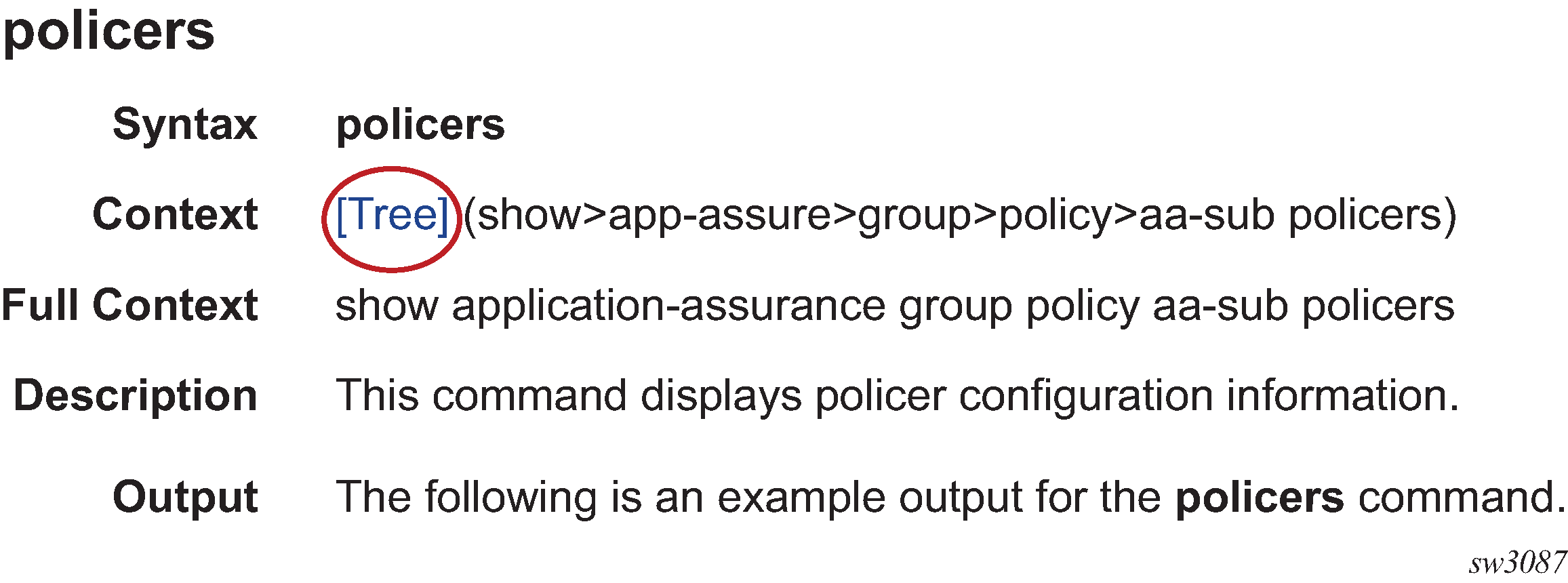Getting started
This guide contains command descriptions for the common operational clear, monitor, show, and tools CLI commands that are used to manage the SR OS in either the classic CLI or the MD-CLI.
The output of the common operational commands is always the same in the classic CLI and the MD-CLI. The command names and syntaxes of the common operational commands in the classic CLI and the MD-CLI are also compatible. The MD-CLI ? help and command completion only displays parameters that are valid next in order based on what has been entered, while the classic CLI displays all parameters that can be entered out of order. Commands in the MD-CLI can be entered out of order by entering the complete command and parameters without using command completion.
This guide does not include any other classic or MD-CLI commands. These commands are documented in the 7450 ESS, 7750 SR, 7950 XRS, and VSR Classic CLI Command Reference Guide and the 7450 ESS, 7750 SR, 7950 XRS, and VSR MD-CLI Command Reference Guide.
This guide generically covers Release 23.x.Rx content and may contain some content that will be released in later maintenance loads. In addition, some SR OS features are platform-specific and may not be available or visible on all platforms. See the SR OS R23.x.Rx Software Release Notes, part number 3HE 19269 000 x TQZZA, for information about the supported features and applicable platforms in each load of the Release 23.x.Rx software.
The full set of CLI commands supported by the SR OS is documented in three related guides that are listed in the following table.
| Guide title | Classic CLI commands | MD-CLI commands |
|---|---|---|
|
7450 ESS, 7750 SR, 7950 XRS, and VSR Clear, Monitor, Show, and Tools Command Reference Guide |
All clear, monitor, show, and tools commands |
All clear, monitor, show, and tools commands |
|
7450 ESS, 7750 SR, 7950 XRS, and VSR Classic CLI Command Reference Guide |
All other commands |
— |
|
7450 ESS, 7750 SR, 7950 XRS, and VSR MD-CLI Command Reference Guide |
— |
All other commands |
Unless explicitly noted otherwise, this guide uses the terminology defined in the following table to collectively designate the specified platforms.
| Platform | Collective platform designation |
|---|---|
| 7450 ESS-7 | All |
| 7450 ESS-12 | |
|
7750 SR-1 |
|
| 7750 SR-1-24D | |
| 7750 SR-1-46S | |
| 7750 SR-1-48D | |
| 7750 SR-1-92S | |
| 7750 SR-1x-48D | |
| 7750 SR-1x-92S | |
| 7750 SR-7 | |
| 7750 SR-12 | |
| 7750 SR-12e | |
| 7750 SR‑a4 | |
| 7750 SR‑a8 | |
| 7750 SR-1e | |
| 7750 SR-2e | |
| 7750 SR-3e | |
| 7750 SR-1s | |
| 7750 SR-1se | |
| 7750 SR-2s | |
| 7750 SR-2se | |
| 7750 SR-7s | |
| 7750 SR-14s | |
| 7950 XRS-20 | |
| 7950 XRS-20e | |
| 7950 XRS-40 | |
| VSR | |
| VSR-NRC | |
| 7450 ESS-7 | 7450 ESS |
| 7450 ESS-12 | |
|
7750 SR-1 |
7750 SR |
| 7750 SR-1-24D | |
| 7750 SR-1-46S | |
| 7750 SR-1-48D | |
| 7750 SR-1-92S | |
| 7750 SR-1x-48D | |
| 7750 SR-1x-92S | |
| 7750 SR-7 | |
| 7750 SR-12 | |
| 7750 SR-12e | |
| 7750 SR-7 | 7750 SR-7/12/12e |
| 7750 SR-12 | |
| 7750 SR-12e | |
| 7750 SR-7 | 7750 SR-7/12 |
| 7750 SR-12 | |
| 7750 SR‑a4 | 7750 SR-a |
| 7750 SR‑a8 | |
| 7750 SR-1e | 7750 SR-e |
| 7750 SR-2e | |
| 7750 SR-3e | |
| 7750 SR-1s | 7750 SR-s |
| 7750 SR-1se | |
| 7750 SR-2s | |
| 7750 SR-2se | |
| 7750 SR-7s | |
| 7750 SR-14s | |
| 7950 XRS-20 | 7950 XRS |
| 7950 XRS-20e | |
| 7950 XRS-40 | |
| VSR | VSR |
| VSR-NRC |
Command tree
The SR OS CLI command tree is a hierarchical inverted tree. The highest level is the root level. Below this level are other tree levels with the major command groups; for example, show commands and tools commands are levels below root.
In the tree, you can click a command to link directly to the command description.
Commands that are listed in the tree but are not linked to an associated description are available on one or more platforms but are not currently described in the guide.
Command descriptions
Command descriptions are listed in alphabetical order by command name.
The following figure shows an example of a command description.
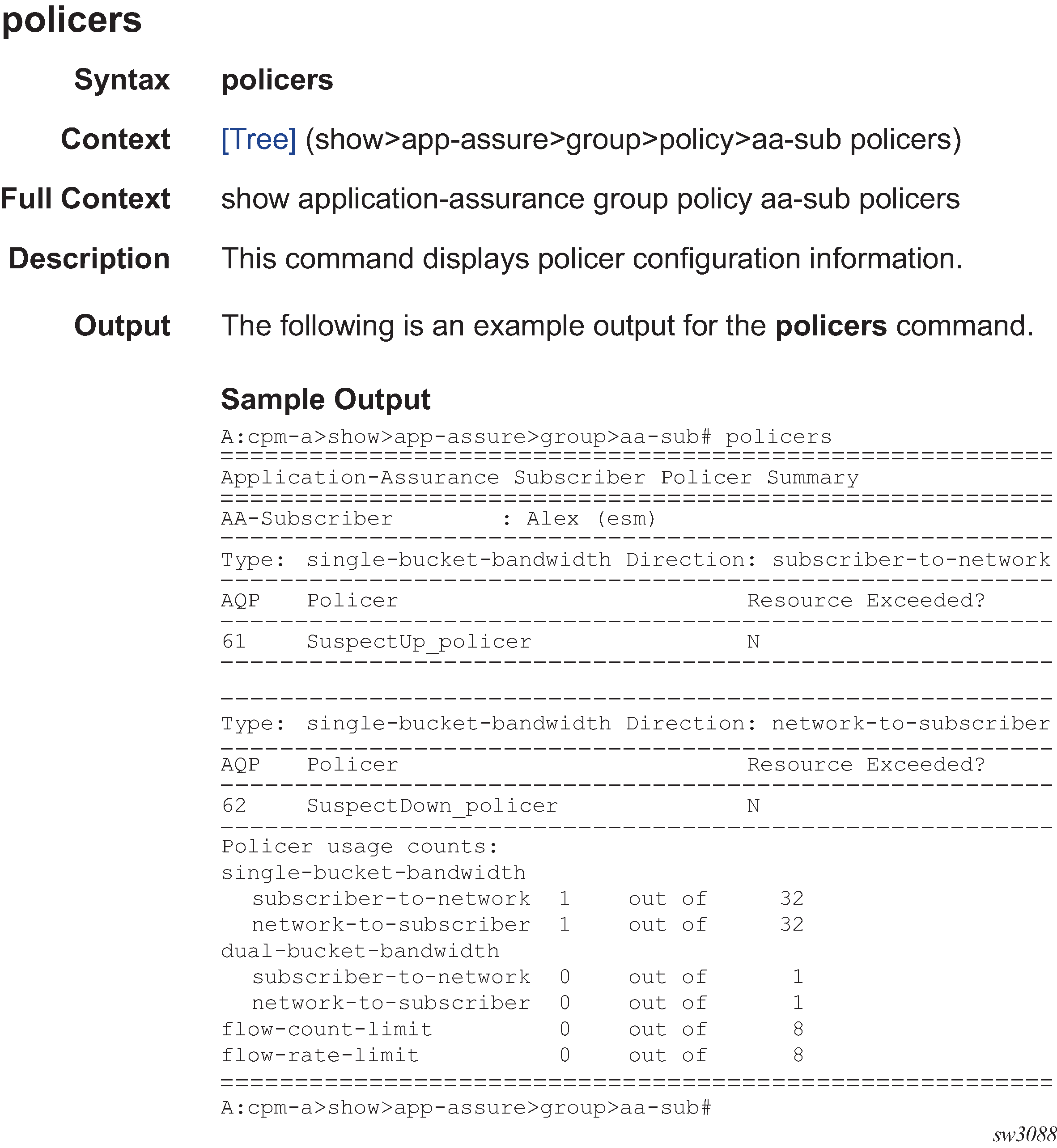
The following table describes the fields that may be shown for a command. Not all fields are applicable for all commands.
| Field | Description |
|---|---|
Command Name |
Name of the command |
Syntax |
Command syntax required to execute the command. For further information about command syntax, see the 7450 ESS, 7750 SR, 7950 XRS, and VSR Classic CLI Command Reference Guide or the 7450 ESS, 7750 SR, 7950 XRS, and VSR MD-CLI User Guide. |
Context |
Path to the command as it is displayed in the CLI prompt. Clicking on [Tree] links to the command in the CLI tree. |
Full Context |
Complete contextual path to perform the command |
Description |
Description of the command functionality and any restrictions |
Default |
Command default value |
Parameters |
Descriptions of command parameters |
Values |
Values allowed for the parameter |
Default |
Parameter default value |
Platforms |
Hardware platforms on which the command is available. See Platforms and Terminology for information about the platforms. Note: Some SR OS features are platform-specific and therefore may not be available or visible on all platforms. See the SR OS R23.x.Rx Software Release Notes, part number 3HE 19269 000 x TQZZA, for information about platform support. |
The monitor and show commands may also show command output and a description of the fields found in that output. Command outputs shown in this guide are examples only; actual displays may differ depending on supported functionality and user configuration.
All options for enumerated types and numerical ranges are listed in the command descriptions; however, not all options or ranges are valid on all platforms.
Navigational aids
The following aids help you navigate the guide and find specific commands.
Context path
In the CLI tree section, the complete contextual path to the first command on the page is shown at the top of the page, as shown in the following figure.
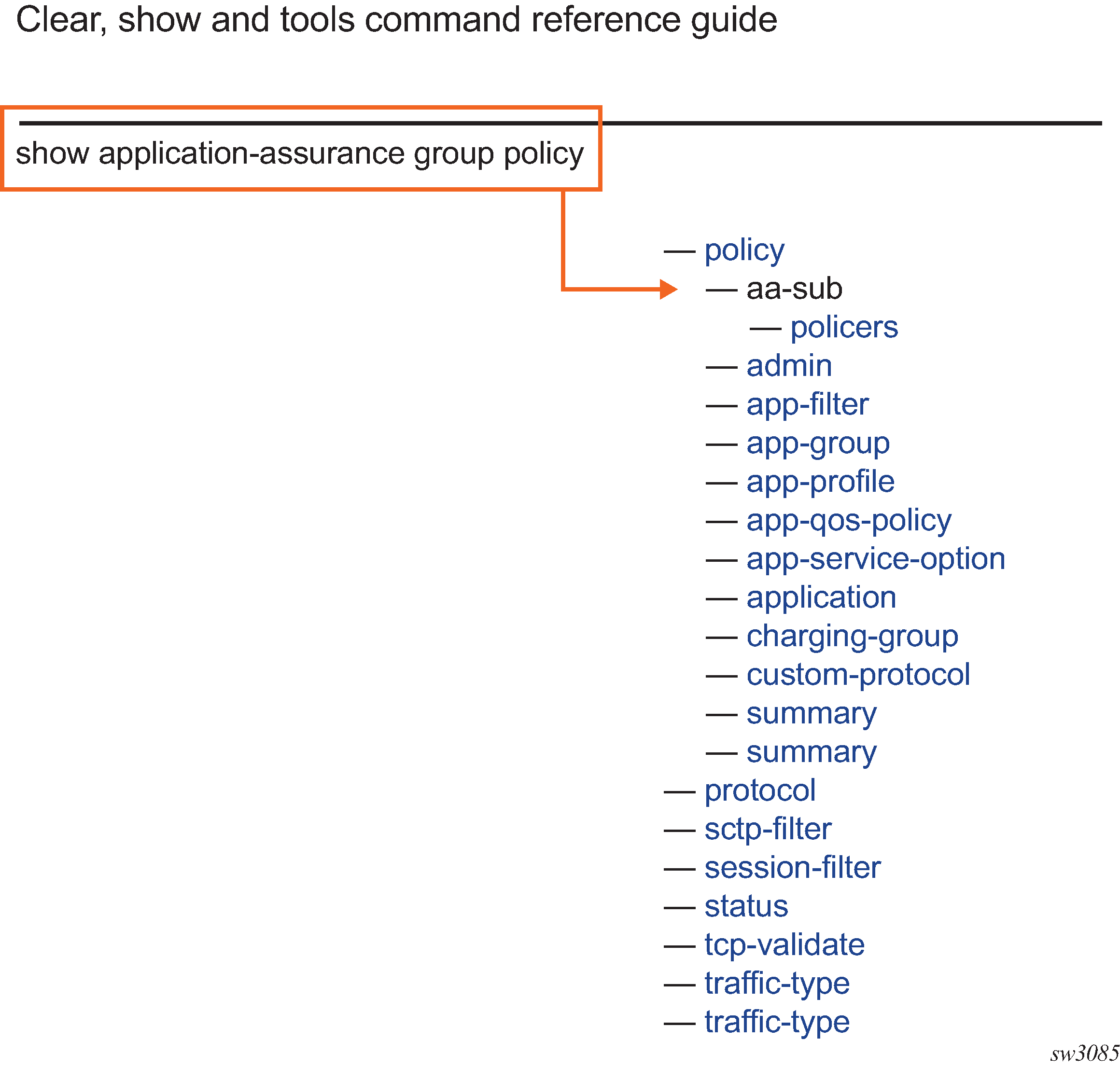
Searching
The Context field in each command description shows, in parentheses, the full path to the command as displayed in the CLI prompt. This form of the contextual path often abbreviates terms. For example:
(cfg>qos>qgrps>egr>qgrp>queue wred-queue)
To search this guide for a specific command using the Acrobat search function, enter the command name and append a closing parenthesis in the search window. For more efficient searching, add the previous level of the contextual path before the command name.
If you add the context and closing parenthesis, the resulting search returns only matching Context entries. It will not return instances of the same command found elsewhere in the guide. The following figure shows an example of a search.
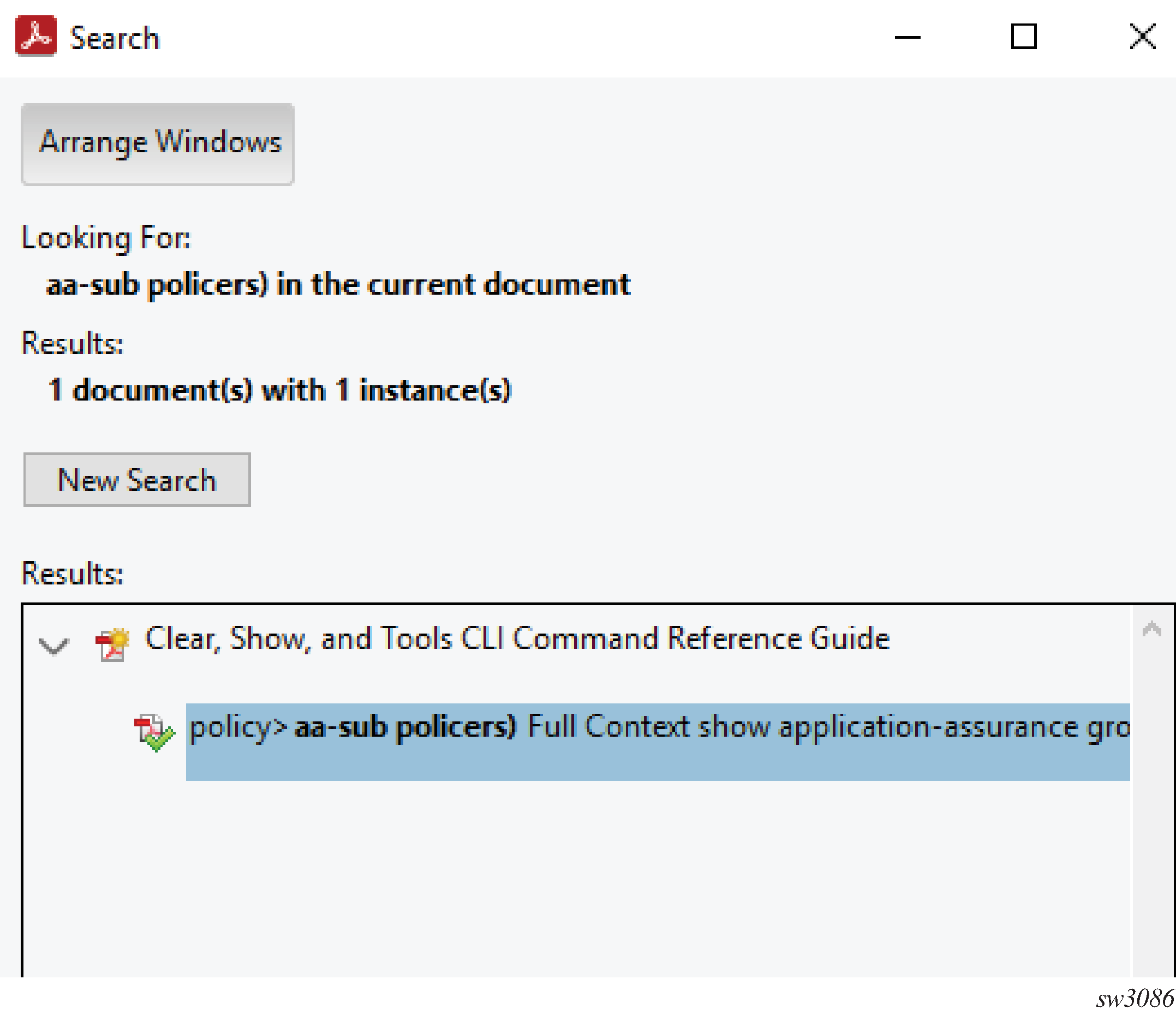
Linking to the tree
Clicking on [Tree] in a command description context links directly to the command in the CLI tree. The following figure shows the [Tree] element.