EDA Store
The EDA Store is used to manage the apps inside EDA. An app is an extension that can be deployed inside an EDA cluster to extend the functionality of EDA.
In the EDA UI page, you can access the EDA Store page from .
- All Packages: This view displays all the app packages known to the EDA Store. This view is the default when you open the App Store page.
- My packages: This view shows all the installed apps in the current EDA deployment. Select this view by clicking the All Packages drop-down list and selecting My packages.
- app page view: This view provides information about an app. Click any app from
the All Packages or My packages
views to open the page for a specific app.This view displays the following information about an application:
- Description
- Version
- Author
- Publish
- Supported operation system
- Category
- The latest version
- The installed version, if the app is installed
- The application source
Apps
In the EDA UI, you can interact with apps from the page.
Apps are defined by a manifest that contains the following information about the app:
- Name or title
- Vendor or author
- Version
- Published Date (build date of the App of that version)
- Source code link
- Git references and paths
- License link
- Short description
- Main readme link
- Documentation link
- Screenshot links
- Artifacts
- Containers
- Scripts
- CRs
- CRDs
- UI design/configuration
- Dependencies/Requirements
App dependencies
Dependencies are requirements that are defined in an app's manifest that must be satisfied before the app can be installed. The requirements can be for other apps or for a specified version of the EDA core.
If a dependency is not satisfied, such as when a required app is missing or if it is the wrong version, the impact is as follows:
- During installation: the installation fails.
- During an upgrade: the upgrade fails.
- During the deletion of an app: the deletion fails.
To view the dependencies for an app, go to EDA Store, and click the app's tile. Click the Requirements tab. As shown in the following example, requirements that are satisfied are checked.
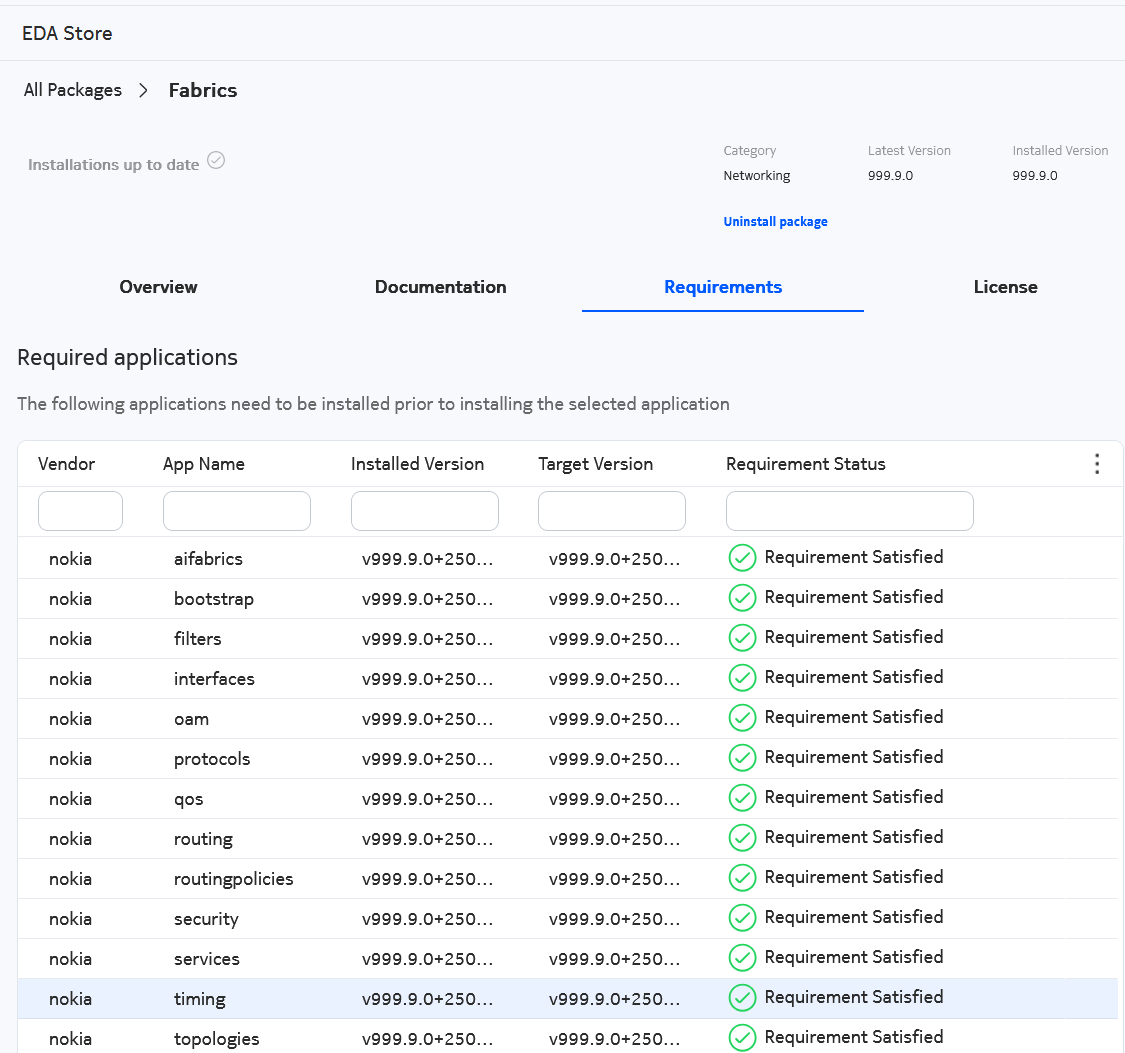
Installing an application
In the EDA UI, perform this task from the page.
Select the app that you want to install and click Install.
You can monitor the progress of the installation on the UI or the API. If at any time the installation fails, the previous steps are rolled back where possible.
Uninstalling an app
- Select the app that you want to uninstall and click it.
-
Click Uninstall package.
The EDA Store uninstalls the app.