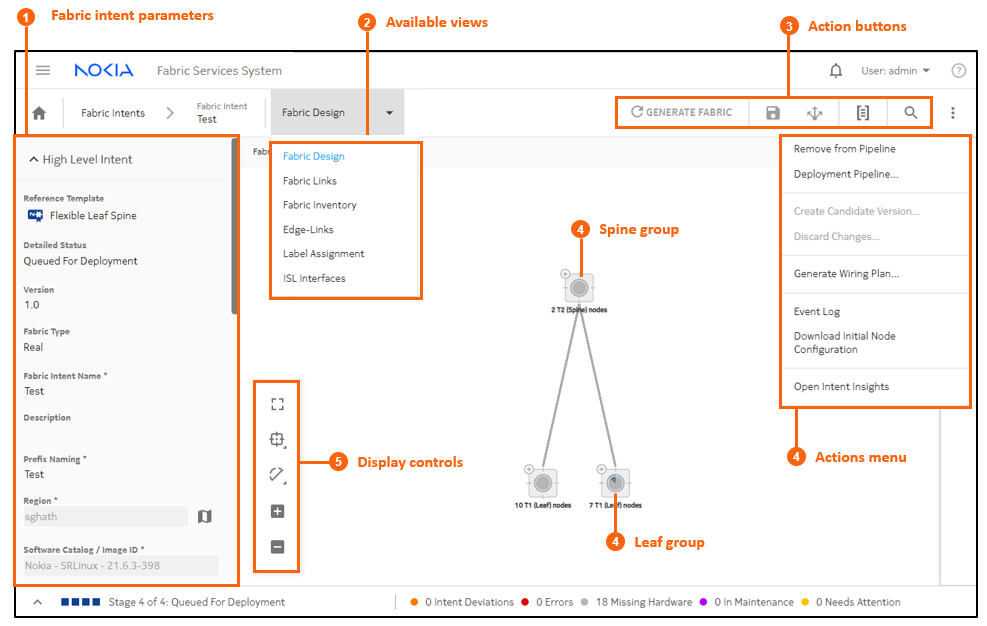| 1 |
Fabric intent parameters: when creating a fabric intent, enter basic
parameters here. When viewing a fabric intent, configured parameters are
displayed here. |
| 2 |
Available views: several different views available form the this page
allows you to interact with different aspects of the fabric intent:
- Fabric Design: the basic view showing a
map of the fabric topology.
- Fabric Links: displays a list of links
within the fabric topology, and information about each
link.
- Fabric Inventory: displays a list of all
planned nodes within the fabric intent topology, and information
about each node.
- Edge Links: available only for version
2.0 or greater for a fabric intent, allows you to view and
configure the edge links on leaf nodes. From the Edge Links view
you can configure LAGs and breakout ports.
- Label Assignment: allows you to assign
labels to various elements of the fabric intent.
- ISL Interfaces: displays a
list of ISL interfaces and labels attached to them, if any.
|
| 3 |
Action buttons:
- GENERATE FABRIC: use to generate a
topology map for a saved fabric intent.
- Save (
 ): use to save a
fabric intent design. ): use to save a
fabric intent design.
- Deploy (
 ): use to send a generated fabric intent to
the region's deployment queue. ): use to send a generated fabric intent to
the region's deployment queue.
- View fabric as code (
 ) : use to view the configuration code for
the current fabric; from that view you can compare this
version's code against a previous version of the same fabric
intent, or view the configuration code for an individual node
within the fabric. ) : use to view the configuration code for
the current fabric; from that view you can compare this
version's code against a previous version of the same fabric
intent, or view the configuration code for an individual node
within the fabric.
- Search for node (
 ): click to search for a node on the topology
map; the selected node is highlighted. ): click to search for a node on the topology
map; the selected node is highlighted.
|
| 4 |
Actions menu:
- Remove from Pipeline: if you have added a
fabric intent to the region's deployment pipeline, this action
removes it.
- Deployment Pipeline...: this action takes
you to the Deployment Pipeline page.
- Create Candidate Version...: for a
deployed fabric intent, this action creates a new version of the
same fabric intent.
- Discard Changes...: if you are in the
midst of creating a new version of a fabric intent, this action
discards your changes and resets the page to display the latest
version of the intent.
- Generate Wiring Plan...: this action
creates a downloadable .csv file describing the wiring plan for
the current fabric intent.
- Event Log: this action opens the event
log.
- Download Initial Node Configuration: this
action creates a downloadable .csv file containing the initial
configuration file for each node in the fabric intent.
- Open Intent Insights: this action opens
the Operational and Health Insights page.
- Update Digital Sandbox: if creating a
fabric intent destined for the Digital Sandbox, this action
updates the Digital Sandbox with the latest configuration data
for the fabric intent.
- Cancel Digital Sandbox Update: if you
have begun an update of the Digital Sandbox, this action cancels
that update.
|
| 5 |
Spine group: denotes a collection of nodes
acting as the fabric intent's spine. Click the + to expand the cluster
and view individual spine nodes. For more information see Groups |
| 6 |
Leaf group: denotes a collection of nodes
acting as the fabric intent's leaves. Click the + to expand the cluster
and view individual leaf nodes. |
| 7 |
Display controls: allows you to configure the
topology display. For details see Display controls. |