Fabric intents page
The fabric intents page in the Fabric Services System GUI allows you to create and manage individual fabrics.
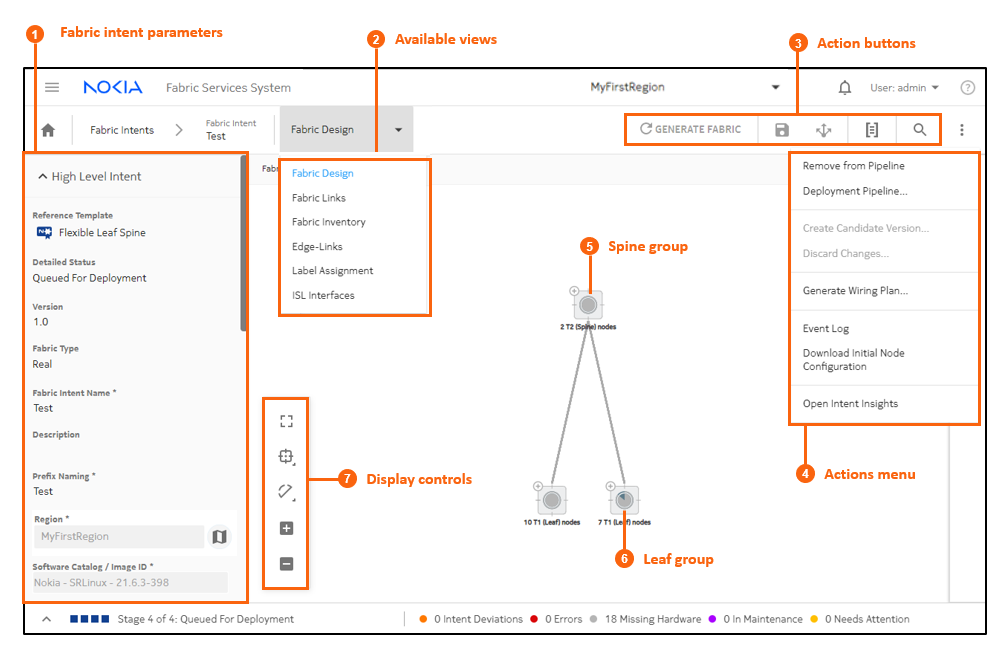
| # | Description |
|---|---|
| 1 | Fabric intent parameters: when creating a fabric intent, enter basic parameters here. When viewing a fabric intent, configured parameters are displayed here. |
| 2 | Available views: several different views available from this page
allows you to interact with different aspects of the fabric intent:
|
| 3 | Action buttons:
|
| 4 | Actions menu:
|
| 5 | Spine group: denotes a collection of nodes acting as the fabric intent's spine. Click the + to expand the cluster and view individual spine nodes. For more information see Groups |
| 6 | Leaf group: denotes a collection of nodes acting as the fabric intent's leaves. Click the + to expand the cluster and view individual leaf nodes. |
| 7 | Display controls: allows you to configure the topology display. |
|
Icon |
Description |
|---|---|
|
Fit to screen: Adjusts the magnification setting for the topology display so that the entire topology diagram fits inside the current window. |
|

|
Clustering controls:
|
|
Adjust links: Allows you to control the way links are displayed in the fabric topology. |
|
|
Zoom in, Zoom out: Increases or decreases the magnification for the topology diagram. |