Viewing a maintenance intent
-
Click
 to open the main menu.
to open the main menu.
- From the menu, select Maintenance Intents.
- Use the Region Selector at the top of the page to select the region containing a maintenance intent.
- To open a specific maintenance intent from the list, do one of the following:
- Double-click the row for that intent.
- Select a row, click the
 icon at the right edge of that row, and select
Open from the displayed action list.
icon at the right edge of that row, and select
Open from the displayed action list.
The system displays the selected maintenance intent in its Design Intent view.
Elements of the maintenance intent Design view
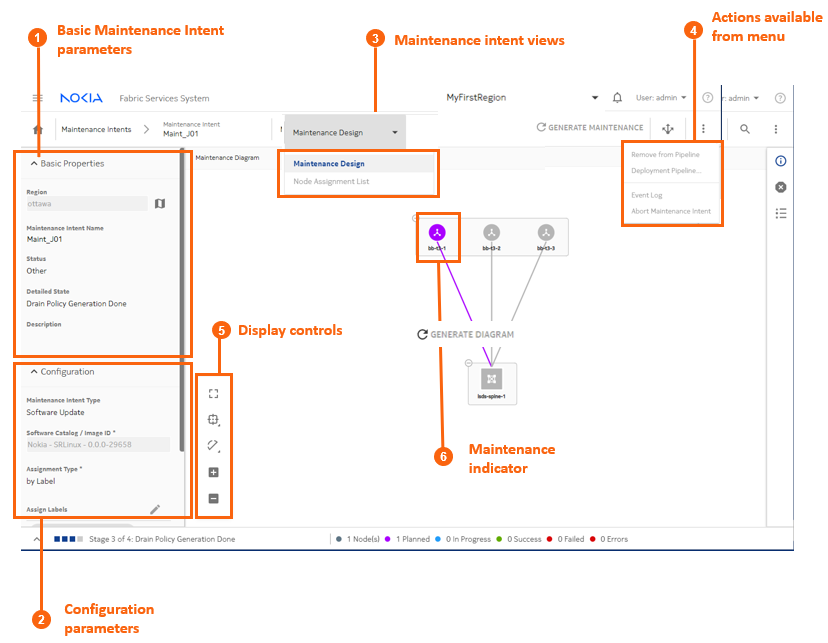
| Property | Description | |
|---|---|---|
| 1 | Basic Maintenance Intent parameters | This panel shows basic parameters including the intent's name, description, and current state. |
| 2 | Configuration parameters | This panel shows the details about the maintenance represented by
this intent:
|
| 3 | Maintenance Intent views | The View drop-down list provides access to the different views necessary to design a maintenance intent and view a list of the affected nodes. |
| 4 | Actions available from menu | From the actions menu you can manage deployment or view the intent's event log. |
| 5 | Display controls | These controls allow you to modify the way the system displays the maintenance intent. |
| 6 | Maintenance indicator | The purple shading indicates the presence of at least one node that is subject to maintenance. |
Viewing affected nodes
To view a list of affected nodes:
- Open a maintenance intent.
- In the Views drop-down list, select Node Assignment List. The system opens a list of the nodes that will be altered by the current maintenance intent.
- To return to the Design view, select Maintenance Design from the Views drop-down list.
Viewing the maintenance intent event log
The More actions (![]() )
menu at the upper right of the page provides access to the usual list management
control.
)
menu at the upper right of the page provides access to the usual list management
control.
To view the maintenance intent event log:
- Open a maintenance intent.
-
Click the More actions icon (
 ) to open the actions list.
) to open the actions list.
- Click Event Log from the drop-down list. The system opens the Event Log overlay.
-
Click
 at the upper right of the overlay, or the
CLOSE button, to return to the maintenance intent
Design view.
at the upper right of the overlay, or the
CLOSE button, to return to the maintenance intent
Design view.