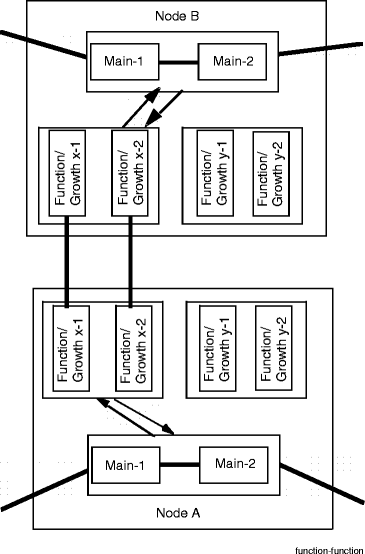Procedure 12-30: Upgrade OC-3 1+1 network to OC-12 1+1 network (single-rate circuit packs)
 Overview
Overview
Use this procedure to upgrade the OC-n bandwidth capacity of an in-service OC-3 1+1 network to an OC-12 1+1 network.
Important!
The optical 1+1 network must be equipped with Alcatel-Lucent 1665 DMX and/or Alcatel-Lucent 1665 DMXtend nodes only connected to the network using single-rate circuit packs. This upgrade procedure does not support upgrading optical 1+1 networks equipped with nodes other than Alcatel-Lucent 1665 DMX and/or Alcatel-Lucent 1665 DMXtend.
This procedure assumes that an Alcatel-Lucent 1665 DMX node is interconnected in an optical 1+1 network using the a port pair of LNW37 or LNW45 circuit packs in the Function/Growth slots of with one of the following nodes:
-
Another Alcatel-Lucent 1665 DMX node using a port pair of LNW37 or LNW45 circuit packs in the Function/Growth slots.
-
An Alcatel-Lucent 1665 DMXtend node using a port pair in the Function/Growth slots.
Note:
If you wish to upgrade an OC-3 1+1 network between a port pair of LNW37 or LNW45 circuit packs in the Function/Growth slots of Alcatel-Lucent 1665 DMX and a port pair in the main slots of Alcatel-Lucent 1665 DMXtend, please refer to Alcatel-Lucent 1665 Data Multiplexer Extend (DMXtend) User Operations Guide, 365-372-325.
This procedure assumes that the circuit pack in Function/Growth slot 1 is always connected to the circuit pack in Function/Growth slot 1 at the far-end node, and the circuit pack in Function/Growth slot 2 is always connected to the circuit pack in Function/Growth slot 2 at the far-end node. (Refer to the 1+1 network configuration example at the end of the procedure.)
Traffic is bridged/rolled to an OC-12 port pair in a different Function/Growth group.
Ring Upgrade Mode
During the upgrade, each node connected to the optical 1+1 network can be provisioned in the Ring Upgrade Mode. The Ring Upgrade Mode prohibits the following operations:
The node remains in the Ring Upgrade Mode until it is manually provisioned back to the Normal mode. While in the Ring Upgrade Mode, the upgrade may be temporarily suspended or backed out. To prevent errors in the upgraded optical 1+1 network, keep all nodes in Ring Upgrade Mode until all nodes have been upgraded.
The Ring Upgrade Mode is an abnormal condition. Therefore, the ABN LED is lighted on the SYSCTL circuit pack faceplate and the WaveStar® CIT Alarm List shows the Ring Upgrade Mode as Not Alarmed.
Reported alarm severity levels
The alarm severity levels are reported using the Alarm List and the SYSCTL circuit pack faceplate LED indicators (CR, MJ, MN, or ABN).
Alarm List
The Alarm List is obtained by clicking the Alarm List button. The Alarm List reports detailed information about the current alarms on the local network element. This includes the assigned ASAP alarm severity levels.
For more information about provisioning and assigning ASAPs, refer to Chapter 6, System configuration procedures.
SYSCTL circuit pack faceplate LEDs
The SYSCTL circuit pack faceplate LEDs report the highest active alarm severity level at the local network element or within the alarm group based on the provisioned value of the Remote NE Status parameter.
|
If the Remote NE Status parameter is... |
Then... |
|---|---|
|
Enabled, |
the SYSCTL circuit pack faceplate LEDs at the local network element display the highest active alarm severity level (if any) within the Alarm Group and the FE LED is lighted. |
|
Disabled, |
the SYSCTL circuit pack faceplate LEDs at the local network element display the highest active alarm severity level (if any) at the local network element only. |
|
Enable Far End, |
the SYSCTL circuit pack faceplate FE LED is lighted to indicate an alarm within the alarm group. However, the SYSCTL circuit pack faceplate LEDs at the local network element display the highest active alarm severity level (if any) at the local network element only. |
For more information about provisioning the Remote NE Status feature, refer to Procedure 7-9: Set NE defaults — alarm gateway, alarm group, remote NE status, FTP/FTTD, security and history log thresholds.
 Privilege level
Privilege level
You must log in as a Privileged user to complete this procedure.
Required equipment
The following equipment is required to perform this procedure:
-
As optical spans are upgraded in the 1+1 network, ensure that technicians are available at each end of an optical span as it is upgraded.
-
At each Alcatel-Lucent 1665 DMX and Alcatel-Lucent 1665 DMXtend node connected to the 1+1 network using a port pair in the Function/Growth slots, an OC-12 port pair an OC-12 OLIU circuit pack pair in a different Function/Growth group
If required, install the OC-12 OLIU circuit packs and/or pluggable transmission modules in the Function/Growth group and provision the OC-12 port and DCC termination parameters. Refer to Chapter 4, Install and provision circuit packs/OLIUs procedures.
|
NOTICE Equipment damage |
Rocking circuit packs back and forth when removing or installing them can damage circuit pack and/or shelf connectors.
Do not rock circuit packs back and forth when removing or installing them. Carefully slide circuit packs into or out of the shelf slot.
|
NOTICE Service-disruption hazard |
Removing or installing circuit packs during a System Reset can cause system errors.
Do not remove or install a circuit pack during a System Reset. If a System Reset occurs, wait until the System Reset is complete, then remove or install the circuit pack.
 Before you begin
Before you begin
Prior to performing this procedure:
-
Refer to Laser safety and Electrostatic discharge information in Chapter 1, Safety.
-
Review the applicable office records for each fiber span in the 1+1 network and the Alcatel-Lucent 1665 Data Multiplexer (DMX) Applications and Planning Guide, 365-372-300 for detailed SONET optical specifications of the OC-12 OLIU circuit packs. Ensure that the OC-12 OLIU circuit packs are compatible with each fiber span in the 1+1 network. If required, refer to the Alcatel-Lucent 1665 Data Multiplexer (DMX) Applications and Planning Guide, 365-372-300.
-
Review the applicable Alcatel-Lucent 1665 Data Multiplexer (DMX) Software Release Description for any detailed procedures or cautions that may apply to this upgrade procedure. If required, refer to the Alcatel-Lucent 1665 Data Multiplexer (DMX) Customer Release Notes .
-
If required, review the Alcatel-Lucent 1665 Data Multiplexer Extend (DMXtend) User Operations Guide, 365-372-325 for procedures or cautions that may apply to this upgrade procedure.
-
Determine the local operating procedures for removing a circuit pack. Local operating procedures for removing a circuit pack may vary. One method is to disconnect the optical fibers and remove the circuit pack. Another method is to verify the circuit pack active/standby status, perform manual switches if the circuit pack is active, and then disconnect the optical fibers and remove the circuit pack.
Steps
Important!
When optical fibers are disconnected during this procedure, inc. LOS alarms are reported. The holdover mode active condition may also be reported depending on the provisioned system timing mode.
Complete the following steps to upgrade an in-service OC-3 1+1 network to an OC-12 1+1 network where the nodes are connected using the Function/Growth slots at both nodes.
1 |
From office records and work instructions, determine the current 1+1 network configuration. Note how the nodes are connected in the 1+1 network and make a drawing of the 1+1 network to reference during this upgrade procedure. Reference: Refer to the 1+1 network configuration example at the end of the procedure. | ||
2 |
Identify and log in to an Alcatel-Lucent 1665 DMX node in the 1+1 network to be upgraded. Reference: Procedure 14-2: Connect Personal Computer (PC) and establish WaveStar® CIT session | ||
3 |
Click the Alarm List button in the top right corner of the System View to view the NE Alarm List and verify that no alarms are present. Refer to the appropriate trouble-clearing procedures to clear all existing alarms before continuing with this procedure. Reference:
| ||
4 |
To verify that no loopbacks, protection switch lockouts, or protection switches are present, select View → Rolling Events. Under the line reading RTRV-COND-ALL determine if any loopbacks, protection switch lockouts, or protection switches are displayed. Remove all existing loopbacks, protection switch lockouts, or protection switches before continuing with this procedure. Reference:
| ||
5 |
Important! Alcatel-Lucent 1665 DMX and Alcatel-Lucent 1665 DMXtend support test access. If required, select Fault → Analysis → Test Access to access the Test Access Wizard and verify that no test access sessions exist. If required, select Fault → Analysis → Test Access to access the Test Access Wizard and delete all existing test access sessions. Reference: | ||
6 |
Log in to the other node in the 1+1 network and repeat Step 3 through Step 5. Then continue with the next step. Reference: Procedure 14-2: Connect Personal Computer (PC) and establish WaveStar® CIT session | ||
7 |
If spanning tree is used for protection on the network being upgraded, this upgrade could cause Ethernet traffic loss when the spanning tree switches to a new topology. Ensure that the spanning tree is configured correctly. Important! Alcatel-Lucent 1665 DMX and Alcatel-Lucent 1665 DMXtend support Ethernet service with spanning tree protection. If Ethernet service is provisioned with spanning tree protection, verify that the existing spanning tree configuration is correct. Reference: Procedure 12-32.5: Verify spanning tree configuration | ||
8 |
Identify and log in to the far-end node connected to the 1+1 network using a port pair in the Function/Growth slots. Reference: Procedure 14-2: Connect Personal Computer (PC) and establish WaveStar® CIT session | ||
9 |
Important! An OC-12 port pair must be available in a different Function/Growth group. To verify that the upgrade OC-12 port parameters are provisioned correctly, select View → Equipment and expand the required circuit pack. Click on the OC-12 port and Select to obtain the port parameters. Click Close. If required, provision the upgrade OC-12 port pair according to the work instructions using the Configuration → Equipment command. Reference: Procedure 4-4: Provision OLIU circuit packs/ports for service | ||
10 |
To verify that the upgrade OC-12 port DCC parameters are provisioned correctly, select View → DCC Terminations to obtain the DCC channel status. Click Close. If required, provision the upgrade OC-12 port DCC parameters according to the office records using the Configuration → DCC Terminations command. Reference: Procedure 6-4: Provision DCC terminations | ||
11 |
Important! If the provisioned Timing Mode is Line and the Optical Synchronization Source is either of the OC-3 ports that are to be upgraded, the Optical Synchronization Source must be reprovisioned to an upgrade OC-12 port or to a different OC-n port not involved in the upgrade. Select View → Timing/Sync to access the System Timing parameters and observe the provisioned Timing Mode and Optical Synchronization Source. Click Close. If required, use local operating procedures to determine which OC-n line to provision as the new Optical Synchronization Source. | ||
12 |
Important! Perform this step only if the Optical Synchronization Source is to be reprovisioned to a different OC-n port not involved in the upgrade. If the Optical Synchronization Source is to be reprovisioned to an upgrade OC-12 port, the Optical Synchronization Source is reprovisioned later in this procedure only after transmission is supported on the upgrade OC-12 span. If required, select Configuration → Timing/Sync to reprovision the Optical Synchronization Source to a different OC-n port not involved in the upgrade. Reference: Procedure 6-5: Network Element synchronization provisioning | ||
13 |
Identify and log in to the near-end node connected to the 1+1 network using a port pair in the Function/Growth slots and repeat Step 9 through Step 12. Reference: Procedure 14-2: Connect Personal Computer (PC) and establish WaveStar® CIT session | ||
14 |
Important! All cross-connections at the far-end node that are associated with the existing OC-3 1+1 network must be identified so that traffic can be moved to the OC-12 1+1 network. At the far-end node, select View → Cross-Connections. Expand the required OC-3 OLIU circuit pack in slot 1 of the Function/Growth group that is currently connected to the OC-3 1+1 network. Click on the required OC-3 port and Select to obtain the current list of cross-connections. Identify and record all add and drop cross-connections. Click Close to exit. | ||
15 |
For each add cross-connection identified at the far-end node, select Configuration → Cross-Connections and use the Cross-Connection Wizard to bridge the add cross-connections to the required OC-12 port on the OC-12 OLIU circuit pack in slot 1 of the other Function/Growth group. Reference: Procedure 10-10: Bridge and roll cross-connections | ||
16 |
At the near-end node, repeat Step 14 and Step 15. | ||
17 |
Removal of wrong fiber connections will result in a service interruption. Ensure that you remove only the fiber connections for the optical span being upgraded. Important! Do not reconnect the optical fibers until instructed to do so. The optical fibers are reconnected after the OC-3 circuit pack is upgraded at each end of the optical span. At the far-end node, disconnect the transmit and receive optical fibers from the required OC-3 port on the OC-3 OLIU circuit pack in slot 1 of the Function/Growth group. Result: The system reports inc. OC3 LOS alarms for the original OC-3 ports. Alarms may also be reported at other nodes. | ||
18 |
At the near-end node, repeat Step 17. | ||
19 |
At both ends of the optical span to be upgraded, perform the following to connect the OC-12 port on the OC-12 OLIU circuit pack in slot 1 of the other Function/Growth group and the OC-12 port on the OC-12 OLIU circuit pack in slot 1 of the other Function/Growth group at the opposite end of the upgraded OC-12 optical span:
Reference: Procedure 14-4: Perform connection and verification of optical facility | ||
20 |
Important! Perform this step only if the Optical Synchronization Source is to be reprovisioned to the upgrade OC-12 port on the OC-12 OLIU circuit pack in slot 1 of the Function/Growth group. If required at the far-end node, select Configuration → Timing/Sync to reprovision the Optical Synchronization Source to the upgrade OC-12 port on the OC-12 OLIU circuit pack in slot 1 of the Function/Growth group. Reference: Procedure 6-5: Network Element synchronization provisioning | ||
21 |
For each drop cross-connection identified at the far-end node, select Configuration → Cross-Connections and use the Cross-Connection Wizard to roll the drop cross-connections to the required OC-12 port on the OC-12 OLIU circuit pack in slot 1 of the other Function/Growth group. Reference: Procedure 10-10: Bridge and roll cross-connections | ||
22 |
At the near-end node, repeat Step 20 and Step 21. | ||
23 |
Removal of wrong fiber connections will result in a service interruption. Ensure that you remove only the fiber connections for the optical span being upgraded. Important! Do not reconnect the optical fibers until instructed to do so. The optical fibers are reconnected after the OC-3 circuit pack is upgraded at each end of the optical span. At the far-end node, disconnect the transmit and receive optical fibers from the required OC-3 port on the OC-3 OLIU circuit pack in slot 2 of the Function/Growth group. Result: The system reports inc. OC3 LOS alarms for the original OC-3 ports. Alarms may also be reported at other nodes. | ||
24 |
At the near-end node, repeat Step 23. | ||
25 |
At both ends of the optical span to be upgraded, perform the following to connect the OC-12 port on the OC-12 OLIU circuit pack in slot 2 of the other Function/Growth group and the OC-12 port on the OC-12 OLIU circuit pack in slot 2 of the other Function/Growth group at the opposite end of the upgraded OC-12 optical span:
Reference: Procedure 14-4: Perform connection and verification of optical facility | ||
26 |
Important! Perform this step only if the Optical Synchronization Source is to be reprovisioned to the upgrade OC-12 port on the OC-12 OLIU circuit pack in slot 2 of the Function/Growth group. If required at the far-end node, select Configuration → Timing/Sync to reprovision the Optical Synchronization Source to the upgrade OC-12 port on the OC-12 OLIU circuit pack in slot 2 of the Function/Growth group. Reference: Procedure 6-5: Network Element synchronization provisioning | ||
27 |
If required at the near-end node, repeat Step 26. | ||
28 |
Continue with Step 29. | ||
29 |
Important! At nodes connected to the 1+1 network, the system reports the ring upgrade mode standing condition (not alarmed) in the NE Alarm List until the node is manually provisioned back to the Normal mode. At nodes connected to the 1+1 network, click the Alarm List button in the top right corner of the System View to view the NE Alarm List and verify that no alarms or standing conditions are present (except ring upgrade mode and ABN condition). Refer to the appropriate trouble-clearing procedures to clear all existing alarms and standing conditions (except ring upgrade mode and ABN condition) before continuing with this procedure. Reference:
| ||
30 |
At each node connected to the 1+1 network using a port pair in the Function/Growth slots, select Configuration → Update System → Update All. Result: A dialog box appears asking you to confirm executing this command. Click Yes. The inc. OC3 LOS alarms for the original OC-3 ports clear. | ||
31 |
At each node connected to the 1+1 network using a port pair in the Function/Growth slots, select Configuration → Cross-Connections and use the Cross-Connection Wizard to delete the remaining add cross-connections to the original OC-3 ports. | ||
32 |
Important! The 1+1 network must be alarm free with normal transmission before manually provisioning the nodes back to the Normal mode. After a node is manually provisioned back to the Normal mode, the node can not be returned to the pre-upgrade state using the backout procedure. At each node connected to the 1+1 network, select Configuration → Normal Mode. Result: A dialog box appears asking you to confirm changing the NE Mode to Normal mode. Click Yes. The ABN LED is turned off on the SYSCTL circuit pack faceplate and the Ring Upgrade Mode will be removed from the WaveStar® CIT alarm list. | ||
33 |
Important! It is recommended that the network element database be backed up to a remote OS (for example, OMS) after an upgrade. This creates a current backup copy that includes the replacement circuit packs. The remote OS could use this backup copy to restore the network element database in the event of a catastrophic failure. Attempts to restore the network element database using a backup copy created prior to the upgrade may result in circuit pack failures. At each node in the 1+1 network, back up the network element database using the Configuration → Software → Remote Backup command. Reference: End of steps |
1+1 network configuration example
Figure 12-10: Nodes connected using Function/Growth slots