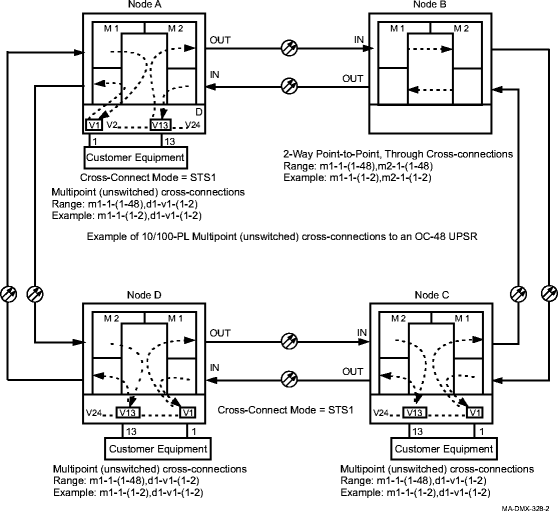Procedure 11-14: Establish LNW71 10/100-PL Fast Ethernet private line service on UPSR
 Overview
Overview
This procedure provides examples for:
- Configuring point-to-point UPSR protected fast Ethernet private line service using the LNW71 10/100-PL Private Line Ethernet circuit pack. See
Figure 11-13, Point-to-Point 10/100-PL private line service, STS1 cross-connect mode, one STS1,
Figure 11-14, Point-to-Point 10/100-PL private line service, STS1 cross-connect mode, two STS1s, and
Figure 11-15, Two Point-to-Point 10/100-PL private line services, STS3c cross-connect mode, one STS1 service and one STS3c service for examples.
-
Figure 11-13, Point-to-Point 10/100-PL private line service, STS1 cross-connect mode, one STS1 illustrates a UPSR protected point-to-point private line service using STS1 cross-connect mode and one STS1 cross-connection.
-
Figure 11-14, Point-to-Point 10/100-PL private line service, STS1 cross-connect mode, two STS1s illustrates a UPSR protected point-to-point private line service using STS1 cross-connect mode and two STS1 cross-connection.
-
Figure 11-15, Two Point-to-Point 10/100-PL private line services, STS3c cross-connect mode, one STS1 service and one STS3c service illustrates two UPSR protected point-to-point private line services from one node to two other nodes using STS3c cross-connect mode and one STS1 cross-connection for one service and an STS-3c cross-connection for the other service.
-
-
Configuring unprotected (no SONET protection) private line services with multipoint cross-connections, external customer equipment protection See Figure 11-16, Unprotected 10/100-PL private line services using multipoint cross-connections, STS1 cross-connect mode, external customer protected for an example.
This procedure uses TL1 commands and specific WaveStar® CIT menu selections to illustrate the detailed provisioning parameters. If you prefer, you can use the Data Provisioning Wizard to perform the provisioning in this procedure. From the System View menu, select Configuration → Ethernet Service to invoke the wizard.
 Before you begin
Before you begin
Prior to performing this procedure, refer to Before you begin and Required equipment in this chapter and you must have complete work instructions for this procedure that detail:
Steps
Use this procedure as an example for configuring fast Ethernet private line service. See Figures for examples.
1 |
Use the WaveStar® CIT to log in to one of the terminating nodes, if not already performed. Reference: Procedure 14-2: Connect Personal Computer (PC) and establish WaveStar® CIT session |
2 |
On the System View menu, select Administration → OSI Routing Map and/or Administration → OSI Neighbor Map to retrieve a node-to-node listing of every node in the network. Important! If a drawing of the network is not provided with the work instructions, it is recommended that you draw a simple diagram of the ring (indicating node-to-node connections) and list each node's TID. This command may take several minutes to complete depending on the size of the network. Result: The OSI Routing Map or OSI Neighbor Map window opens. |
3 |
Verify that the system configuration is the same as specified on your work instructions. |
4 |
From your work instructions, determine the circuit pack, port, and cross-connections to be made at each node associated with the service to be established. |
5 |
Verify that the Ethernet circuit packs have been installed into the required slot of the Function Unit group (D or G) at each NE providing Ethernet service. Reference: Procedure 4-13: Install 10/100 Ethernet circuit packs |
6 |
Important! If the Ethernet circuit pack is already in service, the existing cross-connect mode cannot be changed without removing all existing VCG cross-connections. CONFIGURE CROSS-CONNECT MODE Determine the existing Cross-Connect mode for the circuit pack being provisioned. Use the TL1 rtrv-eqpt command or select View → Equipment from the System View menu, select the CP, then click Select. Note the Cross-Connect mode. |
7 |
If required, use the TL1 ed-eqpt command or select the Configuration → Equipment command from the System View menu, select the circuit pack being provisioned, then click Select. |
8 |
Verify/Select the Cross-Connect mode (STS1 or STS3c) in the Cross-Connect Mode box. Click Apply, then click Close to exit. |
9 |
ESTABLISH SONET CROSS-CONNECTIONS Determine the necessary cross-connections to be made at each terminating and non terminating node in the network. Important! STS-1 Cross-Connect mode supports one or two STS-1 cross-connections to each of 24 VCGs (1–24). STS-3c Cross-Connect mode supports at most one STS-3c or one STS-1 cross-connection to each of the first 16 VCGs (1–16), (VCGs 17–24 are not used). In STS3c mode, if an STS1 cross-connection is made to a VCG, it must be made to the first (1) STS1 tributary of the VCG. In STS1 mode, the first STS1 cross-connection made to a VCG should be made to the first (1) STS1 tributary of the VCG (for example, d-v13-1). |
10 |
One at a time at each non terminating node in the network, use the TL1 ent-crs-sts1 or ent-crs-sts3c command to provision the pass-through cross-connections. Or, select Configuration → Cross-Connections from the System View menu to start the Cross-Connection Wizard. Use the Cross-Connection Wizard at each of the nodes in the network to provision the cross-connections. Important! Note that cross-connections at the terminating nodes are add/drop and cross-connections at the non terminating nodes are pass-through. Reference: Procedure 11-15: Make cross-connections for Ethernet service |
11 |
One at a time at each terminating node in the network, use the TL1 ent-crs-sts1 or ent-crs-sts3c command to provision the add/drop cross-connections. Or, select Configuration → Cross-Connections from the System View menu to start the Cross-Connection Wizard. Use the Cross-Connection Wizard at each of the nodes in the network to provision the cross-connections. Reference: Procedure 11-15: Make cross-connections for Ethernet service |
12 |
From the System View menu, select View → Cross-Connections at each node to verify that the proper connections have been made. |
13 |
After all cross-connections are made, click on the Alarm List button on the System View window and verify no alarms are present. |
14 |
If alarms are present, look for missing or improperly made cross-connections. Reference: Alcatel-Lucent 1665 Data Multiplexer Extend (DMXtend) Alarm Messages and Trouble Clearing Guide, 365-372-326 |
15 |
PROVISION LAN PORTS Use the TL1 ed-eport command to provision the LAN port parameters, or select Configuration → Equipment from the System View menu. Expand the details for the circuit pack, highlight the LAN Port, then click Select. Provision the parameters as required. Reference: Procedure 11-8: Provision Ethernet LAN port parameters |
16 |
Click Apply. Read the warning message, then click Yes to execute the command. |
17 |
PROVISION VCGS Use the ed-vcg TL1 command to provision the WAN (VCG) port parameters, or select Configuration → Equipment from the System View menu, if window is not already open from the previous step. Expand the details for the circuit pack, highlight the VCG port, then click Select. Provision the parameters as required. Reference: Procedure 11-9: Provision VCG parameters |
18 |
Click Apply. Read the warning message, then click Yes to execute the command. Click Close to exit or repeat from Step 15 for other port provisioning. End of steps |
Figure 11-13: Point-to-Point 10/100-PL private line service, STS1 cross-connect mode, one STS1
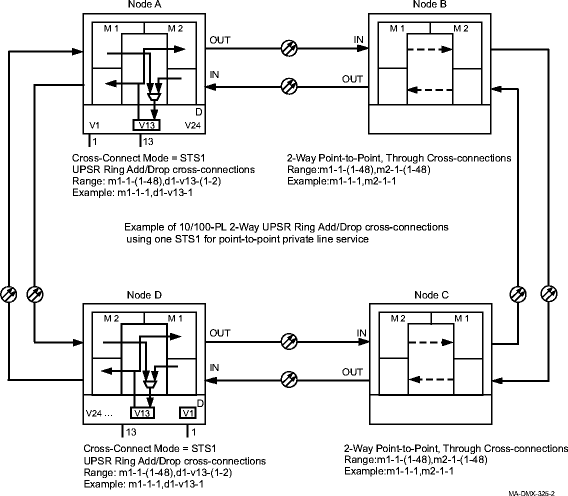
Figure 11-14: Point-to-Point 10/100-PL private line service, STS1 cross-connect mode, two STS1s
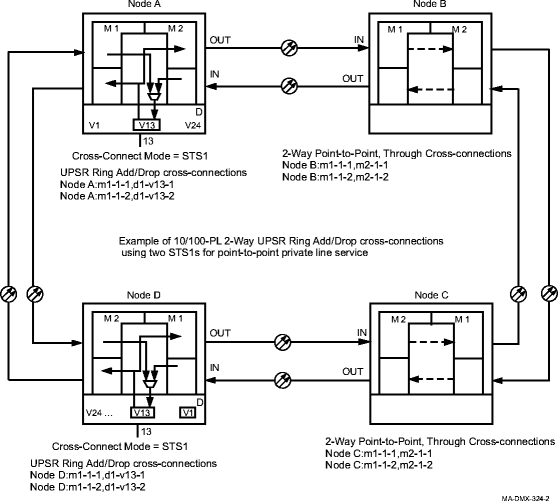
Figure 11-15: Two Point-to-Point 10/100-PL private line services, STS3c cross-connect mode, one STS1 service and one STS3c service
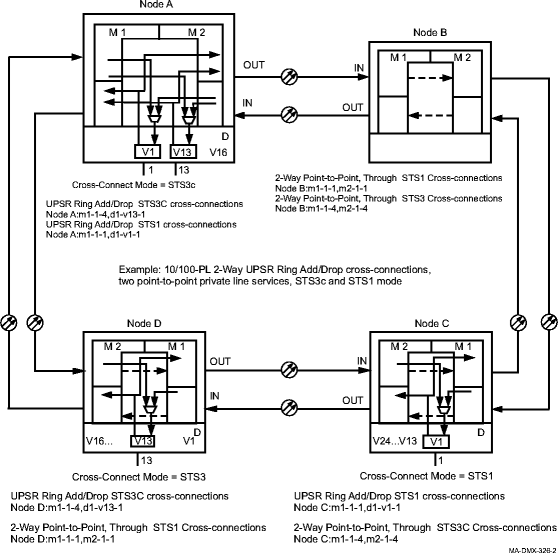
Figure 11-16: Unprotected 10/100-PL private line services using multipoint cross-connections, STS1 cross-connect mode, external customer protected