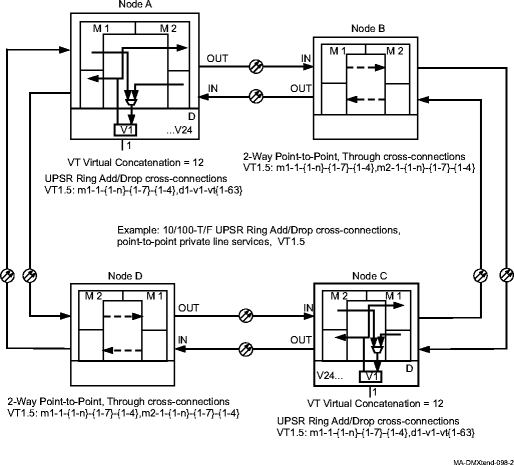Procedure 11-26: Establish LNW74 10/100-T/F enhanced Fast Ethernet private line service on UPSR
 Overview
Overview
This procedure provides examples for:
- Configuring point-to-point UPSR protected fast Ethernet private line service using the LNW74 10/100-T/F Enhanced Private Line Ethernet circuit pack. See
Figure 11-38, Point-to-Point 10/100-T/F private line service, three STS1s,
Figure 11-39, Point-to-Point 10/100-T/F private line service, STS1 and STS3c, and
Figure 11-40, Point-to-Point 10/100-T/F private line services, VT1.5 for examples.
-
Figure 11-38, Point-to-Point 10/100-T/F private line service, three STS1s illustrates a UPSR protected point-to-point private line service using three STS1 cross-connections.
-
Figure 11-39, Point-to-Point 10/100-T/F private line service, STS1 and STS3c illustrates two UPSR protected point-to-point private line services using STS1 and STS3c cross-connections.
-
Figure 11-40, Point-to-Point 10/100-T/F private line services, VT1.5 illustrates a UPSR protected point-to-point private line service using VT Virtual Concatenation and VT1.5 cross-connections.
-
This procedure uses TL1 commands and specific WaveStar® CIT menu selections to illustrate the detailed provisioning parameters. If you prefer, you can use the Data Provisioning Wizard to perform the provisioning in this procedure. From the System View menu, select Configuration → Ethernet Service to invoke the wizard.
 Before you begin
Before you begin
Prior to performing this procedure, refer to Before you begin and Required equipment in this chapter and you must have complete work instructions for this procedure that detail:
Steps
Use this procedure as an example for configuring fast Ethernet private line service. See Figures for examples.
1 |
Use the WaveStar® CIT to log in to one of the terminating nodes, if not already performed. Reference: Procedure 14-2: Connect Personal Computer (PC) and establish WaveStar® CIT session |
2 |
On the System View menu, select Administration → OSI Routing Map and/or Administration → OSI Neighbor Map to retrieve a node-to-node listing of every node in the network. Important! If a drawing of the network is not provided with the work instructions, it is recommended that you draw a simple diagram of the ring (indicating node-to-node connections) and list each node's TID. This command may take several minutes to complete depending on the size of the network. Result: The OSI Routing Map or OSI Neighbor Map window opens. |
3 |
Verify that the system configuration is the same as specified on your work instructions. |
4 |
From your work instructions, determine the circuit pack, port, and cross-connections to be made at each node associated with the service to be established. |
5 |
Verify that the Ethernet circuit packs have been installed into the required slot of the Function Unit group (D or G) at each NE providing Ethernet service. Reference: Procedure 4-13: Install 10/100 Ethernet circuit packs |
6 |
Important! If the Ethernet circuit pack is already in service, the existing VT Virtual Concatenation mode cannot be changed without removing all existing VCG VT1.5 cross-connections. CONFIGURE VT VIRTUAL CONCATENATION MODE Determine the existing VT Virtual Concatenation mode for the circuit pack being provisioned. Use the TL1 rtrv-eqpt command or select View → Equipment from the System View menu, select the CP, then click Select. Note the VT Virtual Concatenation mode. |
7 |
If required, use the TL1 ed-eqpt command or select the Configuration → Equipment command from the System View menu, select the circuit pack being provisioned, then click Select. |
8 |
Verify/Select the VT Virtual Concatenation mode (0 or 12). Click OK, read the warning message, then click Yes to execute the command. When 12 is selected as the VT Virtual Concatenation mode, 12 STS-1s are reserved for VT1.5 concatenation. Up to 336 VT1.5s may be assigned to the circuit pack with between 0 and 63 assigned to any VCG. Only 36 STS-1s are then available for STS-1 concatenation or STS-3Cs. When 0 is selected as the VT Virtual Concatenation mode, there is no VT mapping and all 48 STS-1s are available for STS-1 concatenation or STS-3Cs. |
9 |
ESTABLISH SONET CROSS-CONNECTIONS Determine the necessary cross-connections to be made at each terminating and non terminating node in the network. Important! The LNW74 supports tributary rates of VT1.5 VCAT, STS-1, or STS-3c cross-connections independently to each VCG. Up to 63 VT1.5s may be assigned to any VCG if VT Virtual Concatenation mode is set to 12. Any VCG may be assigned 1, 2 or 3 STS-1s. Any VCG may be assigned an STS-3c up to a maximum of 16 for the circuit pack. Ports may be provisioned until all the available 48 STS-1 equivalents (including 336 VT1.5s) are used. |
10 |
One at a time at each non terminating node in the network, use the TL1 ent-crs-sts1,ent-crs-vt1, or ent-crs-sts3c command to provision the pass-through cross-connections. Or, select Configuration → Cross-Connections from the System View menu to start the Cross-Connection Wizard. Use the Cross-Connection Wizard at each of the nodes in the network to provision the cross-connections. Important! Note that cross-connections at the terminating nodes are add/drop and cross-connections at the non terminating nodes are pass-through. Reference: Procedure 11-15: Make cross-connections for Ethernet service |
11 |
One at a time at each terminating node in the network, use the TL1 ent-crs-sts1,ent-crs-vt1, or ent-crs-sts3c command to provision the add/drop cross-connections. Or, select Configuration → Cross-Connections from the System View menu to start the Cross-Connection Wizard. Use the Cross-Connection Wizard at each of the nodes in the network to provision the cross-connections. Reference: Procedure 11-15: Make cross-connections for Ethernet service |
12 |
From the System View menu, select View → Cross-Connections at each node to verify that the proper connections have been made. |
13 |
Important! For LNW70/LNW170/74 circuit packs, each tributary cross-connected to a VCG must be Enabled before it becomes an active member of the VCG. Select View → Data → Ethernet/Data/VCG Port to verify that VCG Membership has been Enabled in the Input or Ouput Direction, as required. If required, use the TL1 ed-vcgtrib command to enable tributaries, or from the System View menu at each node, select Configuration → Equipment. Expand the details for the circuit pack and VCGs being used. Highlight the tributary (Trib) being enabled then click Select. Select Enabled for the VCG Membership in both the Input and Output Direction. Click Apply, read the warning message, then click Yes to execute the command. Repeat this step for each tributary being enabled. Click Close to exit. When Input VCG Membership (source) (inmbs) is enabled, the VCG tributary is a member of the VCG in the source direction (towards the SONET network). When Output VCG Membership (sink) (outmbs) is enabled, the VCG tributary is a member of the VCG in the sink direction (away from the SONET network). Reference: Procedure 11-25: Provision LCAS, add/enable/remove tributaries |
14 |
After all cross-connections are made, click on the Alarm List button on the System View window and verify no alarms are present. |
15 |
If alarms are present, look for missing or improperly made cross-connections. Reference: Alcatel-Lucent 1665 Data Multiplexer Extend (DMXtend) Alarm Messages and Trouble Clearing Guide, 365-372-326 |
16 |
PROVISION LAN PORTS Use the TL1 ed-eport command to provision the LAN port parameters, or select Configuration → Equipment from the System View menu. Expand the details for the circuit pack, highlight the LAN Port, then click Select. Provision the parameters as required. Reference: Procedure 11-8: Provision Ethernet LAN port parameters |
17 |
Click Apply. Read the warning message, then click Yes to execute the command. |
18 |
PROVISION VCGS Use the ed-vcg TL1 command to provision the WAN (VCG) port parameters, or select Configuration → Equipment from the System View menu, if window is not already open from the previous step. Expand the details for the circuit pack, highlight the VCG port, then click Select. Provision the parameters as required. Reference: Procedure 11-9: Provision VCG parameters |
19 |
Click Apply. Read the warning message, then click Yes to execute the command. Click Close to exit or repeat from Step 16 for other port provisioning. End of steps |
Figure 11-38: Point-to-Point 10/100-T/F private line service, three STS1s
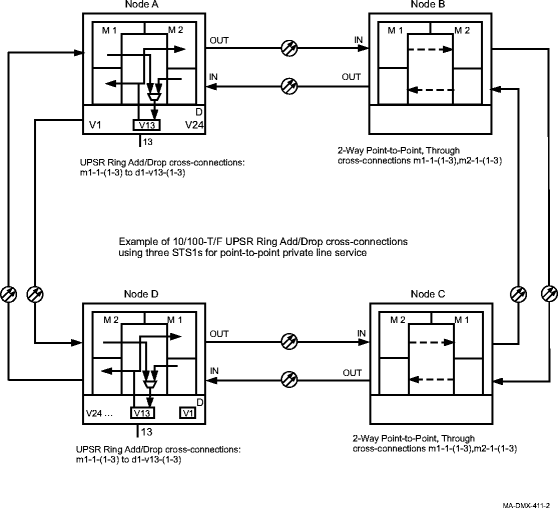
Figure 11-39: Point-to-Point 10/100-T/F private line service, STS1 and STS3c
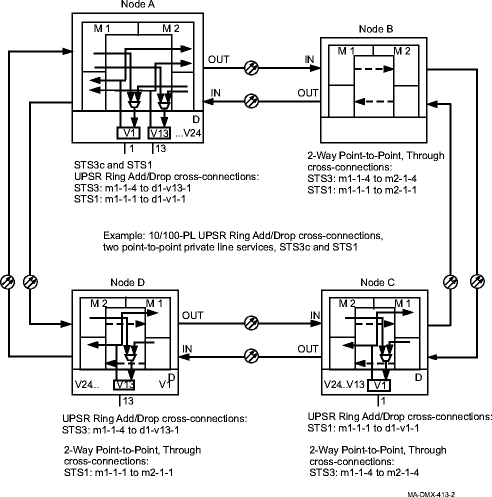
Figure 11-40: Point-to-Point 10/100-T/F private line services, VT1.5