Getting started
Find general information about this guide.
About this guide
This guide provides descriptions of the Command Line Interface (CLI) commands used to configure and manage the Multi-Access Gateway – controller (MAG-c) for the BNG CUPS solution. This includes configure, clear, monitor, show, and tools commands and supported values and parameters for each command.
The MAG-c is based on Release 20.10 of the SR OS from which it inherits many, but not all, SR OS Release 20.10 features.
Conventions
This section describes the general conventions used in this guide.
Precautionary and information messages
The following information symbols are used in the documentation.
Options or substeps in procedures and sequential workflows
Options in a procedure or a sequential workflow are indicated by a bulleted list. In the following example, at step 1, the user must perform the described action. At step 2, the user must perform one of the listed options to complete the step.
Options in a procedure
- User must perform this step.
- This step offers three options. User must perform one option to complete this
step.
- This is one option.
- This is another option.
- This is yet another option.
Substeps in a procedure or a sequential workflow are indicated by letters. In the following example, at step 1, the user must perform the described action. At step 2, the user must perform two substeps (a. and b.) to complete the step.
Substeps in a procedure
- User must perform this step.
- User must perform all substeps to complete this action.
- This is one substep.
- This is another substep.
Command tree
The MAG-c CLI command tree is a hierarchical inverted tree. The highest level in the tree is the root and below the root are the major command groups. The major command groups include, for example, the admin, clear, configure, debug, show, and tools command trees. See Linking between trees and command descriptions for more information.
Navigation aids
Command descriptions
Command descriptions in this guide appear in the order in which they are found in the command tree.
The following figure shows an example of the fields of the command description.
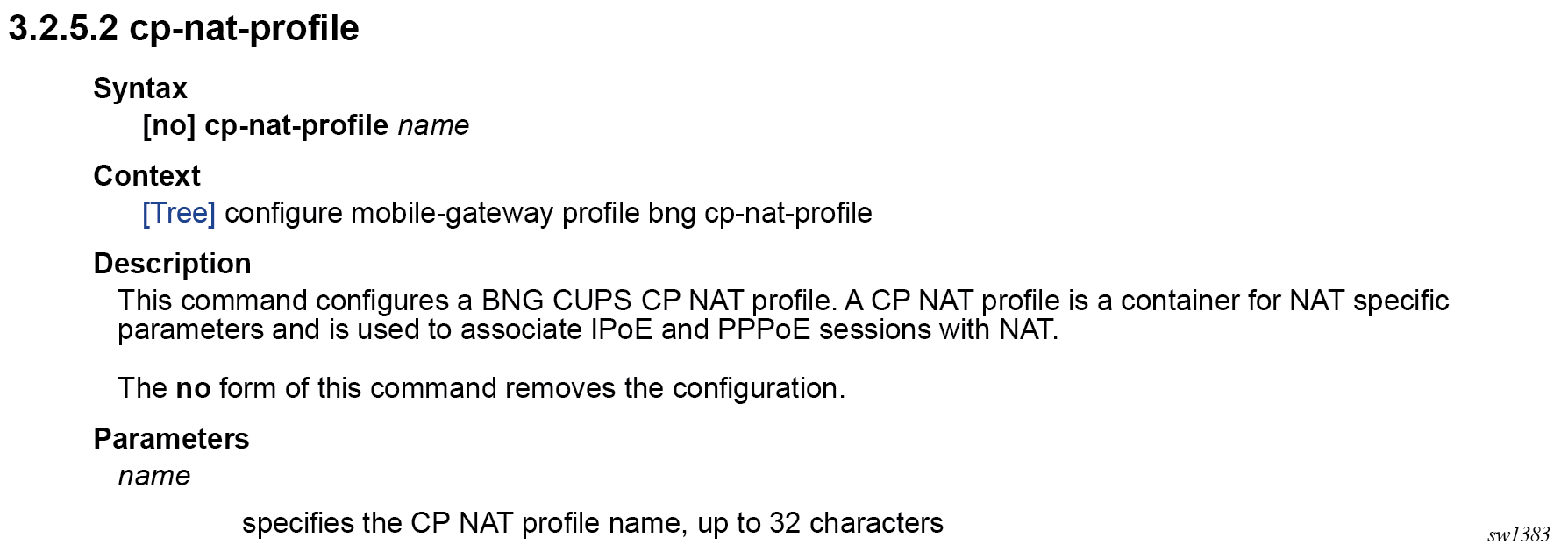
The following table describes the fields that may be shown for a command. Not all fields are applicable for all commands.
| Field | Description |
|---|---|
|
Command Name |
Name of the command |
|
Syntax |
Command syntax required to execute the command. See CLI command syntax for information about syntax symbols. |
|
Context |
Complete contextual path to perform the command |
|
Description |
Description of the command functionality and any restrictions |
|
Default |
Command default value |
|
Parameters |
Descriptions of command parameters |
|
Values |
Values allowed for the parameter |
|
Default |
Parameter default value |
CLI command syntax
The following table describes command syntax symbols used in this CLI reference guide.
| Symbol | Description |
|---|---|
|
| |
A vertical line indicates that only one of the parameters within the brackets or braces can be selected. |
|
[ ] |
Brackets indicate optional parameters. |
|
{ } |
Braces indicate that one of the parameters must be selected. |
|
[{ }] |
Braces within square brackets indicate that the parameters are optional, but if one is selected, the information within the braces is required. |
|
Bold |
Bold indicates commands and keywords. |
|
Italic |
Italics indicates that you must enter text for the parameter. |
CLI contexts
Use the CLI to access, configure and manage the MAG-c.
Enter CLI commands at the command line prompt. Your system administrator sets the permissions that control access to specific CLI commands. Entering a CLI command makes navigation possible from one command context (or level) to another.
When you initially enter a CLI session, you are in the ROOT context. Navigate to another level by entering the name of successively lower contexts. For example, use the following command at the ROOT context (command prompt #) to navigate to the config context.
A:node-2# configure
A:node-2>config#The active context displays at the command prompt.
In a specific CLI context, enter commands at that context level by entering the text. It is also possible to include a command in a lower context, as long as you format the command with the correct command and parameter syntax. The following examples show two methods to navigate to a call trace level.
Example: Method 1
A:node-2# configure mobile-gateway profile call-insight
A:node-2>config>mobile>profile>call-insight#Example: Method 2
A:node-2>config# mobile-gateway
A:node-2>config>mobile# profile
A:node-2>config>mobile>profile# call-insight
A:node-2>config>mobile>profile>call-insight#When the syntax is incorrect, the CLI returns the following error message:
config# mobile
Error: Bad command.
