Boot options
System initialization
The primary copy of SR OS software is located on a compact flash card. The removable media is shipped with each router and contains a copy of the OS image.
The modules contain three slots for removable compact flash cards. The drives are named Compact Flash Slot #1 (cf1), Compact Flash Slot #2 (cf2), and Compact Flash Slot #3 (cf3). Configurations and executable images can be stored on flash cards or an FTP file location.
The flash card containing the bootstrap and boot option files must be installed in Compact Flash Slot #3 (cf3).
You must have a console connection.
Starting a router begins with hardware initialization (a reset or power cycle). By default, the system searches Compact Flash Slot #3 (cf3) for the boot.ldr file (also known as the bootstrap file). The boot.ldr file is the image that reads and executes the system initialization commands configured in the boot option file (BOF). The default value to initially search for the boot.ldr file on cf3 cannot be modified.
The following example shows a console display output when the boot.ldr file cannot be located on cf3.
...
(memory test messages)
(serial number information)
Searching for boot.ldr on local drives:
No disk in cf3
No disk in cf3
No disk in cf3
Error - file boot.ldr not found on any drive
Please insert CF containing boot.ldr. Rebooting in 5 seconds.
When the bootstrap image is loaded, the BOF is read to obtain the location of the image and configuration files. The BOF must be located on the same compact flash drive as the boot.ldr file.
System initialization - part 1 displays the system initialization sequence. In the figure, ‟A” refers to Files on the compact flash, and ‟B” refers to the list of files on the compact flash.
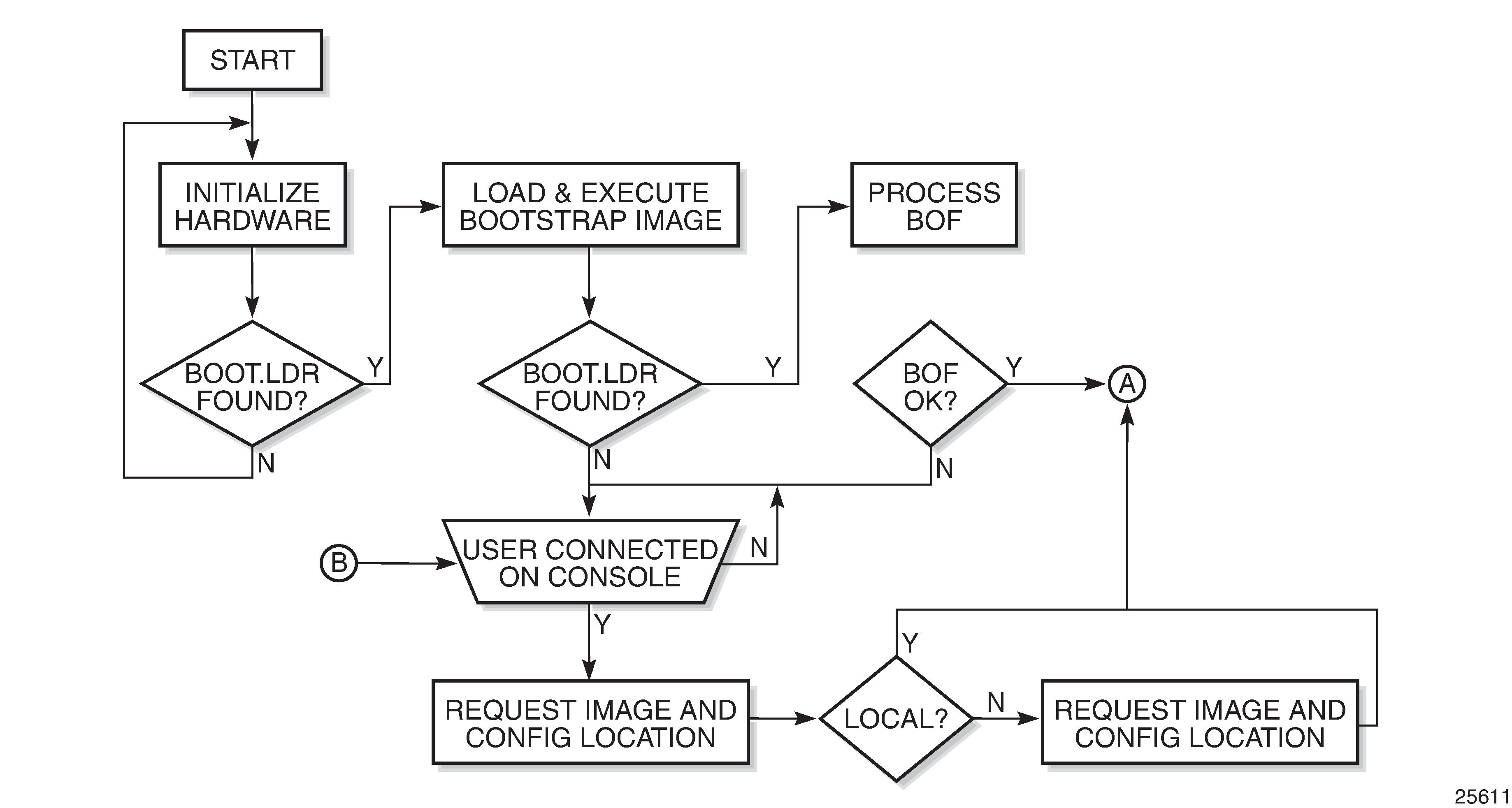
Files on the compact flash displays the compact flash directory structure and filenames for the multislot models.
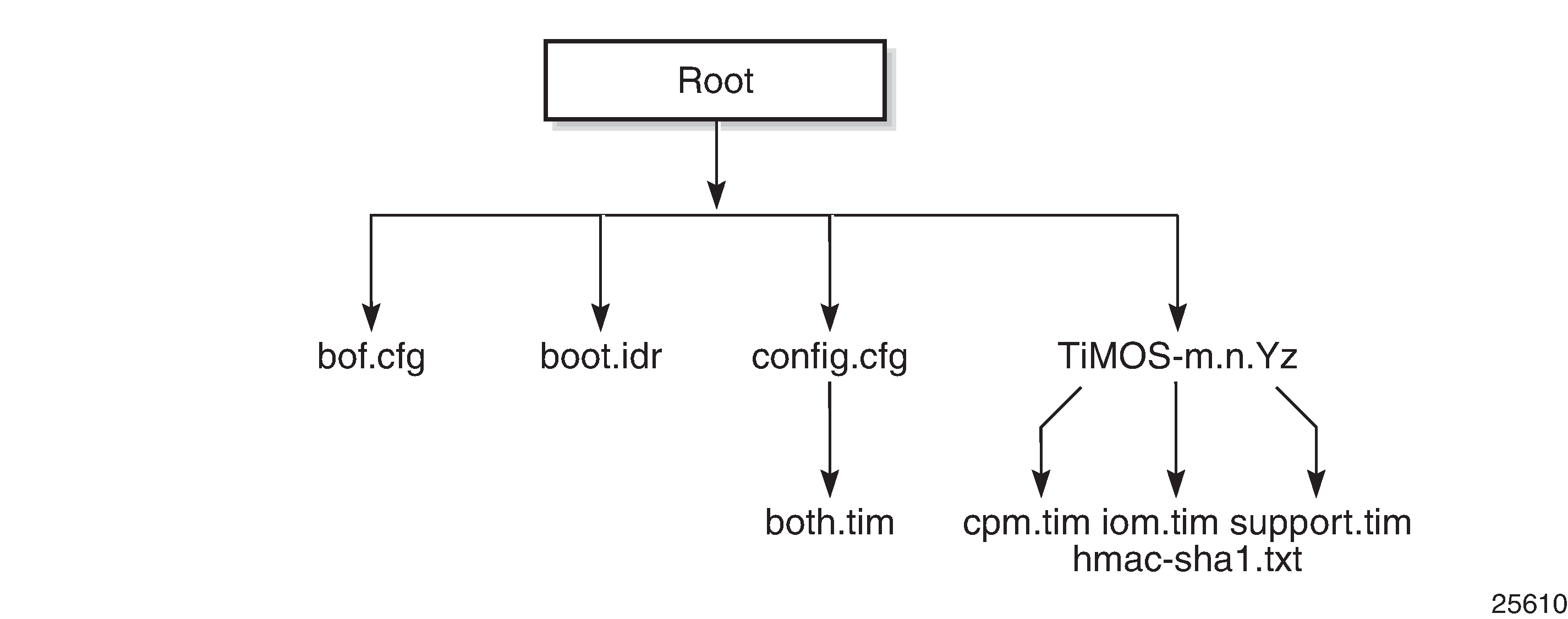
Files on compact flash are:
-
bof.cfg — Boot option file
-
boot.ldr — Bootstrap image
-
config.cfg — Default configuration file
-
TIMOS-m.n.Yz:
m — Major release number
n — minor release number
Y: A — Alpha release
B — Beta release
M — Maintenance release
R — Released software
z — Version number
-
cpm.tim — CPM image file
-
iom.tim — XCM/IOM image file
-
support.tim — required data for SR OS .tim files
-
hmac-sha1.txt (in FIPS-140-2 mode only)
-
Files on the compact flash (1-slot and 1-slot non-redundant) displays the compact flash directory structure and filenames for the 1-slot models (7750 SR-1 and 7750 SR-1s).
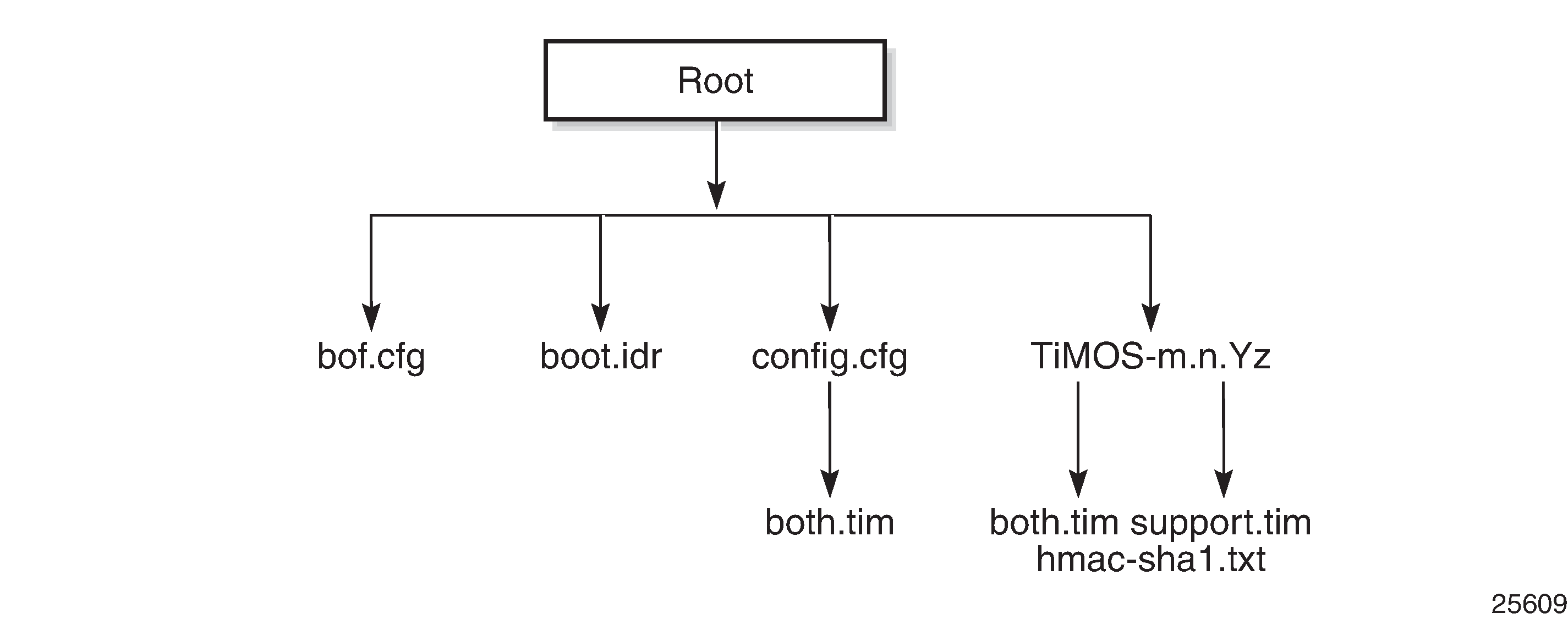
Files on the compact flash (1-slot models) are:
-
bof.cfg — Boot option file
-
boot.ldr — Bootstrap image
-
config.cfg — Default configuration file
-
TIMOS-m.n.Yz:
m — Major release number
n — Minor release number
-
Y: A — Alpha release
-
B — Beta release
-
M — Maintenance release
-
R — Released software
z — Version number
-
both.tim — CPM and IOM image file
-
support.tim — required data for SR OS .tim files
-
hmac-sha1.txt (in FIPS-140-2 mode only)
-
The 7750 SR includes a boot option for running the node in a FIPS-140-2 mode. This mode limits the use of cryptographic algorithms on the CPM to only those that are in accordance with the FIPS-140-2 certifications associated with the 7750 SR.
BOF and configuration file encryption
In cases where the platform is not installed in a physically secure location, the user can encrypt the BOF and the configuration file to halt or hinder interpretation of the file content.
By default, the BOF and configuration files are not encrypted. When encryption is enabled for either file and a change is saved (using the admin save or commit commands), the original file is moved to filename.1 and the encrypted file becomes the new filename.cfg.
When the BOF is encrypted on the compact flash, the BOF interactive menu can be used during node startup to access the file and modify BOF fields. Use the following command to configure a password to prevent unauthorized modification of the BOF using the BOF interactive menu:
- MD-CLI
bof configuration password - classic
CLI
bof password
The BOF interactive menu is accessible only when the configured password is entered. If the correct password is not entered in 30 s, the node reboots.
See Configuring BOF encryption for information about configuring BOF encryption. See Configuring the BOF interactive menu password for information about configuring the BOF interactive menu password. See Configuring configuration file encryption for information about configuring the configuration file encryption.
Configuration and image loading
When the system executes the boot.ldr file, the initialization parameters from the BOF are processed. Three locations can be configured for the system to search for the files that contains the runtime image. The locations can be local or remote. The first location searched is the primary image location. If not found, the secondary image location is searched, and lastly, the tertiary image location is searched.
If the BOF cannot be found or loaded, then the system enters a console message dialog session prompting the user to enter alternate file locations and filenames.
The boot loader can be interrupted during the boot sequence by pressing any key on the CPM console port. The operator must then type sros and press ENTER within 30 seconds or the boot loader continues to try to boot the system. This key sequence ensures that noise or misconfiguration does not inadvertently interrupt the boot sequence. If the operator types sros and presses ENTER within 30 seconds, they are brought to a console message dialog session prompting the user to enter file locations and other boot information.
When the runtime image is successfully loaded, control is passed from the bootstrap loader to the image. The runtime image first attempts to read the license file if one has been included in the bof. If a license file is found, it is activated. If there are any issues with the activation, a log event is raised but the startup processing continues with the reading of the configuration file. The runtime image next attempts to locate the configuration file as configured in the BOF. Like the runtime image, three locations can be configured for the system to search for the configuration file. The locations can be local or remote. The first location searched is the primary configuration location. If not found, the secondary configuration location is searched, and lastly, the tertiary configuration location is searched. The configuration file includes chassis, card, MDA, and port configurations, as well as system, routing, and service configurations.
The following usage guidelines apply:
- The primary, secondary, and tertiary image locations must have the same version of the SR OS runtime image. They cannot be used to load a previous version of the SR OS.
- The primary, secondary, and tertiary configuration file locations must have the same version of the saved configuration file. They cannot be used to load a previous version of the saved configuration. To ensure the configuration files in the different locations have the same version, the user must copy the file from one location to the other locations, or issue the admin save command with different locations as the destination.
- In model-driven configuration mode with incremental saved configuration files enabled, the primary configuration location supports complete and incremental saved configuration files. The secondary and tertiary configuration locations support complete saved configuration files. The user must ensure that complete saved configuration files are stored at these locations.
System initialization - part 2 displays the boot sequence.
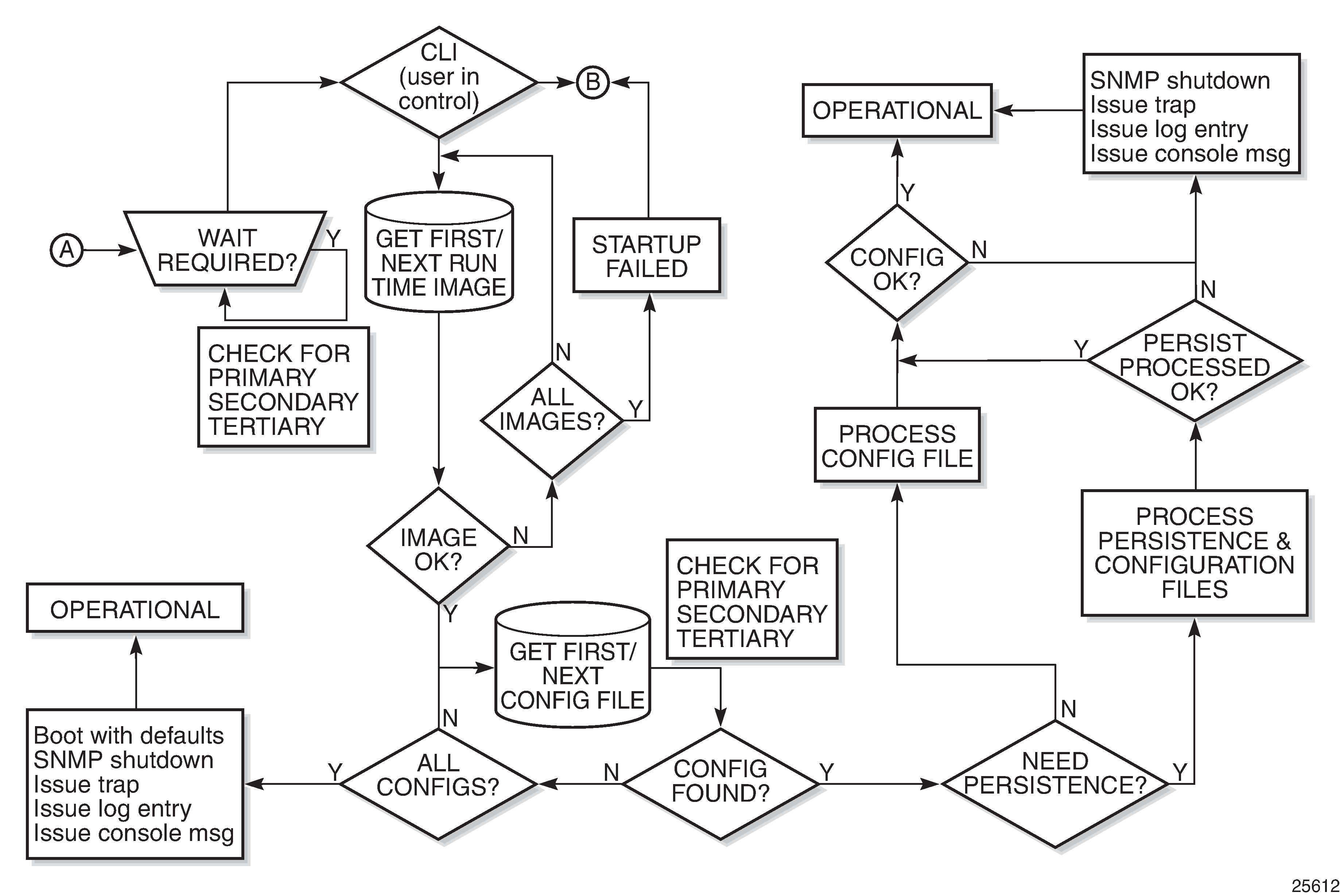
The following displays an example of BOF output.
show bof
==================================================================
Memory BOF
==================================================================
no autonegotiate
duplex full
speed 100
address 10.10.0.1/20 active
wait 3
primary-image cf3:\both.tim
primary-config cf3:\test123.cfg
primary-dns 192.168.10.20
persist on
dns-domain test.nokia.com
==================================================================Persistent indexes in the classic and mixed configuration mode
Optionally, the BOF persist parameter can specify whether the system should preserve system indexes when a save command is executed. During a subsequent boot, the index file is read along with the configuration file. As a result, a number of system indexes are preserved between reboots, including the interface index, LSP IDs, path IDs, and so on. If persistence is not required and the configuration file is successfully processed, the system becomes operational. If persist is required, a matching x.ndx file must be located and successfully processed before the system can become operational. Matching files (configuration and index files) must have the same filename prefix such as test123.cfg and test123.ndx and are created at the same time when a save command is executed. Note that the persistence option must be enabled to deploy the Network Management System (NMS). The default is off.
Traps, logs, and console messages are generated if problems occur and SNMP shuts down for all SNMP gets and sets, however, traps are issued.
Lawful Intercept
Lawful Intercept (LI) describes a process to intercept telecommunications by which law enforcement authorities can unobtrusively monitor voice and data communications to combat crime and terrorism with higher security standards of lawful intercept capabilities in accordance with local law and after following due process and receiving correct authorization from competent authorities. The interception capabilities are sought by various telecommunications providers.
As lawful interception is subject to national regulation, requirements vary from one country to another. -This implementation satisfies most national standard’s requirements. LI is configurable for all service types.
FIPS-140-2 mode
The 7750 SR includes a configurable parameter in the bof.cfg file to make the node run in FIPS-140-2 mode. When the node boots in FIPS-140-2 mode, the following behaviors are enabled on the node:
The node performs an HMAC-SHA-256 integrity test on the software images .tim files.
The node limits the use of encryption and authentication algorithms to only those allowed for the associated FIPS-140-2 certification of the 7750-SR.
Cryptographic module startup tests are executed on the CPM when the node boots to ensure the associated approved FIPS-140-2 algorithms are operating correctly.
Cryptographic module conditional tests are executed when required during normal operation of associated when using FIPS-140-2 approved algorithms.
When configuring user-defined encryption or authentication keys, the CLI prompts for the key to be re-entered. For keys entered in hash format, for example, the key must be re-entered in hash format, followed by the appropriate hash keyword. If the re-entered key does not match the original, the CLI command is canceled. This affects several protocols and applications.
To support FIPS-140-2, an HMAC-SHA-256 integrity check is performed to verify the integrity of the software images. The hmac-sha256.txt file, containing the hmac-sha-256 signature, is included in the TIMOS-m.n.Yz software bundle.
During the loading of the cpm.tim or both.tim, an HMAC-SHA-256 check is performed to ensure that the calculated HMAC-SHA-256 of the loaded image matches that stored in the hmac-sha256.txt file.
The HMAC-SHA-256 check is performed on the data loaded from the .tim file. Note that when configuring the primary-image, secondary-image and tertiary-image, the hmac-sha256.txt file must exist in the same directory as the .tim files. If the load has been verified correctly from the HMAC-SHA-256 integrity check, the load continues to start up as normal. If the load is not verified by the HMAC-SHA-256 integrity check, the image load fails.
After the HMAC-SHA-256 integrity check passes, the nodes continue their normal startup sequence including reading the config.cfg file and loading the configuration. The config.cfg file used to boot the node in FIPS-140-2 mode must not contain any configuration that is not supported in FIPS-140-2 mode. If such configuration is present in the config.cfg file when the node boots, the node loads the config.cfg file until the location of the offending configuration and then halt the configuration at that point. Upon a failure to load the config.cfg file, a failure message is printed on the console.
Enabling FIPS-140-2 restricts the ability to configure and use cryptographic algorithms and functions that are not FIPS approved. FIPS-140-2 impacts the ability to configure SSH, SNMP and certificates. See the 7450 ESS, 7750 SR, 7950 XRS, and VSR System Management Guide for details of FIPS-140-2 related items.
In addition, signature algorithms of the following combinations only are approved for FIPS:
FIPS-140 Approved - Digital Signature Standard (DSS)
DSA
RSA
ECDSA
FIPS-140 Approved - Secured Hash Standard (SHS)
SHA-1
SHA-224
SHA-256
SHA-384
SHA-512
Any other combination is not supported in FIPS mode. Using other FIPS signature algorithms in certificates affecting IPsec can cause tunnels to fail. Restrictions to cryptographic algorithms are listed in the 7450 ESS, 7750 SR, 7950 XRS, and VSR System Management Guide.
System profiles
System profiles provide flexibility when using FP4-based line cards by supporting different system capabilities. The system profile is defined in the BOF and is used by the system when it is next rebooted. Contact your Nokia representative for system profile information.
The following system profiles are supported:
profile none
This profile represents the existing system capabilities and allows FP3- and FP4-based hardware to coexist within a system. This profile is indicated by the omission of the profile parameter in the BOF.
profile A
This profile is primarily targeted at subscriber services and Layer 2 and 3 VPN business services. Use the following command to configure the profile:- MD-CLI
bof system profile profile-a - classic
CLI
bof system-profile profile-a
- MD-CLI
profile B
This profile is primarily targeted at infrastructure routing, core, peering, and DC-GW applications.
System profiles profile-a and profile-b support only FP4-based line cards. Provisioning FP2- or FP3-based line cards is prohibited when the system profile is set to profile-a or profile-b. If FP2- or FP3-based card types are present in the boot configuration when using these profiles, the boot sequence aborts the loading of the configuration file when it encounters their configuration.
When changing between system profiles, it is mandatory to remove all configuration commands for features that are not supported in the target system profile before rebooting the system, otherwise the reboot fails at the unsupported configuration command on startup.
On 7750 SR-1 and 7750 SR-s systems, the following conditions apply about the profile parameter:
The parameter should be configured to either profile-a or profile-b.
If the parameter is omitted, profile profile-a is used by the system.
If the parameter is configured to an invalid value, it is ignored and profile profile-a is used by the system.
On 7750 SR-7-B/12-B/12e and 7950 XRS-20/20e systems, the following conditions apply about the profile parameter:
The default system profile is none when the parameter is omitted.
-
The parameter can be configured to either profile-a or profile-b, in which case only FP4-based line cards are supported.
-
If the parameter is configured to an invalid value, it is ignored and profile none is used by the system.
On all other systems, the following conditions apply about the profile parameter:
These systems must use profile none (the existing system capabilities). As a result, the parameter must not be configured.
If the parameter is configured to profile-a or profile-b, the system boots, allowing access using the console and CPM management interface, but FP2-based and FP3-based line cards cannot be provisioned; if these card types are present in the boot configuration, the boot sequence aborts loading the configuration file when it encounters their configuration. This issue can be corrected by removing the parameter and rebooting the system.
If the parameter is configured to an invalid value, it is ignored and profile none is used by the system.
configure redundancy synchronize boot-envWhen performing a minor or major ISSU software upgrade on dual CPM systems, it is important that the system profile in the BOF on both the active and standby CPM is the same and has a value supported on the pre-upgrade software release. If the standby CPM happened to have a system profile which is only supported in the post-upgrade release, the active CPM reboots the standby and keeps it down because of a system profile mis-match.
Use the following command to display the BOF system profile:
- MD-CLI
admin show configuration bof | match profile - classic
CLI
show bof | match system-profile
The BOF system profile used by the system when it booted can be seen in the boot messages (using the show boot-messages command), which display the BOF read when rebooting.
show chassis | match "System Profile"Use the following command to configure the system profile:
- MD-CLI
bof system profile - classic
CLI
bof system-profile
Initial system startup process flow
System startup flow shows the process to start your system. This example assumes that the boot loader, BOF image, and configuration files are successfully located.
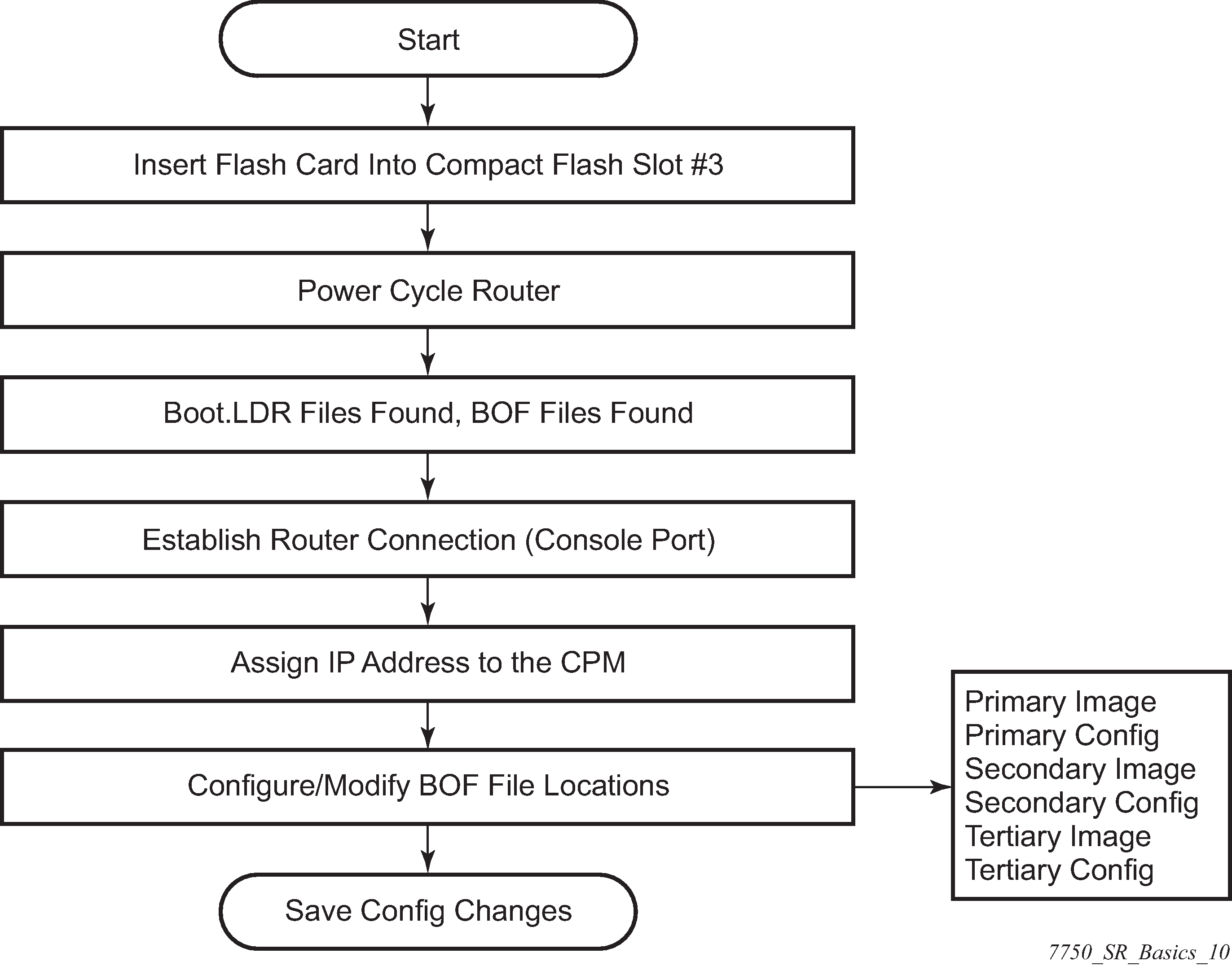
Configuration notes
This section describes BOF configuration restrictions.
- For router initialization, the compact flash card must be installed in the Compact Flash #3 slot.
-
The loading sequence is based on the order in which it is placed in the configuration file. It is loaded as it is read in at boot time.
Configuring boot options file with CLI
This section provides information to configure BOF parameters with CLI.
BOF configuration overview
Nokia routers do not contain a boot EEPROM. The boot loader code is loaded from the boot.ldr file. The BOF file performs the following tasks:
- Sets up the CPM and CCM Ethernet port (speed, duplex, auto).
- Assigns the IP address for the CPM and CCM Ethernet port.
- Creates static routes for the CPM/CCM Ethernet port.
- Sets the console port speed.
- Configures the Domain Name System (DNS) name and DNS servers.
- Configures the primary, secondary, tertiary configuration source.
- Configures the primary, secondary, and tertiary image source.
- Configures the license source.
- Configures operational parameters.
Basic BOF configuration
The parameters which specify location of the image filename that the router tries to boot from and the configuration file are in the BOF.
The most basic BOF configuration should have the following:
Primary address
Primary image location
Primary configuration location
The following example shows the basic BOF configuration.
MD-CLI
[/]
A:admin@node-2# admin show configuration bof
# TiMOS-B-22.2.R1 both/x86_64 Nokia 7750 SR Copyright (c) 2000-2022 Nokia.
# All rights reserved. All use subject to applicable license agreements.
# Built on Sat Feb 26 15:31:00 PST 2022 by builder in /builds/c/222B/R1/panos/main/sros
# Configuration format version 22.2 revision 0
# Generated 2022-03-07T17:08:41.4+00:00 by admin from Console
bof {
configuration {
primary-location "ftp://.../config.cfg"
}
console {
speed 115200
}
dns {
domain "alu-srpm.us"
primary-server 192.251.72.68
secondary-server 192.251.10.29
}
image {
primary-location "ftp://.../i386-both.tim"
}
li {
local-save false
separate false
}
license {
primary-location "ftp://.../license"
}
router "management" {
interface "management" {
cpm active {
ipv4 {
ip-address 192.168.189.52
prefix-length 24
}
ipv6 {
ipv6-address fdfd:abab:7e11:ebc:192:168:189:52
prefix-length 64
}
}
}
static-routes {
route 0.0.0.0/0 {
next-hop 192.168.189.1
}
}
}
system {
fips-140-2 false
persistent-indices true
}
}
# Finished 2022-03-07T17:09:40.4+00:00classic CLI
A:node-2# show bof
===============================================================================
BOF (Memory)
===============================================================================
primary-image ftp://.../i386-both.tim
primary-config ftp://.../config.cfg
license-file ftp://.../license
address 192.168.189.52/24 active
static-route 192.168.0.0/16 next-hop 192.168.189.1
static-route 172.16.0.0/16 next-hop 192.168.189.1
autonegotiate
duplex full
speed 100
wait 3
persist on
no li-local-save
no li-separate
no fips-140-2
console-speed 115200
===============================================================================
A:node-2#
Common configuration tasks
The following sections are basic system tasks that must be performed.
For details about hardware installation and initial router connections, see the specific router hardware installation guide.
Searching for the BOF
The BOF should be on the same drive as the boot loader file. If the system cannot load or cannot find the BOF then the system checks whether the boot sequence was manually interrupted. The system prompts for a different image and configuration location.
The following example shows output when the boot sequence is interrupted.
###########################################
Sample output:
Hit a key within 3 seconds to change boot parameters...
Type "sros" and hit ENTER within 29 seconds to begin changing parameters: sros
You must supply some required Boot Options. At any prompt, you can type:
"restart" - restart the query mode.
"reboot" - reboot.
"exit" - boot with existing values.
Press ENTER to begin, or 'flash' to enter firmware update...
Software Location
-----------------
You must enter the URL of the TiMOS software.
The location can be on a Compact Flash device,
or on the network.
Here are some examples
cf3:/timos1.0R1
ftp://user:passwd@192.168.1.150/./timos1.0R1
ftp://user:passwd@[3FFE::1]/./timos1.0R1
The existing Image URL is 'ftp://*:*@192.168.192.20/./images'
Press ENTER to keep it.
Software Image URL: ftp://vxworks:vxw0rks@192.168.10.20/./rel/0.0/xx
Configuration File Location
---------------------------
You must enter the location of configuration
file to be used by TiMOS. The file can be on
a Compact Flash device, or on the network.
Here are some examples
cf1:/config.cfg
ftp://user:passwd@192.168.1.150/./config.cfg
ftp://user:passwd@[3FFE::1]/./config.cfg
tftp://192.168.1.150/./config.cfg
tftp://[3FFE::1]/./config.cfg
The existing Config URL is 'ftp://*:*@192.168.192.20/./images/dut-b.cfg'
Press ENTER to keep it, or the word 'none' for no Config URL.
Config File URL: cf1:/config.cfg
License File Location
---------------------------
You must enter the location of the license
file to be used by TiMOS. The file can be on
a Compact Flash device, or on the network.
Here are some examples
cf1:/license.txt
ftp://user:passwd@192.168.1.150/./license.txt
ftp://user:passwd@[3FFE::1]/./license.txt
tftp://192.168.1.150/./license.txt
tftp://[3FFE::1]/./license.txt
License File URL:
No license file specified.
IP Autoconfiguration
--------------------
This device supports IP autoconfiguration of the management port.
When the Software Image URL and the License File URL are not local,
the network configuration must be static (no autoconfiguration).
When the Config File URL is not local,
the network configuration is recommended to be static (no autoconfiguration).
Per address family the configuration must be either static, either auto.
The Software Image URL is not local and does require that the IPv4 network is statically configured.
[IPv4 Autoconfiguration cannot be enabled]
Would you like to enable IPv4 Autoconfiguration? (yes/no) no
Would you like to enable IPv6 Autoconfiguration? (yes/no) no
Network Configuration
---------------------
You specified a network location for either the
software or the configuration file. You need to
configure IP(v6) for this system.
IP addresses should be entered in standard
dotted decimal form with a network length.
example: 192.168.1.169/24
The existing Active IP address is 192.168.192.23/18. Press ENTER to keep it.
Enter Active IP Address (Type 0 if none desired): 192.168.10.1/20
The existing Standby IP address is 192.168.192.24/18. Press ENTER to keep it.
Enter Standby IP Address (Type 0 if none desired): 192.168.10.2/20
In case of an IPv6, the IPv6 address should be
entered in standard colon hexadecimal notation
with a prefix length.
example: 3FFE::1/112
The existing Active IPv6 address is 3000::c0a8:c015/114. Press ENTER to keep it.
Enter Active IPv6 Address (Type 0 if none desired): 3ABC::AAAA:1/100
The existing Standby IPv6 address is 3000::c0a8:c016/114. Press ENTER to keep it.
Enter Standby IPv6 Address (Type 0 if none desired): 3ABC::AAAA:2/100
Would you like to add a static route? (yes/no) yes
Static Routes
-------------
You specified network locations which require
static routes to reach. You will be asked to
enter static routes until all the locations become
reachable.
Static routes should be entered in the following format:
prefix/mask next-hop ip-address
example: 192.168.0.0/16 next-hop 192.168.1.254
example: 3FFE::1:0/112 next-hop 3FFE::2:1
Enter ip route: 1.1.1.0/24 next-hop 192.168.1.250
1.1.1.0/24 next-hop 192.168.1.250
A route to that subnet already exists.
Would you like to add a static route? (yes/no) no
Would you like to add an IPv6 static route? (yes/no) no
The existing fips-140-2 configuration is : 'no fips-140-2'
If you would like to change it please enter 'fips-140-2' followed by ENTER
or press ENTER to keep existing fips configuration
Auto-Boot
---------
This device supports automated provisioning
from the network. When this mode is enabled
the system will not execute the boot configuration
file. Instead, it will boot to the default
configuration and automatically provision supported
equipment for further loading from the network.
Would you like to enable Automated-Provisioning? (yes/no) no
New Settings
------------
primary-image ftp://*:*@192.168.10.20/./rel/0.0/xx
primary-config cf1:/config.cfg
address 192.168.10.1/20 active
address 192.168.10.2/20 standby
address 3abc::aaaa:1/100 active
address 3abc::aaaa:2/100 standby
static-route 1.1.1.0/24 next-hop 192.168.1.250
autonegotiate
duplex full
speed 100
wait 3
persist off
no fips-140-2
console-speed 115200
Do you want to overwrite cf3:/bof.cfg with the new settings? (yes/no): yes
Successfully saved the new settings in cf3:/bof.cfg
###########################################
Accessing the CLI
To access the CLI to configure the software for the first time, follow these steps:
-
When the CPM/CCM is installed, and power to the chassis is turned on, the SR OS software automatically begins the boot sequence.
-
When the boot loader and BOF image and configuration files are successfully located, establish a router connection (console session).
Console connection
To establish a console connection, you need the following:
An ASCII terminal or a PC running terminal emulation software set to the parameters shown in the table below.
A standard serial cable with a male DB9.
Console configuration parameter values lists the console configuration parameter values.
| Parameter | Value |
|---|---|
| Baud Rate | 115,200 |
| Data Bits | 8 |
| Parity | None |
| Stop Bits | 1 |
| Flow Control | None |
To establish a console connection:
- Connect the terminal to the Console port on the CPM/CCM using the serial cable.
- Power on the terminal.
- Establish the connection by pressing the <Enter> key a few times on your terminal keyboard.
-
At the router prompt, enter the login and password.
The default login is admin.
The default password is admin.
Configuring BOF encryption
The BOF contents can be encrypted using AES256 or SHA256.
Use the following command to configure BOF encryption:
- MD-CLI
bof configuration encrypt true - classic CLI
bof encrypt on
Configuring the BOF interactive menu password
Access to the BOF interactive menu can be controlled using a password.
Use the following command to configure a BOF interactive menu password:
The password can be in one of the following formats:
Configuring configuration file encryption
The configuration file contents can be encrypted using AES256 or SHA256.
Use the following command to configure a BOF file encryption key:
- MD-CLI
bof configuration encryption-key - classic CLI
bof encryption-key
When configuring an encryption key, the key can be in one of the following formats:
- a plaintext string between 8 and 32 characters; the plaintext string cannot contain embedded nulls or end with “ hash”, “ hash2”, or “ custom”Caution: When entering the encryption key in plaintext, ensure that the key is not visible to bystanders.
a hashed string between 1 and 64 characters; the selected hashing scheme can be hash, hash2, or custom
Autoconfigure
When autoconfigure is enabled, the router performs a DHCP discovery or solicit (IPv6) to get the IP address of the out-of-band (OOB) management port.
The OOB management port can support a DHCP client for IPv4, IPv6, or dual stack. For dual stack, both IPv4 and IPv6 DHCP are configured. When the offer for either of the address families arrives, the management port is configured with the IP address in the offer. Eventually, both offers arrive and the management port is configured with both address families.
When a DHCP client is configured using autoconfigure, all image and license files should be placed and loaded from the CF. The configuration file could be loaded from the network, but Nokia recommends that the config file be on the CF as well. The configuration file is not loaded until the DHCP client offer is received and programmed successfully for the management port IP address, or the DHCP client timeout is expired.
Autoconfigure restrictions
When autoconfigure is enabled, a static IP address or static route cannot be configured in the BOF.
Similarly, a DNS server cannot be configured in the BOF, and only the DNS server provided by the DHCP offer can be used to resolve URLs.
The option 15 DNS domain name is not supported. The user can configure the DNS domain in the BOF so that the domain is not blocked when autoconfigure is used. Otherwise, the user must use the absolute URL with the hostname and domain included.
DHCP discovery of MAC addresses
When autoconfigure is used on redundant CPM chassis, the DHCP discovery uses the chassis MAC address. Only the active CPM performs a DHCP discovery and not the inactive CPM. When the offer arrives, the node uses that IP and the chassis MAC as addresses for management. Consequently, the inactive CPM is not reachable by the network, because it has no separate IP address. On activity switch, the inactive CPM inherits the active IP and chassis MAC.
For non-redundant CPMs, the management port MAC is used.
IPv6 DUID
SR OS supports type 2 DUID (link local), which is set to the chassis serial number. Type 3 (enterprise) is set to the chassis MAC address. Type 1 is not supported.
For type 2 DUID, the SR OS sends the Nokia Enterprise ID as the second byte of the DUID, followed by the chassis serial number. The first byte is the DUID type code. The chassis serial number starts with capital ASCII letters, which ensures that the serial number is unique as an application ID in the SR OS IPv6 DHCP application domain.
DUID type codes are as follows:
DHCP6C_DUID_ENT_ID__IPSEC_IPV4ADDR - 1
DHCP6C_DUID_ENT_ID__IPSEC_ASN1DN - 2
DHCP6C_DUID_ENT_ID__IPSEC_FQDN - 3
DHCP6C_DUID_ENT_ID__IPSEC_USER_FQDN - 4
DHCP6C_DUID_ENT_ID__IPSEC_IPV6ADDR - 5
DHCP6C_DUID_ENT_ID__IPSEC_ASN1GN - 6
DHCP6C_DUID_ENT_ID__IPSEC_KEYID - 7
DHCP6C_DUID_ENT_ID__WLAN_GW - 8
DHCP6C_DUID_ENT_ID__AUTOBOOT - 9
DHCP6C_DUID_ENT_ID__ZTP_BOF_AUTOP - Capital letters in ASCII
IPv6 DHCP RAs
An IPv6 DHCP offer does not have an IP prefix within the offer, unlike an IPv4 DHCP offer. The IPv6 prefix is usually obtained from the IPv6 Route Advertisement (RA) arriving from the upstream router. For ZTP, SR OS is a host and assigns a /128 prefix to the IPv6 address obtained from the DHCP offer.In addition, SR OS supports the installation of IPv6 default and static routes from upstream routers using the IPv6 RA. Multiple upstream routers can respond to a route solicitation with their own RA. SR OS installs all the routes advertised by the RA. If the same route is advertised by multiple upstream routers (next hops), the SR OS installs the route with the highest preference. The SR OS does not support ECMP when the same route is advertised from multiple next hops by multiple RAs.
To ensure that all the RAs are obtained before the auto-provisioning process is started for IPv6, SR OS follows the RFC 4861 recommendation that the host (in this case SR OS) send a minimum of three route solicitations. This is to ensure that if a route solicitation is lost, at least one of the three would reach the upstream routers. Each route solicitation is followed by a 4 s timeout. If the first route solicitation is sent at T0, the second is sent at T0+4 s and the third is sent at T0+8 s. The upstream routers must respond to the route solicitation with in 0.5 s. This means that the SR OS has all of the RAs and the routes within 8.5 s of the first route solicitation. Therefore, SR OS waits for a maximum of 9 s to receive all RAs.
If the DHCPv6 timeout is less than 9 s, the DHCPv6 timeout is honored even for the RA wait time. If the node has received a single RA and DHCP offer, the process is considered a success. However, it is possible that not all the RAs have arrived on the node because the node has waited less than 9 s.
System administration commands in the classic CLI
For more information about the supported classic CLI commands, see the 7450 ESS, 7750 SR, 7950 XRS, and VSR Classic CLI Command Reference Guide.
Use the following administrative commands to perform management tasks.
admin display-config
admin reboot
admin saveViewing the current configuration
Use one of the following CLI commands to display the current configuration. The detail option displays all default values. The index option displays only the persistent indexes. Use the following command to disaply context-level information.
admin display-config
info detailThe following example shows a configuration file for the 7750 SR.
A:7750-3>admin# display-config
# TiMOS-B-22.2.R1 both/x86_64 Nokia 7750 SR Copyright (c) 2000-2022 Nokia.
# All rights reserved. All use subject to applicable license agreements.
# Built on Sat Feb 26 15:31:00 PST 2022 by builder in /builds/c/222B/R1/panos/main/sros
# Configuration format version 22.2 revision 0
# Generated MON MAR 07 16:50:13 2022 UTC
exit all
configure
#--------------------------------------------------
echo "System Configuration"
#--------------------------------------------------
system
name "7750-3"
contact "Fred Information Technology"
location "Bldg.1-floor 2-Room 201"
clli-code "abcdefg1234"
coordinates "N 45 58 23, W 34 56 12"
ccm 1
exit
snmp
exit
login-control
idle-timeout 1440
motd text "7750-3"
exit
time
sntp
shutdown
exit
zone UTC
exit
thresholds
rmon
exit
exit
exit...
...
--------------------------------------------------
echo "Redundancy Configuration"
#--------------------------------------------------
redundancy
synchronize boot-env
exit
...exit all
# Finished MON MAR 07 16:50:58 2022 UTC
A:7750# Modifying and saving a configuration
If you modify a configuration file, the changes remain in effect only during the current power cycle unless a save command is executed. Changes are lost if the system is powered down or the router is rebooted without saving.
Specify the file URL location to save the running configuration. If a destination is not specified, the files are saved to the location where the files were found for that boot sequence. The same configuration can be saved with different filenames to the same location or to different locations.
The detail option adds the default parameters to the saved configuration.
The index option forces a save of the index file.
Changing the active and standby addresses without reboot standby CPM may cause a boot-env sync to fail.
The following command saves the BOF configuration.
A:node-2# bof save
Writing configuration to cf3:/bof.cfg ... OK
Completed.The following command saves the system configuration.
A:node-2# admin save
Writing configuration to cf3:/config.cfg
Saving configuration ... OK
Completed.Deleting BOF parameters
You can delete specific BOF parameters. The no form of these commands removes the parameter from configuration. The changes remain in effect only during the current power cycle unless a save command is executed. Changes are lost if the system is powered down or the router is rebooted without saving.
Deleting a BOF address entry is not allowed from a remote session.
Use the following commands to remove and save BOF configuration parameters.
bof address <ip-prefix/ip-prefix-length> [<cpm>]
bof autonegotiate
bof console-speed <baud-rate>
bof dns-domain <dns-name>
bof duplex <duplex>
bof ess-system-type
bof fips-140-2
bof ip-mtu <octets>
bof li-local-save
bof li-separate
bof license-file <file-url>
bof persist {on|off}
bof primary-config <file-url>
bof primary-dns <ip-address>
bof primary-image <file-url>
bof save [<cflash-id>]
bof secondary-config <file-url>
bof secondary-dns <ip-address>
bof secondary-image <file-url>
bof speed <speed>
bof static-route <ip-prefix/ip-prefix-length> next-hop <ip-address>
bof system-base-mac <mac-address>
bof system-profile <profile>
bof tertiary-config <file-url>
bof tertiary-dns <ip-address>
bof tertiary-image <file-url>
bof wait <seconds>A:node-2# bof save
Writing configuration to cf3:/bof.cfg ... OK
Completed.Saving a configuration to a different filename
Save the current configuration with a unique filename to have additional backup copies and to edit parameters with a text editor. You can save your current configuration to an ASCII file.
The following example shows saving a configuration to a different location.
A:node-2>admin save cf3:\testABC.cfg
Writing configuration to cf3:\testABC.cfg
Saving configuration ... OKRebooting
When an admin>reboot command is issued, routers with redundant CPM are rebooted as well as the XMAs, XCMs, and IOMs. Changes are lost unless the configuration is saved. Use the admin>save file-url command to save the current configuration. If no command line options are specified, the user is prompted to confirm the reboot operation.
The following example shows a reboot.
A:node-2>admin# reboot
Are you sure you want to reboot (y/n)? ySetting the MTU value for the management port
You can configures the MTU for IP packets transmitted out the interface of the management router instance associated with the management port. The command applies to the SR OS, however, it does not necessarily apply during the boot loader processing.
The operational MTU for the port is set to the lesser of the values configured with the ip-mtu command and the management port MTU. For example, with the port MTU fixed at 1514 bytes and an Ethernet header size of 14 bytes, the MTU of the management port is 1500 bytes (the default operational IP MTU).
If the interface supports IPv6 packets, the command value must be set to 1280 or higher, in accordance with RFC 2460, Internet Protocol, Version 6 (IPv6) Specification. Use the following command to configure the MTU for IP packets transmitted out the interface of the management router instance.
bof ip-mtuSystem administration commands in the MD-CLI
For more information about the supported MD-CLI commands, see the 7450 ESS, 7750 SR, 7950 XRS, and VSR MD-CLI Command Reference Guide.
Viewing the current configuration
The admin show configuration command displays the current configuration for a specified configuration region (the default region is configure). The booted and cflash-id options are valid only for the bof configuration region.
The following example shows a BOF configuration file with the detail option to display all default and unconfigured values and the units option to show units where applicable.
[/]
A:admin@node-2# admin show configuration bof units detail
...
# Generated THU SEP 03 15:29:11 2020 UTC
bof {
configuration {
primary-location "ftp://.../config.cfg"
## secondary-location
## tertiary-location
}
console {
speed 115200 bps
wait-time 3 seconds
}
dns {
## domain
## primary-server
## secondary-server
## tertiary-server
}
image {
primary-location "ftp://.../i386-both.tim"
## secondary-location
## tertiary-location
}
li {
local-save false
separate false
}
license {
primary-location "ftp://.../license"
}
port "management" {
autonegotiate true
duplex full
speed 100 megabps
}
router "management" {
interface "management" {
## ip-mtu
cpm active {
ipv4 {
ip-address 192.168.189.52
prefix-length 24
}
## ipv6
}
cpm standby {
## ipv4
## ipv6
}
}
static-routes {
route 192.168.0.0/16 {
next-hop 192.168.189.1
}
route 172.16.0.0/16 {
next-hop 192.168.189.1
}
}
}
system {
## base-mac-address
fips-140-2 false
## gateway-role
persistent-indices true
## profile
}
}
Modifying BOF parameters
BOF parameters can be modified via a BOF session in exclusive, private, or read-only configuration mode in the MD-CLI. The same configuration management commands that are available in the configure region are available in the bof region.
Changing the active and standby addresses without rebooting the standby CPM may cause synchronization with the boot-env option to fail.
Deleting a BOF address entry is not allowed from a remote session.
[/]
A:admin@node-2# bof exclusive
INFO: CLI #2060: Entering exclusive configuration mode
INFO: CLI #2061: Uncommitted changes are discarded on configuration mode exit
[ex:/bof]
A:admin@node-2# ?
configuration + Enter the configuration context
console + Enter the console context
dns + Enter the dns context
image + Enter the image context
li + Enter the li context
license + Enter the license context
port + Enter the port list instance
router + Enter the router list instance
system + Enter the system context
Saving a configuration
Configuration changes are lost if the system is powered down or the router is rebooted before the changes are saved. If the URL location to save the running configuration is not specified, the files are saved to the location where the files were found for the boot sequence. The same configuration can be saved with different filenames to the same location or to different locations.
Changing the active and standby addresses without rebooting the standby CPM may cause synchronization with the boot-env option to fail.
The following examples shows how to save the running configuration for the configure region. If no URL is specified, the configuration is saved to file config.cfg.
A:admin@node-2# admin save
Writing configuration to ftp://.../config.cfg
Saving configuration OK
Completed.The BOF configuration is saved to cf3:\bof.cfg with every commit command. The BOF configuration can be manually saved to a backup file on a server or to a different location.
[/]
A:admin@node-2# admin save bof ftp://10.9.236.68/backup/node-2/bof.cfg
Writing configuration to ftp://10.9.236.68/backup/node-2/bof.cfg OK
Completed.The following example saves the BOF configuration to the testbof.cfg file on cf3:
[/]
A:admin@node-2# admin save bof testbof.cfg
Writing configuration to cf3:\testbof.cfg OK
Completed.Rebooting
When a reboot command is issued, routers with redundant CPM are rebooted as well as the XMAs, XCMs, and IOMs. If the now option is not specified, the user is prompted to confirm the reboot operation.
Setting the MTU value for the management port
The ip-mtu command in the bof router ‟management” interface ‟management” context configures the MTU for IP packets transmitted out the interface of the management router instance associated with the management port. The command applies to the SR OS but does not necessarily apply during the boot loader processing.
The operational MTU for the port is set to the lesser of the values configured with the ip-mtu command and the management port MTU. For example, with the port MTU fixed at 1514 bytes and an Ethernet header size of 14 bytes, the MTU of the management port is 1500 bytes (the default operational IP MTU).
If the interface supports IPv6 packets, the command value must be set to 1280 or higher, in accordance with RFC 2460 Internet Protocol, Version 6 (IPv6) Specification.
[ex:/bof]
A:admin@node-2# router "management" interface "management" ip-mtu ?
ip-mtu <number>
<number> - <512..9786> - bytes
Interface IP MTU
Note: The new value of this element takes effect when the candidate is
committed.