Bulk edits
To aid on those occasions where you need to make the same change to multiple items, some data grids include a Bulk Edit option.
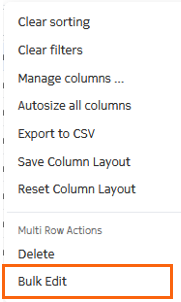
- Select a set of objects in a list;
- configure a set of properties they all share in common to be removed, added, or replaced;
- and then apply those same changes to all of the selected objects (immediately as a commit, or later as part of a transaction).
After you select all of the objects that will be the subject of your change (using the checkbox at the left of each row), selecting Bulk Edit option opens a new Bulk Edit page.
The Bulk Edit page indicates the number of objects selected, and lists all of the editable properties those objects share. For each property, a checkbox allows you to select it for modification. A drop-down control allows you to choose the type of change to make, and a field displays the specific changes you have indicated for that property.
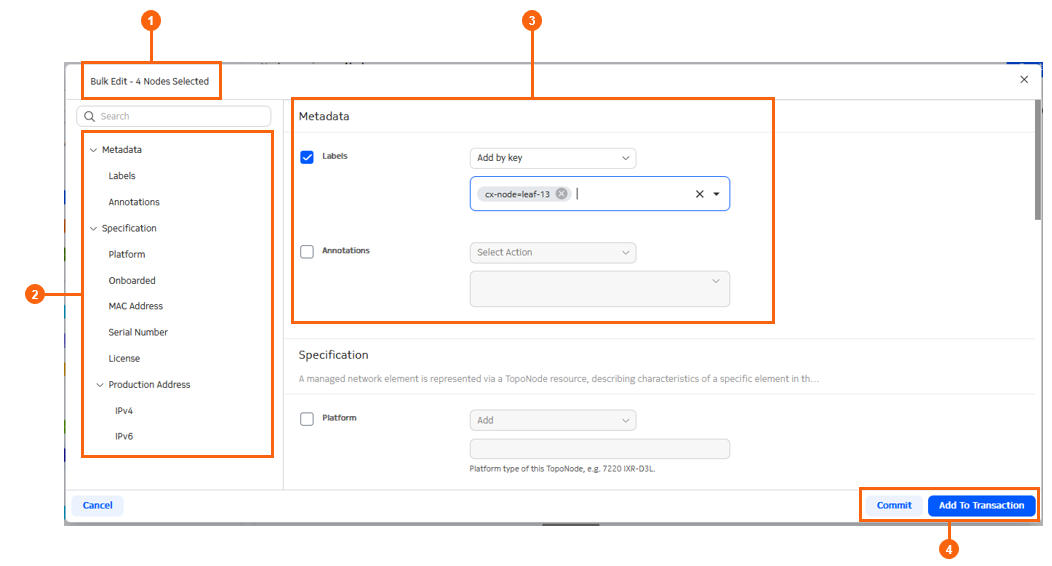
| Item | Description |
|---|---|
| 1 | The page name and an indication of the number of selected objects that will be subject to these bulk changes once they are committed. |
| 2 | A List of modifiable properties for the selected objects. |
| 3 | In this case Labels are selected for modification. The "Add by key" option is selected, and a label has been selected to be added to all affected nodes as part of this bulk edit. |
| 4 | After configuring the set of changes for all parameters, choose from
among the standard Commit options for this bulk edit:
|
- Single-value fields support Remove (clear) Add and Remove
- Add replaces the field with a new value. This overwrites the previous value, if any.
- Remove clears the field. This is only available for optional fields.
- Array fields support Replace all, Remove all, and Add by key:
- Replace all overwrites the current set of objects
- Add by key appends new object(s) to the current set. This overwrites the previous value if the key already exists.
- Remove all removes all objects in the array. This is only available for optional arrays.
- The Labels field supports all array actions, and the Remove by key action.
- Remove by key removes all labels for a the given key(s)
Bulk edit of list fields is not currently supported.