The deployment pipeline
The Fabric Services System uses the deployment pipeline to manage the many concurrent fabric, workload, and maintenance intents that can be created when multiple users are working with the system simultaneously.
When you complete the design of a fabric, workload, or maintenance intent and are ready to deploy it, you add the intent to the region's deployment pipeline. The procedures to add intents to the deployment queue are described respectively in Fabric intents, Workload VPN intents, and Maintenance intents.
The intent then remains in the pipeline until you instruct the system to proceed with its deployment.
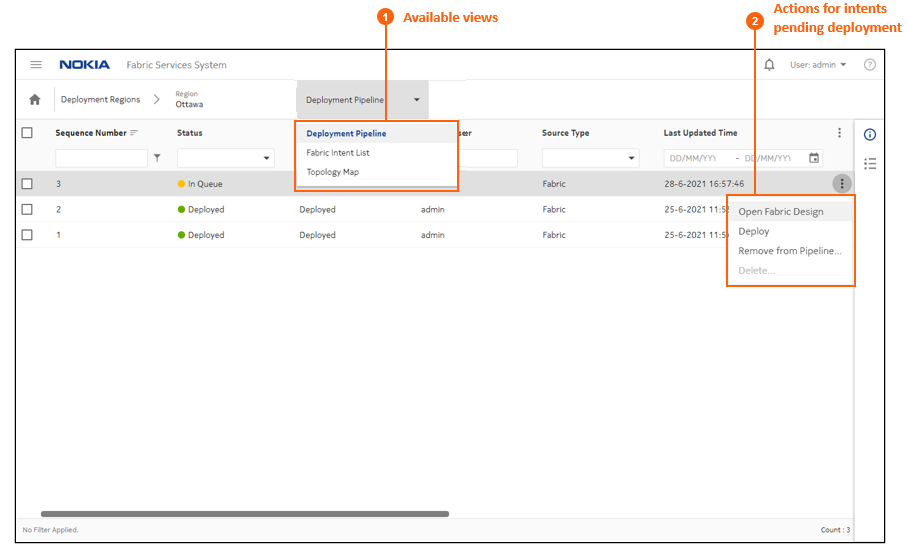
Column |
Description |
|---|---|
Sequence Number |
The number indicating the sequence (from low to high) in which the displayed intents are deployed within the region. Deployment is currently strictly serial, so one deployment must complete entirely before the next begins. |
Status |
This indicates the progress the displayed intent has made toward deployment. The system currently supports the following deployment statuses:
|
Detailed State |
This indicates the progress the displayed intent has made toward deployment. |
Pipeline User |
The login ID of the user who added the intent to the pipeline. |
Source Type |
The originating intent type: Workload, Maintenance, Backbone, or Fabric |
Last Updated Time |
The last time the intent was updated. |
Source User |
The login ID of the user who designed the intent. |
Source Name |
The name if the intent, as specified in its Name property. |
Source Version |
The version number of the intent. |
Auto Deploy |
True or False: indicates whether the auto-deploy option has been enabled. |
Status Reason |
Additional details for the Status field. |
From the Deployment Pipeline page, you can also use the View drop-down to display the fabric intent list or view the topology map for the region.
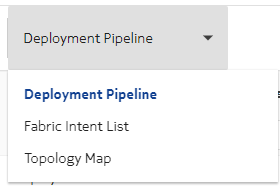
For more information about each of these views, see The Fabric Intent List view and The Topology Map view respectively.
From the Deployment Regions page, selecting Fabric Intent List switches the view to the list of all fabric intents contained within the current region regardless of state of the fabric. From that list, you can perform the following, limited set of fabric operations:
Open a fabric intent
Open the deployment pipeline
Duplicate a fabric intent
Delete a fabric intent
For more information about each of these operations, see Fabric intents.
Viewing the deployment pipeline
-
Click
 to open the main menu.
to open the main menu.
-
In the main menu, select
 Deployment Regions. The Deployment Regions
page opens, showing a graphical representation of regions already created.
Deployment Regions. The Deployment Regions
page opens, showing a graphical representation of regions already created.
-
From this page, do either of the following:
- Right-click a region on the map and select Show Deployment Pipeline from the contextual menu.
- Click the Regional List (
 ) button to view the set of regions as a list; then click the More
actions icon (
) button to view the set of regions as a list; then click the More
actions icon ( ) at the right edge of a region's row and
select Show Deployment Pipeline from the actions menu.
) at the right edge of a region's row and
select Show Deployment Pipeline from the actions menu.
Working with the deployment pipeline
This procedure is a general description of the actions available from the deployment pipeline. For more detailed procedures for deploying fabric intents and workload intents, including special considerations for particular intent types, see Fabric intents, Workload VPN intents, and Maintenance intents.
From the deployment pipeline you can:
- view the design of an intent that is awaiting deployment
- deploy an intent
- remove an intent from the deployment pipeline
- abort a deployment that is underway
- delete a deployed intent from the list
To take any action available for the intents in the deployment queue, do the following:
- Open the deployment pipeline as described in Viewing the deployment pipeline.
-
Select an intent from the displayed list and click the More
actions icon (
 ) at the right edge of the row to
open the actions menu.
) at the right edge of the row to
open the actions menu.
-
Do any of the following for a fabric intent:
- Select Open Fabric Design to leave the deployment queue and view the fabric intent in detail.
- To deploy a flexible leaf/spine fabric intent, select
Deploy.
For more information about deploying fabric intents, see Deploying a fabric intent.
-
Do any of the following for a workload intent:
- Select Open Workload Design to leave the deployment queue and view the workload VPN intent in detail.
- Select Deploy to deploy the workload VPN intent.
-
Do any of the following for a maintenance intent:
- Select Open Maintenance to leave the deployment queue and view the workload VPN intent in detail.
- Select Deploy to deploy the maintenance intent.
-
To remove any intent that has not yet been deployed from the deployment
pipeline, do the following:
-
To cancel the deployment that is underway for any intent, do the
following:
- Select Abort Deployment....
- Click OK in the confirmation dialog. The system stops the deployment and rolls back any configured nodes to their preceding state.
-
To remove any deployed intent from the list, do the following:
- Select Delete.... A confirmation dialog displays.
- Click OK in the confirmation dialog. The system removes the selected intent from the deployment pipeline list.