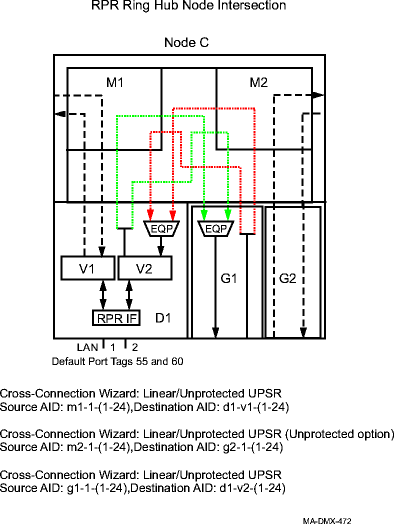Procedure 11-36: Establish Resilient Packet Ring (RPR) on a UPSR
 Overview
Overview
This procedure provides an example for establishing a Resilient Packet Ring (RPR) on a unidirectional path switched ring (UPSR).
This procedure assumes that the UPSR ring network configuration has already been established and no alarms are present.
This procedure uses TL1 commands and specific WaveStar® CIT menu selections to illustrate the detailed provisioning parameters. See Figure 11-46, Resilient packet ring (RPR) on a UPSR, Figure 11-47, Resilient packet ring (RPR) with multiple RPR circuit packs in same node, Figure 11-48, Resilient packet ring (RPR) on a main and subtending UPSR ring, and Figure 11-49, Resilient packet ring (RPR) host node intersection cross-connections for examples.
 Before you begin
Before you begin
Prior to performing this procedure, refer to Before you begin and Required equipment in this chapter and you must have complete work instructions for this procedure that detail:
-
The network configuration and the nodes participating in the packet ring network.
-
The shelf slots, circuit packs, ports, and VCGs involved in the packet ring network.
-
The number and type of cross-connections to be made at each node.
-
The tagging mode (Transparent or 802.1TAG), virtual switch ID, and RPR IF and Span parameters.
Steps
Use this procedure as an example to establish a Resilient Packet Ring on a UPSR ring with Transparent VLAN Tagging Mode.
1 |
Use the WaveStar® CIT to log in to one of the terminating nodes, if not already performed. Reference: Procedure 14-2: Connect Personal Computer (PC) and establish WaveStar® CIT session | ||
2 |
On the System View menu, select Administration → OSI Routing Map or Administration → OSI Neighbor Map to retrieve a node-to-node listing of every node in the network. Important! If a drawing of the network is not provided with the work instructions, it is recommended that you draw a simple diagram of the ring (indicating node-to-node connections) and list each node's TID. This command may take several minutes to complete depending on the size of the network. Result: The OSI Routing Map or OSI Neighbor Map window opens. | ||
3 |
Verify that the system configuration is the same as specified on your work instructions. | ||
4 |
From your work instructions, determine the circuit pack, port, and cross-connections to be made at each node associated with the packet ring being established. | ||
5 |
Verify that the LNW78 100/1G-FSR circuit packs have been installed into the required slot of the Function Unit or Growth group (D or G) at each NE providing service. Reference: Procedure 4-14: Install Gigabit Ethernet circuit packs | ||
6 |
Use the TL1 ed-eqpt command or select the Configuration → Equipment command from the System View menu, select the circuit pack being provisioned, then click Select. | ||
7 |
Verify/Enter Ethernet Cross Connect Mode, as required, then click Apply. Read the warning message, then click OK to make your changes. Click Close to exit. Reference: Procedure 11-10: Provision Ethernet circuit pack parameters | ||
8 |
ESTABLISH SONET CROSS-CONNECTIONS Determine the necessary cross-connections to be made at each terminating node and any pass-through cross-connections to be made at any non terminating nodes in the network. A maximum of 24 STS-1s or equivalent may be assigned for each VCG. The LNW78 in STS1 Ethernet Cross Connect Mode supports STS1 cross-connections. In STS12c Ethernet Cross Connect Mode, only STS3c and STS12c cross-connections are supported. For services using less than three STS-1s, it is recommended that the default values of the following ed-rpr command parameters be changed to the values listed: Reference: Procedure 11-34: Provision Resilient Packet Ring (RPR)-specific VCG parameters | ||
9 |
One at a time at each node in the network, use the TL1 ent-crs-sts1 command to provision the cross-connections. Or, select Configuration → Cross-Connections from the System View menu to start the Cross-Connection Wizard. Use the Cross-Connection Wizard at each non terminating node to provision the 2-Way Point-to-Point, Through pass-through cross-connections. Use the Cross-Connection Wizard at each terminating node to provision the appropriate Ethernet cross-connections. For example, see Figure 11-46, Resilient packet ring (RPR) on a UPSR, Figure 11-47, Resilient packet ring (RPR) with multiple RPR circuit packs in same node, Figure 11-48, Resilient packet ring (RPR) on a main and subtending UPSR ring, and Figure 11-49, Resilient packet ring (RPR) host node intersection cross-connections. In nodes with RPR supported across multiple RPR circuit packs, cross-connections are made from VCG v1 on one pack to main-1 tribs and VCG v2 on the other pack is connected to main-2 tribs. VCG v2 on the first pack and VCG v1 on the second pack are connected through hairpin cross-connections as shown in Figure 11-47, Resilient packet ring (RPR) with multiple RPR circuit packs in same node. Networks consisting of main and subtending rings with RPR nodes at the hub UPSR node require special cross-connection considerations. This configuration is valid only with VLF main circuit packs at the hub UPSR node. For example, see Figure 11-48, Resilient packet ring (RPR) on a main and subtending UPSR ring and Figure 11-49, Resilient packet ring (RPR) host node intersection cross-connections. Reference: Refer to Procedure 11-15: Make cross-connections for Ethernet service for other cross-connection examples. | ||
10 |
From the System View menu, select View → Cross-Connections to verify that the proper connections have been made. | ||
11 |
Important! Each tributary cross-connected to a VCG must be Enabled before it becomes an active member of the VCG. Select View → Data → Ethernet/Data/VCG Port to verify that VCG Membership has been Enabled in both Input and Output Direction. If required, use the TL1 ed-vcgtrib command to enable tributaries, or from the System View menu at each node, select Configuration → Equipment. Expand the details for the circuit pack and VCGs being used. Highlight the tributary (Trib) being enabled then click Select. Select Enabled for the VCG Membership in both the Input and Output Direction. Click Apply, read the warning message, then click Yes to execute the command. Repeat this step for each tributary being enabled. Click Close to exit. When Input VCG Membership (source) (inmbs) is enabled, the VCG tributary is a member of the VCG in the source direction (towards the SONET network). When Output VCG Membership (sink) (outmbs) is enabled, the VCG tributary is a member of the VCG in the sink direction (away from the SONET network). Reference: Procedure 11-25: Provision LCAS, add/enable/remove tributaries | ||
12 |
Important! At least one tributary at each terminating end of the circuit must be Enabled in order for the VCG to go in service. After all cross-connections have been made, verify that the WAN (VCG) Ports being used have gone in service at each terminating node. From the System View menu at each terminating node, select View → Data → Ethernet/Data/VCG Port. Result: The View LAN (Ethernet) WAN (VCG) Port window opens. | ||
13 |
Expand the details for the circuit pack being used. Select the required VCG v( ) port, then click Select at the bottom of the window. Verify the VCG AID is correct at the top of the parameter display. | ||
14 |
Click on the VCG Data tab. Under the Fault/Alarms section of the parameter display, verify the VCG Monitoring Mode is IS (in service). If the VCG Monitoring Mode is IS, proceed to Step 15.
Reference: Alcatel-Lucent 1665 Data Multiplexer Extend (DMXtend) Alarm Messages and Trouble Clearing Guide, 365-372-326 | ||
15 |
Once a virtual switch is created and service has been established on the circuit pack, you cannot delete the virtual switch without interrupting service. If the service you are establishing in this procedure is a second service on an existing circuit pack with all LAN/WAN ports in the same virtual switch, then the existing virtual switch ID must be retained or the ports not in service must be removed from the existing virtual switch and added to a new virtual switch ID. Create a virtual switch using the ent-vrtsw TL1 command or Configuration → Data → Create Virtual Switch command from the System View menu. Select the circuit pack and provision the following parameters:
| ||
16 |
Perform one of the following:
| ||
17 |
PROVISION LAN (Ethernet) PORTS If not already performed, use the TL1 ed-eport command to provision parameters for the LAN port being provisioned. Or, select Configuration → Equipment from the System View menu, expand the details for the circuit pack, highlight the LAN port, then click Select. Provision the parameters as required. Click Apply, then click Yes to execute the command. Click Close to exit. Reference: Procedure 11-8: Provision Ethernet LAN port parameters | ||
18 |
Provision RPR IF VCG and RPR Span VCG parameters, as required. Use the ed-rpr and/or the ed-vcg-rpr TL1 commands or select Configuration → Equipment from the System View menu. Expand the details for the circuit pack, select the VCG being provisioned, then click Select. Provision the parameters as required. VCG v1 is a RPR IF VCG and a RPR Span VCG. VCG v2 is a Span VCG. The ed-rpr TL1 command is used to modify (edit) the RPR-specific properties of a port. An RPR instance consists of an Interface (IF) containing the common part (IF), and two directional Spans. The ed-vcg-rpr TL1 command is used to modify (edit) the properties of an RPR-capable virtual concatenation group (VCG). Reference: Procedure 11-33: Provision Resilient Packet Ring (RPR)-capable VCG parameters Procedure 11-34: Provision Resilient Packet Ring (RPR)-specific VCG parameters | ||
19 |
Verify the RPR ring is closed and no RPR related alarms are present. Use the rtrv-map-rpr TL1 command, or from the System View menu, select View → Rings → Ring Map, select the RPR Ring, then click Select. Verify that the Topology Type Status indicates CLOSED and the Number of Nodes is reported correctly. Click Close to exit. Click the Alarm List button and verify no RPR alarms are present. Reference: Alcatel-Lucent 1665 Data Multiplexer Extend (DMXtend) Alarm Messages and Trouble Clearing Guide, 365-372-326 | ||
20 |
Provision Ethernet Quality of Service (QoS) parameters, as required. Reference: Procedure 11-37: Provision Ethernet quality of service (QoS) - LNW78 End of steps |
Figure 11-46: Resilient packet ring (RPR) on a UPSR
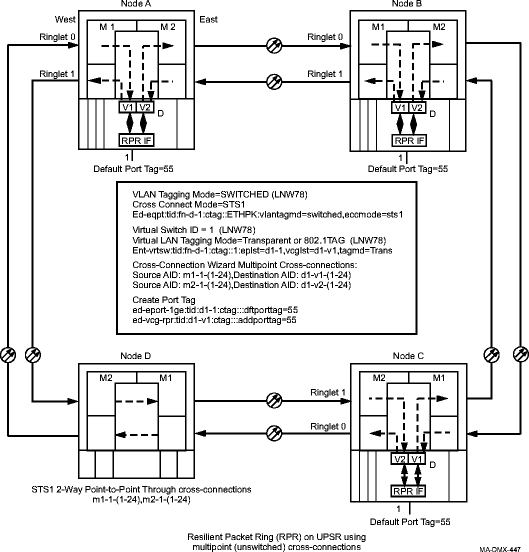
Figure 11-47: Resilient packet ring (RPR) with multiple RPR circuit packs in same node
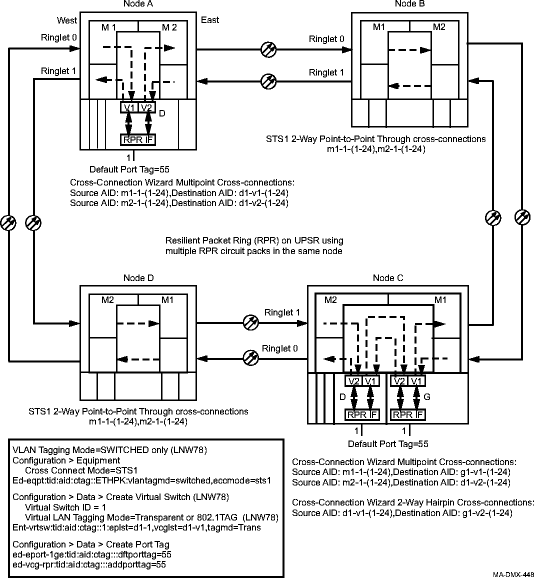
Figure 11-48: Resilient packet ring (RPR) on a main and subtending UPSR ring
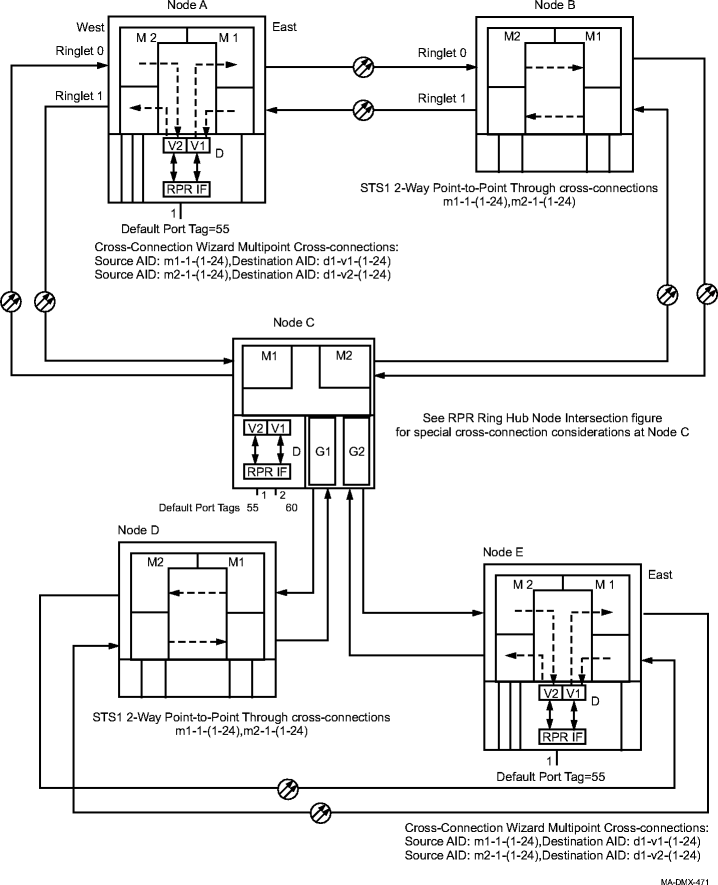
Figure 11-49: Resilient packet ring (RPR) host node intersection cross-connections