Procedure 2-1: Initial software generic installation using FTAM
 Overview
Overview
Use this procedure to install the software generic using the File Transfer and Access Management (FTAM) protocol in a factory-fresh VLNC2 SYSCTL with 5.0 or later boot code. A factory-fresh SYSCTL circuit pack does not contain a software generic; it only contains pack information and the boot code that enables a software generic to be downloaded.
Important!
Initial software download using FTAM is the simplest method available.
Important!
You must have OSI connectivity (using your OSI LAN or DCC) to the network element to use FTAM.
To install the software generic using FTP, refer to Procedure 2-3: Initial software generic installation using FTP.
To install the software generic using FTTD, refer to Procedure 2-2: Initial software generic installation using FTAM-FTP gateway (FTTD).
 Privilege level
Privilege level
You must login as a Privileged user to complete this procedure.
Required equipment
In addition to Required equipment listed in this chapter, the following equipment is also required:
-
CAT5 Ethernet cable with either a 10/100 hub or a cross-over cable for the LAN port.
-
Factory-fresh VLNC2 system controller (SYSCTL)
-
Copy of the new system generic software program on CD-ROM or FTP server.
-
Current Alcatel-Lucent 1850 Transport Service Switch (TSS-5) Release 7.2.X Customer Release Notes for the software generic being installed.
 Before you begin
Before you begin
Prior to performing this procedure:
-
Refer to Before you begin in this chapter and Electrostatic discharge in Chapter 1, Safety.
-
Verify that new software generic program is available.
-
Refer to the Alcatel-Lucent 1850 Transport Service Switch (TSS-5) Release 7.2.X Customer Release Notes for a description of any special considerations required when installing this version of software.
-
Unseat all circuit packs in the shelf, except the SYSCTL to which you are downloading the new software generic.
Step
Complete the following steps to install the software generic program using FTAM in a new shelf installation with only a factory-fresh VLNC2 SYSCTL (5.0 or later boot code) installed.
1 |
Verify that only a factory-fresh VLNC2 SYSCTL is installed in your Alcatel-Lucent 1850 TSS-5 shelf; no other circuit packs should be seated in the shelf. Important! A factory-fresh SYSCTL circuit pack does not contain a software generic; it only contains pack information and the boot code that enables a software generic to be downloaded. | ||||||
2 |
Connect the cross-over cable from the PC's Network Interface Card (NIC) to the LAN port on the SYSCTL circuit pack faceplate and establish a WaveStar® CIT session. Result: The Network View appears. Reference: Procedure 14-2: Connect personal computer (PC) and establish WaveStar® CIT session | ||||||
3 |
From the View: pull-down menu, select CIT OSI Neighbors. Important! This View: is not the menu bar item View → ...; it is located above the NE Name pull-down menu. Result: The CIT OSI Neighbor(s) are automatically detected. 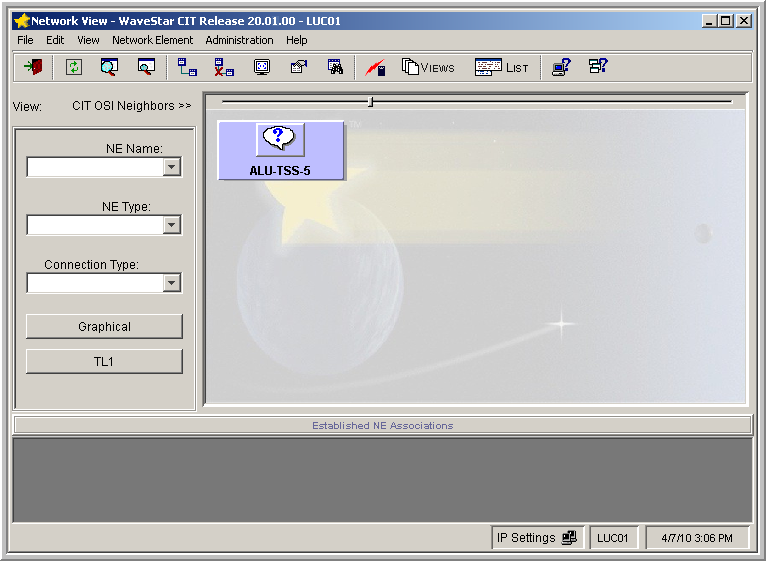 | ||||||
4 |
In the Network View, right-click on the ALU-TSS-5 NE icon and select Graphical Using → OSI from the resulting menu. Result: The System Type Selection window opens. | ||||||
5 |
In the System Type Selection window, select 1850TSS-5 and click OK. 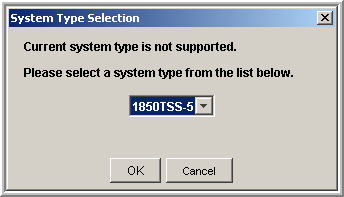
Result: The NE Login Dialog window opens. | ||||||
6 |
Enter the following in the NE Login Dialog window (login information is case sensitive) to log in to the NE. User ID: ALU01 Password: 1850TSS-5 Click OK. Important! ALU01, ALU02, and ALU03 are the default privileged User IDs, and 1850TSS-5 is the default privileged password for Alcatel-Lucent 1850 TSS-5. It is highly recommended that you change all three logins/passwords during your first session to preserve the security of your equipment. Result: The following window appears. The boot code of your SYSCTL appears in the title bar after 1850TSS-5 (5.0, 5.1, 6.0, 7.0, 7.1, or 7.2). 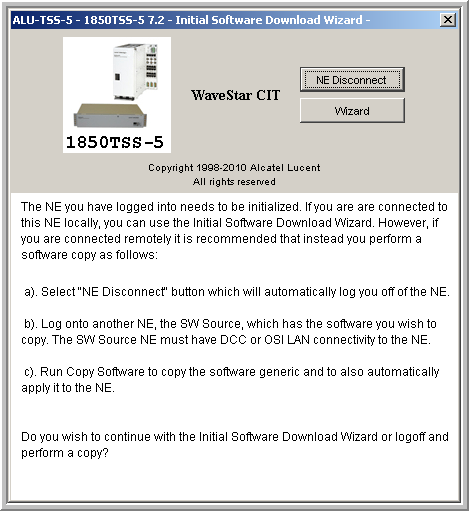 | ||||||
7 |
Read the material and click Wizard to continue with the Initial Software Download Wizard. Result: The following welcome screen (Screen 1 of 4) appears. 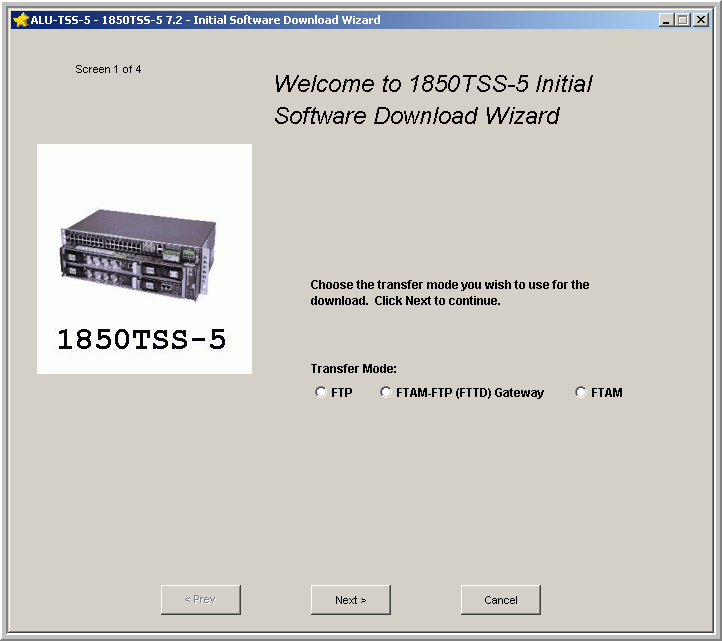 | ||||||
8 |
On Screen 1, read the material, select FTAM and click Next. 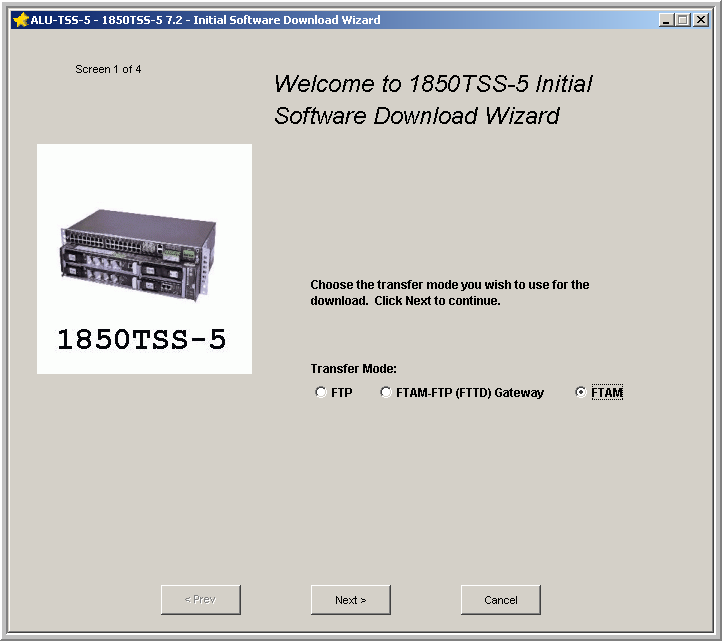 Note: LAN-1 is the LAN port on the faceplate of the SYSCTL circuit pack. Result: Screen 2 appears. 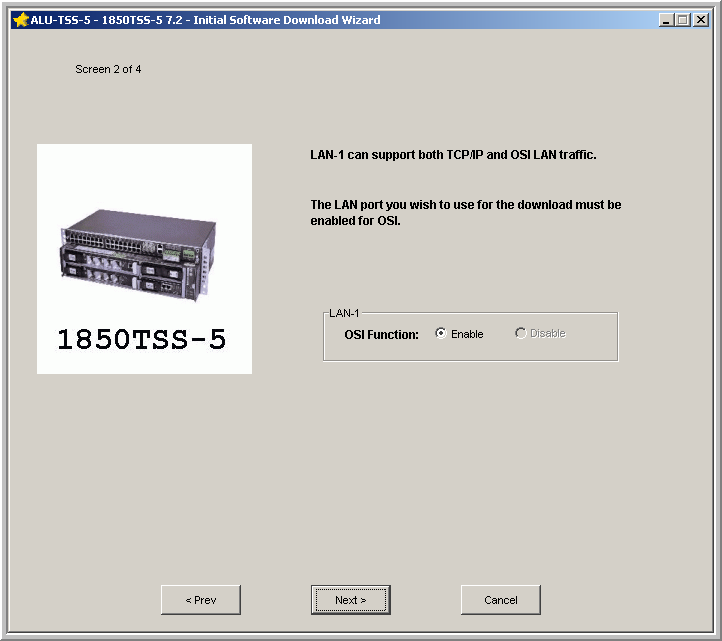 Because the TCP/IP function and IP addresses are disabled by default, you cannot also disable OSI on LAN-1 now. OSI and TCP/IP cannot both be disabled. Continue through the wizard and if you wish to disable OSI on LAN-1, refer to Procedure 7-10: Enable/disable OSI on IAO LAN port. | ||||||
9 |
From Screen 2, ensure that OSI is enabled on LAN-1. Click Next. Result: Screen 3 appears. 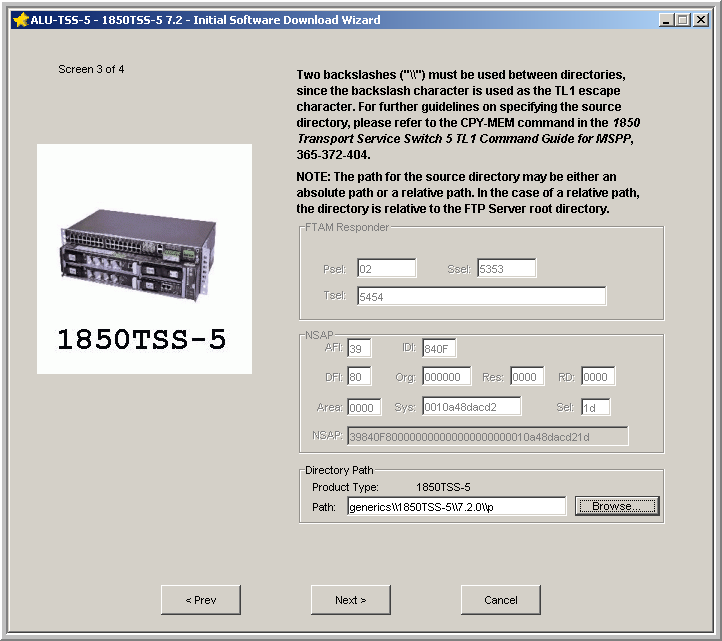 | ||||||
10 |
In the Directory Path panel on Screen 3, enter the current location of the generic to be downloaded in the Path field or use the Browse button (if available) to select the generic. If you selected the default installation option for the WaveStar® CIT and software generic, the software generic is located in generics/1850TSS-5/7.2.2/p. (If necessary, replace 7.2.2 with your current release, for example 7.2.3.) The Wizard automatically populates the FTAM Responder and NSAP fields. Click Next. If you are using the WaveStar® CIT as your FTAM server, the WaveStar® CIT fills in the beginning of the default path select the default Destination Folder: C:/Program Files/Alcatel-Lucent/WaveStar CIT. If you had an older version of the WaveStar® CIT installed prior to installing the current WaveStar®, your path could start with C:/Program Files/Lucent Technologies/WaveStar CIT/. Result: Screen 4 appears. 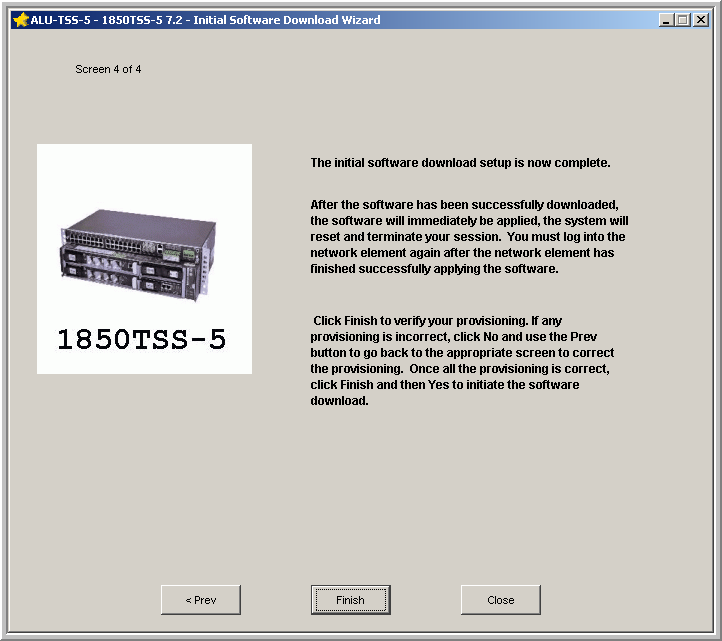 | ||||||
11 |
On Screen 4, click Finish. Result: A warning message appears that lists the information you provisioned in the previous screens. Verify that the information is correct and click Yes. Note: The download source directory is generics/1850TSS-5/7.2.2/p. The initial software download is a two-part process, totalling approximately 10 minutes. The first part, FTAM download of the software (cpy-mem), takes approximately 5 minutes. The second part, the reset of the shelf and the automatic apply/activation of the downloaded software (apply), takes approximately 5 minutes. While the transfer is in progress, the following Progress Indicator appears. 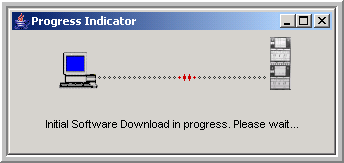 | ||||||
12 |
After the FTAM download is complete, a completion message appears. Click OK. Result: The second part of the initial software download begins, the reset of the shelf and the apply/activation of the downloaded software (apply). During the automatic reset and the apply, the SYSCTL circuit pack cycles through a series of changes in the LEDs' state:
| ||||||
13 |
Establish a WaveStar® CIT session (specifying either OSI or Serial in the Connection Type: field) and re-log in to your Alcatel-Lucent 1850 TSS-5 shelf. Result: The title bars of the System View and the legal notice should both reflect the current NE software generic, for example R7.2.2. Reference: Procedure 14-2: Connect personal computer (PC) and establish WaveStar® CIT session | ||||||
14 |
Is the Generic Software Version correct?
End of steps |