Procedure 2-2: Initial software generic installation using FTAM-FTP gateway (FTTD)
 Overview
Overview
Use this procedure to install the software generic using the FTAM-FTP gateway in a factory-fresh VLNC2 SYSCTL with 5.0 or later boot code. A factory-fresh SYSCTL circuit pack does not contain a software generic; it only contains pack information and the boot code that enables a software generic to be downloaded.
Alcatel-Lucent 1850 TSS-5 can act as an FTAM-FTP gateway or file transfer translation device (FTTD). FTTD allows Alcatel-Lucent 1850 TSS-5 to function as a gateway network element (GNE) that facilitates file downloads between FTP servers and remote network elements (RNEs) connected to the Alcatel-Lucent 1850 TSS-5.
Important!
You must have TCP/IP connectivity to your NE through a gateway NE. You must know TID of your gateway NE and the IP address of your FTP server. (The WaveStar® CIT may be the FTP server.) The gateway NE must have FTAM-FTP Gateway control enabled.
Important!
Initial software download using FTAM is the simplest method available.
To install the software generic using FTAM, refer to Procedure 2-1: Initial software generic installation using FTAM.
To install the software generic using FTP, refer to Procedure 2-3: Initial software generic installation using FTP.
 Privilege level
Privilege level
You must login as a Privileged user to complete this procedure.
Required equipment
In addition to Required equipment listed in this chapter, the following equipment is also required:
-
CAT5 Ethernet cable with either a 10/100 hub or a cross-over cable for the LAN port (required for TCP/IP connectivity).
-
Factory-fresh VLNC2 system controller (SYSCTL)
-
Copy of the new system generic software program on CD-ROM or FTP server.
-
Current Alcatel-Lucent 1850 Transport Service Switch (TSS-5) Release 7.2.X Customer Release Notes for the software generic being installed.
 Before you begin
Before you begin
Prior to performing this procedure:
-
Refer to Before you begin in this chapter and Electrostatic discharge in Chapter 1, Safety.
-
Verify that new software generic program is available.
-
Refer to the Alcatel-Lucent 1850 Transport Service Switch (TSS-5) Release 7.2.X Customer Release Notes for a description of any special considerations required when installing this version of software.
-
Unseat all circuit packs in the shelf, except the SYSCTL to which you are downloading the new software generic.
Step
Complete the following steps to install the software generic program using FTAM-FTP gateway (FTTD) in a new shelf installation with only a factory-fresh VLNC2 (5.0 or later boot code) installed.
1 |
Verify that only a factory-fresh VLNC2 SYSCTL is installed in your Alcatel-Lucent 1850 TSS-5 shelf; no other circuit packs should be seated in the shelf. Important! A factory-fresh SYSCTL circuit pack does not contain a software generic; it only contains pack information and the boot code that enables a software generic to be downloaded. | ||||||
2 |
Connect the cross-over cable from the PC's Network Interface Card (NIC) to the LAN port on the SYSCTL circuit pack faceplate and establish a WaveStar® CIT session. Result: The Network View appears. Reference: Procedure 14-2: Connect personal computer (PC) and establish WaveStar® CIT session | ||||||
3 |
In the Network View, enter or select the following in the values on the left of the screen. Important! You must have TCP/IP connectivity between your NE and your FTP server, and your NE must have a defined IP address. | ||||||
4 |
Click Graphical. Result: The TCP/IP Configure window opens. | ||||||
5 |
Enter the IP of the NE; the default IP address is 169.254.1.1. Click OK. Result: The NE Login Dialog window opens. | ||||||
6 |
Enter the following in the NE Login Dialog window (login information is case sensitive) to log in to the NE. User ID: ALU01 Password: 1850TSS-5 Click OK. Important! ALU01, ALU02, and ALU03 are the default privileged User IDs, and 1850TSS-5 is the default privileged password for Alcatel-Lucent 1850 TSS-5. It is highly recommended that you change all three logins/passwords during your first session to preserve the security of your equipment. Result: The following window appears. The boot code of your SYSCTL appears in the title bar after 1850TSS-5 (5.0, 5.1, 6.0, 7.0, 7.1, or 7.2).  | ||||||
7 |
Read the material and click Wizard to continue with the Initial Software Download Wizard. Result: The following welcome screen (Screen 1 of 4) appears. 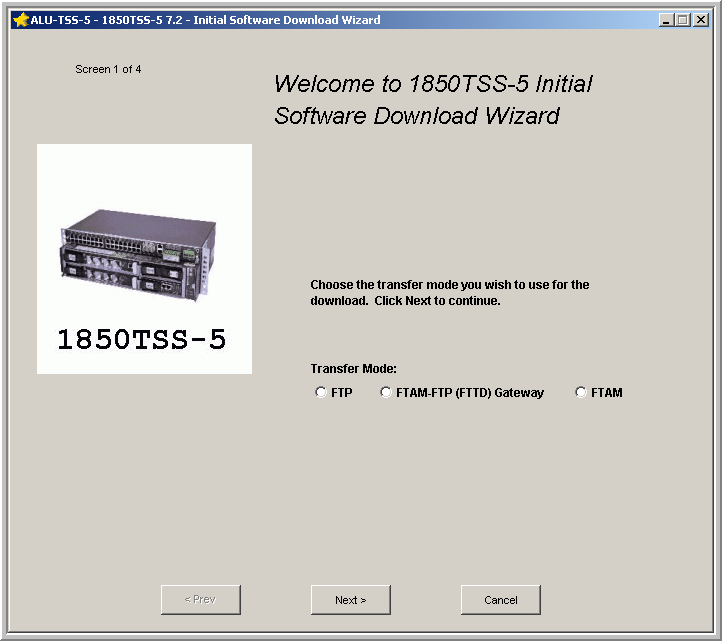 | ||||||
8 |
On Screen 1, read the material, select FTAM-FTP (FTTD) Gateway and click Next. 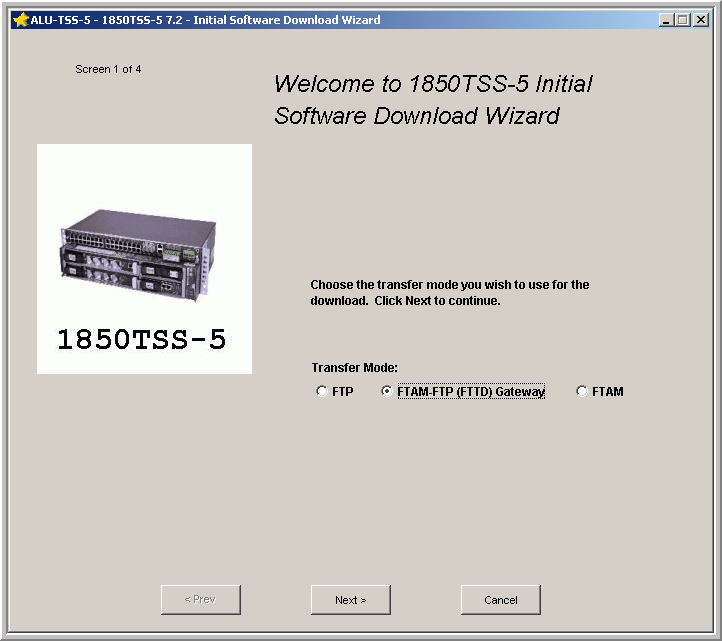 Result: Screen 2 appears. 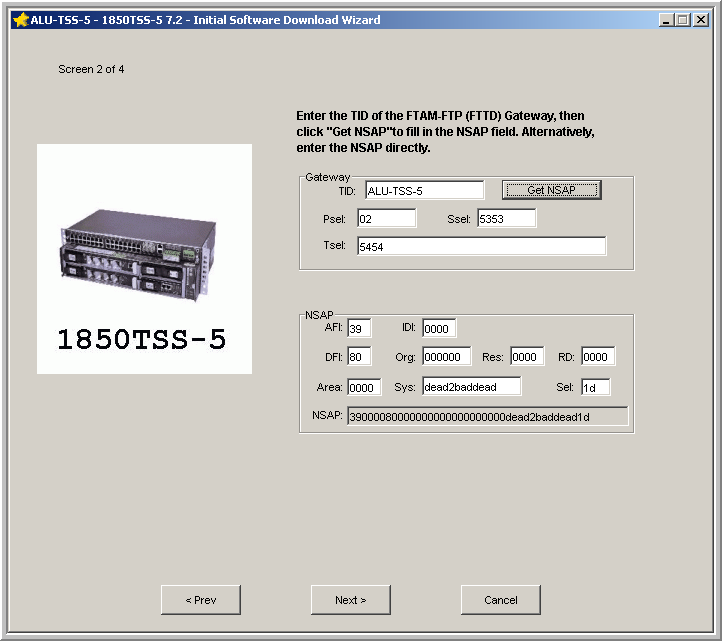 | ||||||
9 |
On Screen 2, enter the TID of the FTAM-FTP Gateway (your gateway network element) in the TID field and click Get NSAP. The NSAP fields are automatically populated. Click Next. Result: Screen 3 appears. 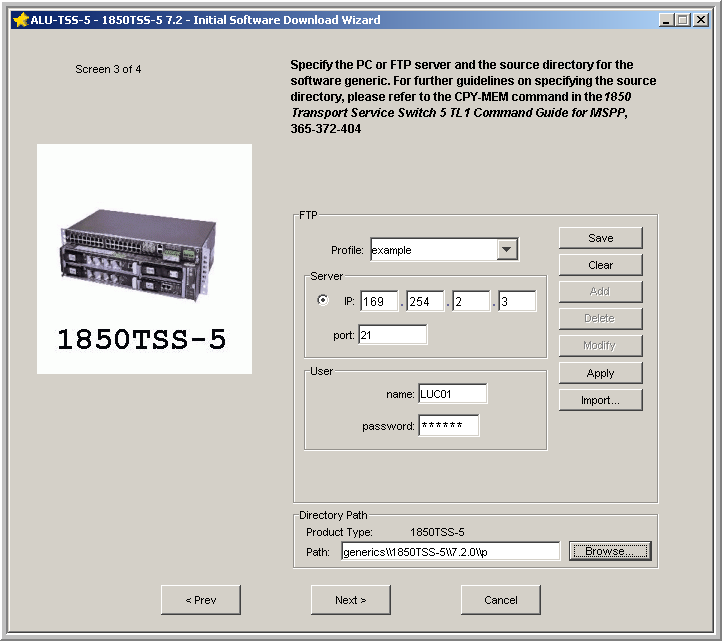 If the WaveStar® CIT or your PC is your FTP server and you do not know the IP address:
| ||||||
10 |
Follow the directions on Screen 3 to provision the information for your FTP server. If there is existing FTP profile:
OR If you need to enter information for a new profile:
Result: Screen 4 appears. 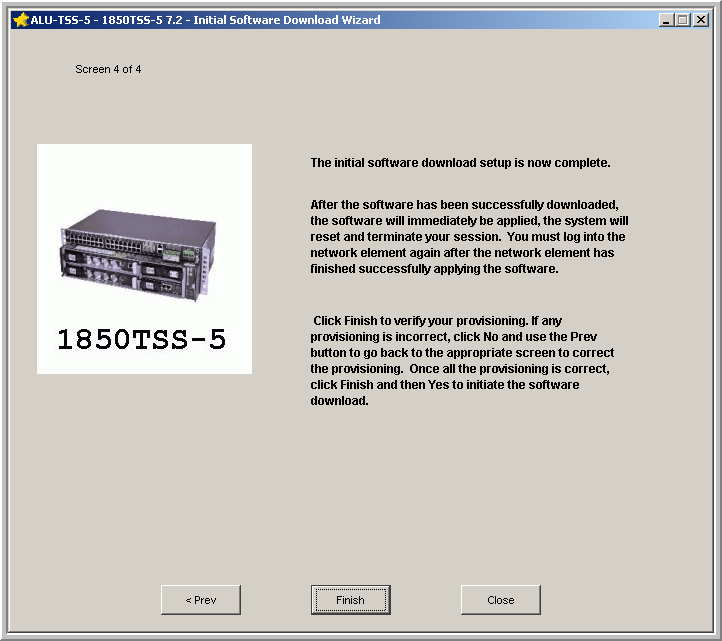 | ||||||
11 |
On Screen 4, click Finish. Result: A warning message appears that lists the information you provisioned in the previous screens. Verify that the information is correct and click Yes. The initial software download is a two-part process, totalling approximately 10 minutes. The first part, download of the software (cpy-mem), takes approximately 5 minutes. The second part, the reset of the shelf and the automatic apply/activation of the downloaded software (apply), takes approximately 5 minutes. While the transfer is in progress, the following Progress Indicator appears. 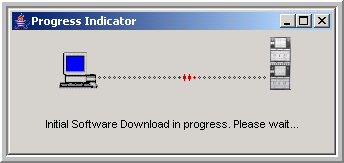
If you receive an error stating that FTP is not enabled, click OK. Exit the Initial Software download wizard and proceed to Procedure 12-1.5: Log in serially and enable FTP and/or OSI on the LAN port. | ||||||
12 |
Do you wish to observe the FTP download progress?
| ||||||
13 |
After the download is complete, a completion message appears. Click OK. Result: The second part of the initial software download begins, the reset of the shelf and the apply/activation of the downloaded software (apply). During the automatic reset and the apply, the SYSCTL circuit pack cycles through a series of changes in the LEDs' state:
| ||||||
14 |
Establish a WaveStar® CIT session and log in to your Alcatel-Lucent 1850 TSS-5 shelf. Result: The title bars of the System View and the legal notice should both reflect the current NE software generic, for example R7.2.2. Reference: Procedure 14-2: Connect personal computer (PC) and establish WaveStar® CIT session | ||||||
15 |
Is the Generic Software Version correct?
End of steps |