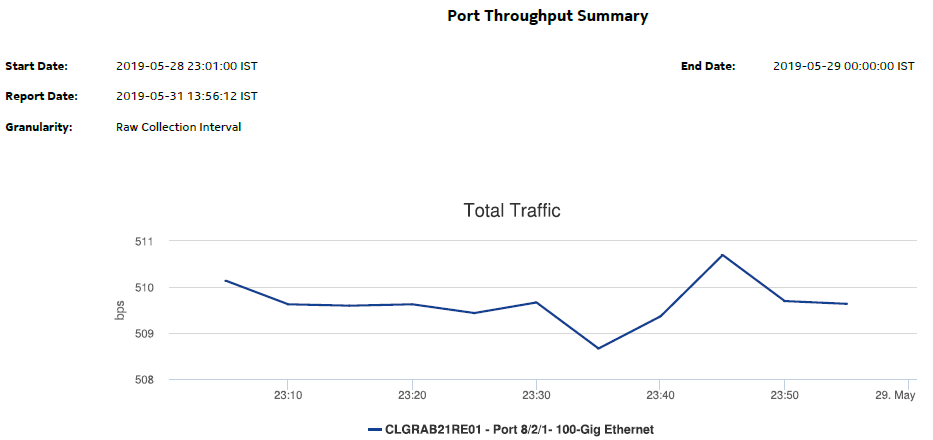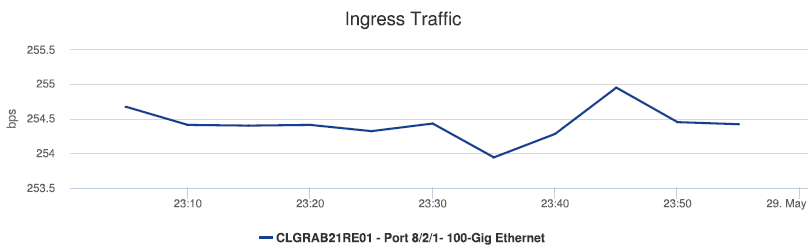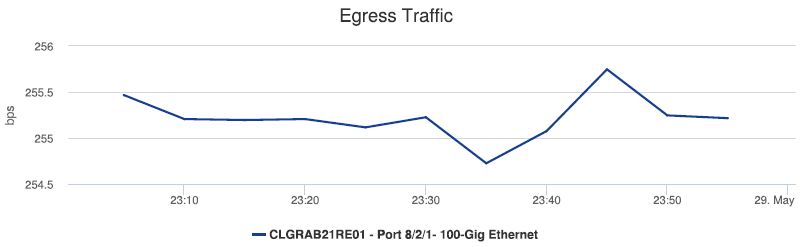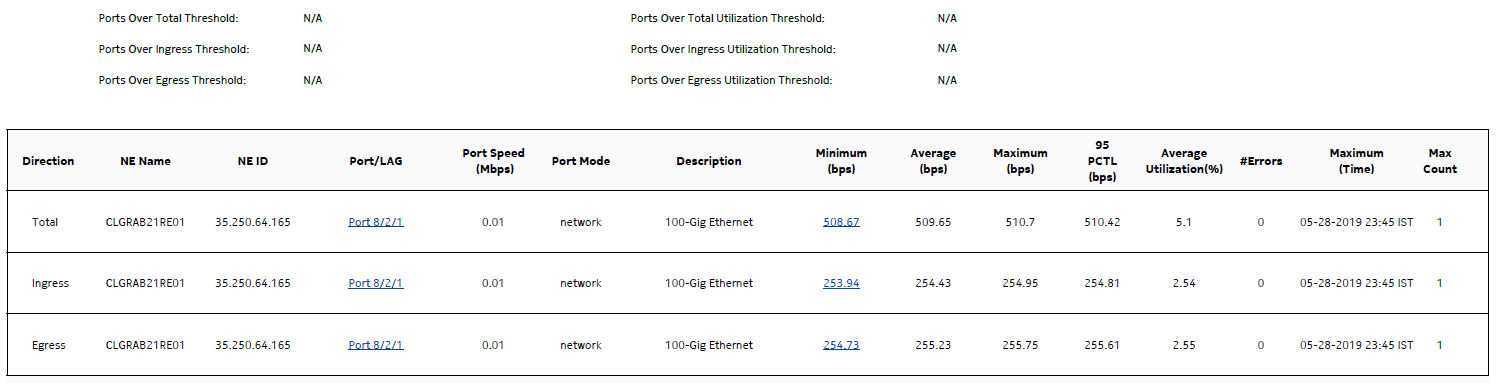Port Throughput Summary report
Port Throughput Summary report overview
The Port Throughput Summary report shows bandwidth utilization by specified ports. The default display is a set of time series graphs, showing total, ingress and egress.
The top 5 ports with the highest throughputs are shown in the report plots.
The summary table shows the minimum, average, and maximum throughput values and the average utilization, along with percentiles, for all the ports selected. The summary table displays the ports in descending order of average total throughput. The report also shows information such as the total count of errors of all types for the port. You can drill-down into the Port/LAG Details report to see the full breakdown of specific errors on the port.
If a percentile value from 1 to 99 is entered in the Percentile input, the selected percentile value of the data is shown in the table.
The values entered in the ingress, egress, and total threshold input prompts are compared with the average of ingress, egress, or total values and accordingly the records or rows in the table are highlighted. The highlighted rows (that is, the average values) are populated in the three rows above the table.
Additionally, the plot or graph shows the actual values at a specified time.
Note: There will be a delay in launching the report.
Use cases
Capacity planning—Use the report to examine traffic usage and patterns on a port, LAG, or MC LAG basis, to plan for capacity requirements.
Prerequisites
The following tasks need to be performed using NSP Classic management for Port Throughput Summary reports to be created:
-
Interface Additional Statistics (Physical Equipment) must be enabled on the port; see information in the NSP NFM-P Statistics Management Guide about creating or editing a MIB statistics policy using a bottom-up method.
-
For a Service Utilization per Port Details report to be available as a drill-down, a Complete Service Ingress Egress accounting policy must be configured for the NEs on which statistics are to be collected; see the NSP NFM-P Statistics Management Guide for information about configuring an accounting policy. The accounting policy must be assigned to the SAPs of each service represented in the Utilization reports. If there is no accounting policy, the Port Throughput Summary report will be available, however, if you click on an entry in the Average Utilization (%) column, the Service Utilization per Port Details drill-down report will not be generated.
-
For a Port Forwarding Class Details report to be available as a drill-down, a Complete Network Ingress Egress accounting policy must be configured for the NEs on which statistics are to be collected; see the NSP NFM-P Statistics Management Guide for information. The accounting policy must be assigned to the ports or LAGs for which the Forwarding Class Details reports will be created. If there is no accounting policy the Port Throughput Summary report will be available, however, if you click on an entry in the Minimum column, the Port Forwarding Class Details drill-down report will not be generated.
-
You must configure SAP on an access port. When an access port is not configured with SAP, the drill down from Port Throughput to Service Utilization per Port Details does not generate a report and shows a warning in the input prompts.
The following table describes the aggregation rules that must be enabled and the accounting policies that must be configured for the NEs on which statistics are to be collected; see the NSP NFM-P Statistics Management Guide for information about configuring an accounting policy. To view the report for granularities other than raw data, the aggregation rules must be enabled; see How do I configure analytics aggregation?.
Table 14-2: Port Throughput Summary report prerequisites
|
Aggregator name |
Monitored object class |
MIB name |
Statistics class |
Statistics collection |
NE types |
|---|---|---|---|---|---|
|
Interface Utilization Statistics Aggregator |
equipmet.PhysicalPort lag.interface |
ifXEntry |
equipment.InterfaceAdditionalStats |
Performance statistics |
7210 SAS 7250 IXR 7705 SAR 7705 SAR-H 7750 SR |
|
PortNetIngressStats Error Stats Aggregator |
equipment.PhysicalPort |
TIMETRA-PORT-MIB.tmnxPort NetIngressStatsEntry |
equipment.PortNetIngressStats |
Performance statistics |
7705 SAR 7705 SAR-H 7705 SAR-Hm |
|
PortNetEgressStats Error Stats Aggregator |
equipment.PhysicalPort |
TIMETRA-PORT-MIB.tmnxPort NetEgressStatsEntry |
equipment.PortNetEgressStats |
Performance statistics |
7705 SAR 7705 SAR-H 7705 SAR-Hm |
|
Dot3Stats Error Stats Aggregator |
equipment.PhysicalPort |
EtherLike-MIB.dot3StatsEntry |
ethernetequipment.Dot3Stats |
Performance statistics |
7210 SAS 7250 IXR 7705 SAR 7705 SAR-H 7750 SR |
|
Interface Error Stats Aggregator |
equipmet.PhysicalPort lag.interface |
ifEntry |
equipment.InterfaceStats |
Performance statistics |
7210 SAS 7250 IXR 7705 SAR 7705 SAR-H 7750 SR |
|
EthernetStats Error Stats Aggregator |
equipment.PhysicalPort |
etherStatsEntry |
ethernetequipment.EthernetStatsLogRecord |
Performance statistics |
7210 SAS 7250 IXR 7705 SAR-H 7705 SAR-Hm 7750 SR |
|
AdditionalEthernetStats Error Stats Aggregator |
equipment.PhysicalPort |
tmnxPortEtherEntry |
Ethernetequipment. AdditionalEthernetStats |
Performance statistics |
7210 SAS 7250 IXR 7705 SAR 7705 SAR-H 7705 SAR-Hm 7750 SR |
|
IngressPortFwdEngDropReasonStats Error Stats Aggregator |
equipment.PhysicalPort |
TIMETRA-PORT-MIB.tPortIngressFwdEngDRStatsEntry |
equipment.IngressPortFwdEngDropReasonStats |
Performance statistics |
7250 IXR 7705 SAR-Hm 7750 SR Note: The 7705 SAR-H is not supported |
Report characteristics
The following table lists the principal report characteristics.
Table 14-3: Port Throughput Summary report characteristics
|
Characteristic |
Value | |||||
|---|---|---|---|---|---|---|
|
Data type |
Statistics | |||||
|
Source database |
Auxiliary database | |||||
|
Report inputs |
Prompt |
Notes | ||||
|
End date |
Calendar date or relative date (for example, two days ago) and time | |||||
|
Granularity |
Aggregation types: | |||||
|
Report range |
Length of time to be reported, in minutes (minutes, min), hours (hours, h), days (days, d), or months (months, m) | |||||
|
NE Types |
Search using partial names or wildcard (%). Select individual items or click Select All. | |||||
|
Node Name (or Node Name Pattern) | ||||||
|
Nodes | ||||||
|
Port Modes |
Select Access, Network, or Hybrid. Select individual items or click Select All. | |||||
|
Port-LAG/MC LAG |
Select one radio button | |||||
|
Port Name (or Port Name Pattern) |
Search using partial names or wildcard (%). Select individual items or click Select All. | |||||
|
Physical Ports / LAGs / MC LAGs |
||||||
|
Ingress Threshold |
Specify in bps/Kbps/Mbps/Gbps | |||||
|
Egress Threshold | ||||||
|
Total Threshold | ||||||
|
Average total utilization threshold |
— | |||||
|
Average ingress utilization threshold | ||||||
|
Average egress utilization threshold | ||||||
|
Percentile |
Identify a percentile of interest between 1 and 99. | |||||
|
Logo Resource ID |
The logo to add to the report. Enter the Resource ID of the logo image in the Images folder. The default is the Nokia logo. To create the report without a logo, leave the Logo Resource ID field blank. | |||||
|
Logo Position |
Choose Left, Middle, or Right. The logo appears on the left on the first page of the report if you choose Left or Middle. | |||||
|
Show report output on one page |
Select the check box to enable pagination. Note: Using the Show report output on one page option when creating reports as drill-downs may impact report rendering time. Nokia recommends disabling the Show report output on one page option when creating reports. | |||||
|
Drill-down support |
Yes:
| |||||