LLDP
The IEEE 802.1ab Link Layer Discovery Protocol (LLDP) standard defines protocol and management elements that are suitable for advertising information to devices attached to the same LAN, for the purpose of populating physical or logical topology and device discovery management information databases.
SR Linux supports the ability to run LLDP on all physical interfaces (both in-band and out-of-band). You can enable or disable LLDP as follows:
- at the global level, using
.system.lldp.admin-state - at the interface level, using
.system.lldp.interface{}.admin-state
If you globally disable LLDP, no interfaces use LLDP. SR Linux does not currently supported TLV suppression.
Devices send LLDP information in Ethernet frames from each of their interfaces at a fixed
interval. Each frame contains one LLDP Data Unit (LLDPDU), which is a sequence of
Type-Length-Value (TLV) structures. LLDP Ethernet frames have the destination MAC
address typically set to a special multicast address which 802.1D-compliant bridges do
not forward. The EtherType field is set to 0x88cc.
As shown in LLDP frame structure, each LLDP frame starts with the following mandatory TLVs:
- Chassis-ID
- Port-ID
- Time-to-Live (TTL)
Any number of optional TLVs follow the mandatory TLVs. The frame ends with a special TLV
named End of LLDPDU, in which both the type and length
fields are 0.
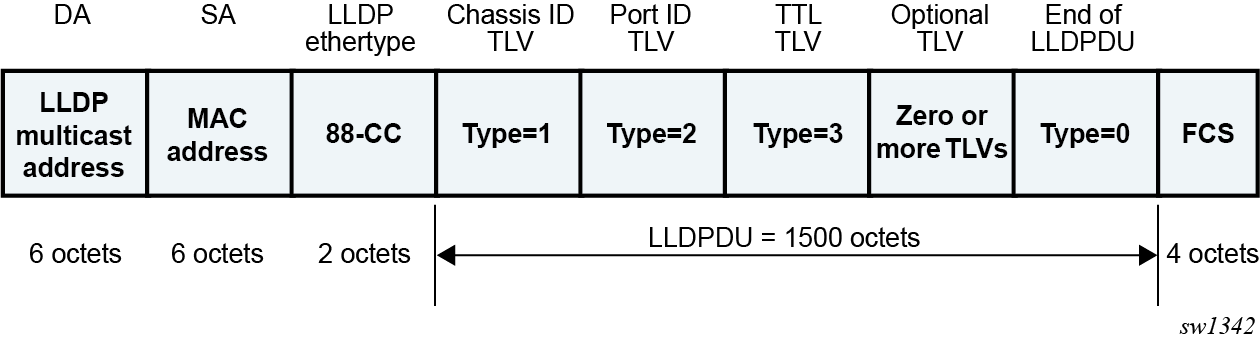
LLDP implementation in SR Linux
LLDP is implemented in SR Linux using the lldp_mgr application, which
controls sending of packets using in-band and out-of-band interfaces (a Linux-native
LLDP such as lldpad is not used). The lldp_mgr crafts
packets based on its configuration and forwards them using xdp. The SR
Linux xdp process manages the sending and receiving of frames using
in-band and out-of-band ports as follows:
- For ingress in-band, the
xdpprocess forwards frames to the active CPMlldp_mgrapplication. - For egress, the
xdpprocess sends frames out the correct interface.
Instead of a hold-time, SR Linux allows you to configure the following two values, which
together create the TTL TLV in the LLDPDU (by multiplying the
hello-timer by the hold-multiplier):
- hello-timer at
.system.lldp.hello-timer - hold-multiplier at
.system.lldp.hold-multiplier
You cannot configure the following referenced fields:
- The system-name is a leaf reference to
.system.name.host-name. - The system-description is auto-generated based on system information. The following
is the template for this
field.
SRLinux-<version> <hostname> <kernel> <build date>
Although multiple neighbors are supported under the YANG model, LLDP is not available per VLAN.
LLDP transmitting system capabilities TLV
Each LLDPDU received and transmitted contains a TLV that references the transmitting system capabilities. The following are the available capabilities:
- SYSTEM_CAPABILITIES_OTHER
- SYSTEM_CAPABILITIES_REPEATER
- SYSTEM_CAPABILITIES_BRIDGE
- SYSTEM_CAPABILITIES_WLAN_AP
- SYSTEM_CAPABILITIES_ROUTER
- SYSTEM_CAPABILITIES_PHONE
- SYSTEM_CAPABILITIES_DOCSIS
- SYSTEM_CAPABILITIES_STATION
- SYSTEM_CAPABILITIES_CVLAN
- SYSTEM_CAPABILITIES_SVLAN
- SYSTEM_CAPABILITIES_TPMR
SR Linux sends only the following capabilities:
- SYSTEM_CAPABILITIES_BRIDGE
- SYSTEM_CAPABILITIES_ROUTER
- SYSTEM_CAPABILITIES_SVLAN
Configuring LLDP
To configure LLDP, enable it at the global level or interface level and configure the hello-timer and hold-multiplier.
The following example shows a basic configuration for LLDP.
--{ + running }--[ ]--
# info system lldp
system {
lldp {
admin-state enable
hello-timer 1
hold-multiplier 255
management-address ethernet-1/17.1 {
type [
IPv4
IPv6
]
}
management-address mgmt0.0 {
type [
IPv4
IPv6
]
}
interface ethernet-1/17 {
admin-state enable
}
interface mgmt0 {
admin-state enable
}
}
}Displaying LLDP neighbor information
LLDP neighbor information is available using a Nokia-provided CLI plugin. You can display LLDP neighbor reports that include information such as the system name, chassis ID, first message, last update, port, and related BGP details. You can also access LLDP neighbor reports for a particular interface.
--{ running }--[ ]--
# show system lldp neighbor
+----------+----------+----------+----------+----------+----------+----------+
| Name | Neighbor | Neighbor | Neighbor | Neighbor | Neighbor | Neighbor |
| | | System | Chassis | First | Last | Port |
| | | Name | ID | Message | Update | |
+==========+==========+==========+==========+==========+==========+==========+
| ethernet | 00:01:01 | 3-node-s | 00:01:01 | 7 days | 6 | ethernet |
| -1/1 | :FF:00:0 | rlinux-A | :FF:00:0 | ago | minutes | -1/1 |
| | 0 | | 0 | | ago | |
| ethernet | 00:01:03 | 3-node-s | 00:01:03 | 7 days | 6 | ethernet |
| -1/3 | :FF:00:0 | rlinux-C | :FF:00:0 | ago | minutes | -1/3 |
| | 0 | | 0 | | ago | |
+----------+----------+----------+----------+----------+----------+----------+
See the SR Linux System Management Guide, section Pre-defined show reports and System show reports for more information.
Displaying LLDP statistics
You can display aggregate statistics and per-interface statistics for LLDP including frame discards, frame-in and frame-out numbers, last clear, and TLV accepted numbers.
To display statistics use the info from state command in candidate or running mode or the info command in state mode.
Display LLDP statistics
--{ + running }--[ ]--
# info from state system lldp statistics
system {
lldp {
statistics {
frame-in 516
frame-out 2565
last-clear "3 minutes ago"
tlv-accepted 5680
}
}
}Display LLDP detail statistics
--{ + running }--[ ]--
# info detail from state system lldp statistics
system {
lldp {
statistics {
frame-in 22
frame-out 88
last-clear 2022-10-24T18:57:26.468Z
tlv-accepted 274
}
}
}Display LLDP detail statistics for the management interface
--{ + running }--[ ]--
# info detail from state system lldp interface mgmt0 statistics
system {
lldp {
interface mgmt0 {
statistics {
frame-in 0
frame-out 344426
frame-error-in 0
frame-discard 120
tlv-discard 0
tlv-unknown 0
frame-error-out 1
}
}
}
}Display LLDP statistics for an Ethernet interface
--{ + running }--[ ]--
# info from state system lldp interface ethernet-1/17 statistics
system {
lldp {
interface ethernet-1/17 {
statistics {
frame-in 331
frame-out 333
last-clear "5 minutes ago"
}
}
}
}Display LLDP detail statistics for an Ethernet interface
--{ + running }--[ ]--
# info detail from state system lldp interface ethernet-1/17 statistics
system {
lldp {
interface ethernet-1/17 {
statistics {
frame-in 5
frame-out 5
last-clear 2022-10-24T18:58:44.534Z
}
}
}
}
Clearing LLDP statistics
You can clear aggregate statistics and per-interface statistics for LLDP. Clearing
the statistics counters resets all statistics to 0 and populates the
last-clear field with the current timestamp.
Use the following commands in running, candidate, or state mode to clear LLDP statistics counters.
tools system lldp statistics clear
tools system lldp interface name statistics clearClear LLDP statistics
--{ + running }--[ ]--
# tools system lldp statistics clear
--{ + running }--[ ]--
# info from state system lldp statistics
system {
lldp {
statistics {
frame-in 2
frame-out 11
last-clear now
tlv-accepted 28
}
}
}Clear management-interface statistics
--{ + running }--[ ]--
# tools system lldp interface mgmt0 statistics clear
--{ + running }--[ ]--
# info detail from state system lldp interface mgmt0 statistics
system {
lldp {
interface mgmt0 {
statistics {
frame-out 1
last-clear 2022-10-24T18:59:46.291Z
}
}
}
}Clear Ethernet interface statistics
--{ + running }--[ ]--
# tools system lldp interface ethernet-1/17 statistics clear
--{ + running }--[ ]--
# info from state system lldp interface ethernet-1/17 statistics
system {
lldp {
interface ethernet-1/17 {
statistics {
frame-in 1
frame-out 1
last-clear now
}
}
}
}