Deviations
After you deploy a fabric intent, various circumstances may alter the node configurations from those expressed in your fabric intent's configuration files. The system continues to monitor all nodes in the fabric after deployment, and flags any configuration change from your last-deployed fabric design as a "deviation".
Deviations are highlighted in several places in the UI:
- a node whose configuration includes at least one deviation is highlighted in orange on the fabric diagram.
- a group that contains one or more nodes with deviations displays a status summary pie chart on the group icon; this chart is shaded orange in proportion to the number of nodes in the group that are subject to alerts, including deviations.
- the status summary at the bottom of the Fabric Design view shows the number of deviations detected throughout the fabric.
clicking the deviations display in the status summary opens the Alerts log, which lists individual deviations; and like any alert, you can double-click it to view additional details.
If you attempt to deploy a new version of a fabric intent when there are deviations in the currently-deployed version of that fabric, the system displays an error and prevents your deployment. The error message redirects you to the Alerts panel for fabric intent, where a list of deviations is displayed and you can accept or reject each deviation listed there.
Viewing deviations
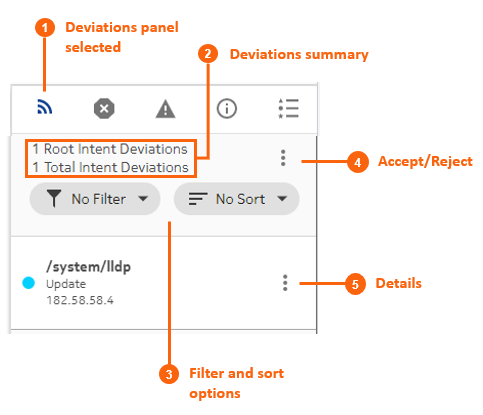
For each item in the Deviations panel, you can view more information. You can also use the panel to either accept or reject deviations as described in Accepting or rejecting deviations.
To view deviations using the Deviations panel:
-
Click
 on the right side of the fabric intents page.
on the right side of the fabric intents page.
-
Optionally, use the Filter drop-down and select a
filter type:
- No Filter
- Delete
- Update
- Optionally, use the Sort drop-down to select one of the
following sort methods:
- No Sort
- Ascending
- Descending
-
Optionally, click the More actions icon (
 ) to the
right of any deviation and select Details to view more information
about that particular deviation.
) to the
right of any deviation and select Details to view more information
about that particular deviation.
Accepting or rejecting deviations
- If you accept the deviations, the system creates a new candidate version of the fabric intent that includes the affected node. The new candidate version includes an updated configuration that incorporates the deviation. The system automatically deploys the updated fabric intent.
- If you reject the deviations, the system creates a new candidate version of the previous fabric intent and automatically deploys it, overwriting the deviation and restoring each node to its pre-deviation configuration.
You can only accept or reject deviations while a fabric intent has been fully deployed (indicated by the "Deployment Done" state).
You can only accept or reject a set of deviations once for a candidate version of a fabric intent. If additional deviations arise before you have deployed the current version, and you attempt to accept or reject any or all of them, the system displays an error message indicating that you cannot do so because the current candidate version of the fabric intent is not in a Deployment Done state.
After you accept or reject the deviations for a fabric intent, the system automatically deploys the resulting new configuration of the fabric intent.
To accept or reject deviations to a deployed fabric intent:
- Open a fabric intent as described in Viewing a fabric intent.
-
Click the Deviations icon (
 ) to open the Deviations panel.
) to open the Deviations panel.
-
Click the More actions icon (
 ) to the
upper right of the Deviations panel, and select Accept/Reject from
the displayed menu. The Accept/Reject Watches overlay displays.
) to the
upper right of the Deviations panel, and select Accept/Reject from
the displayed menu. The Accept/Reject Watches overlay displays.
-
In the displayed list of deviations, select one or more deviations by checking the box to
the left of each row. This should be a set of deviations that you want to either accept or
reject as a whole.
Alternatively, you can click Accept All or Reject All to accept or reject the entire list of deviations.
-
To accept the selected deviations:
- Click the Accept button at the bottom of the overlay. The system displays a confirmation dialog indicating that the selected items will be accepted, and all other items in the list will be rejected by implication.
- Click OK to confirm the action. The confirmation dialog closes.
-
Click the
 at the upper
right of the overlay to return to the Design view. Note that the system creates a new
candidate version of the fabric intent design.
at the upper
right of the overlay to return to the Design view. Note that the system creates a new
candidate version of the fabric intent design.
-
To reject the selected deviations:
- Click the Reject button at the bottom of the overlay. The system displays a confirmation dialog indicating that the selected items will be rejected, and all other items in the list will be accepted by implication.
- Click OK to confirm the action. The confirmation dialog closes.
-
Click the
 at the upper
right of the overlay to return to the Design view. Note that the system creates a new
candidate version of the fabric intent.
at the upper
right of the overlay to return to the Design view. Note that the system creates a new
candidate version of the fabric intent.