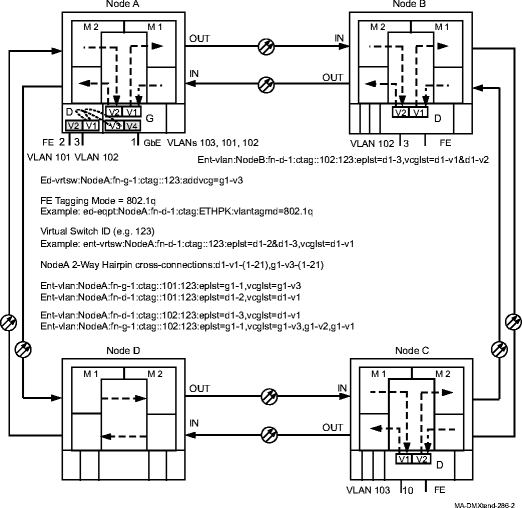Procedure 11-13: Add Fast Ethernet services to Ethernet packet ring – FE to GbE hairpin
 Overview
Overview
This procedure provides an example for adding 10/100T Fast Ethernet (FE) circuit pack services to a GbE packet ring. This procedure uses hairpin cross-connections and parameter settings to bind the FE services into an existing packet ring. See Figure 11-11, Ethernet packet ring on a UPSR and Figure 11-12, FE to GbE Ethernet hairpin cross-connections and provisioning on packet ring for an example.
When the packet ring is first established, the capacity of the ring is predetermined by the number of STS-1 cross-connections applied to the ring and switches. The tagging mode (802.1TAG or Transparent [Trans]), virtual switch ID, and spanning tree group assigned to the GbE circuit pack is also predetermined. This procedure uses the 802.1q tagging mode for an example.
This procedure assumes that a UPSR ring network configuration has already been established and no alarms are present. It also assumes that service has already been established from Node A, LAN port d1-1, WAN (VCG) d1-v1 and d1-v2 to Node C LAN port d1-10, WAN (VCG) d1-v1 and d1-v2, using VLAN ID 103.
This procedure uses TL1 commands and specific WaveStar® CIT menu selections to illustrate the detailed provisioning parameters. If you prefer, you can use the Data Provisioning Wizard to perform the provisioning in this procedure. From the System View menu, select Configuration → Ethernet Service to invoke the wizard.
 Before you begin
Before you begin
Prior to performing this procedure, refer to Before you begin and Required equipment in this chapter and you must have complete work instructions for this procedure that detail:
-
The network configuration and the nodes participating in the packet ring network.
-
The shelf slots, circuit packs, ports, VCGs involved in the packet ring network.
-
The number and type of cross-connections to be made at each node.
-
The tagging mode (transparent or 802.1q), virtual switch ID, and spanning tree group ID.
Steps
Use this procedure as an example to add FE services to an Ethernet packet ring on a UPSR ring.
1 |
Use the WaveStar® CIT to log in to each of the terminating nodes, if not already performed. Reference: Procedure 14-2: Connect Personal Computer (PC) and establish WaveStar® CIT session | ||||||||
2 |
On the System View menu, select Administration → OSI Neighbor Map command and note the NEs connected to Main 1 and Main 2. Access each of the NEs identified and select the Administration → OSI Neighbor Map command and note the NEs connected to Main 1 and Main 2. Repeat the above until the backbone ring can be sketched. Important! If a drawing of the network is not provided with the work instructions, it is recommended that you draw a simple diagram of the ring (indicating node-to-node connections) and list each node's TID. Result: The OSI Neighbor Map window opens. | ||||||||
3 |
Verify that the system configuration is the same as specified on your work instructions. | ||||||||
4 |
From your work instructions, determine the circuit pack, port, and cross-connections to be made at each node associated with this service. | ||||||||
5 |
Has the packet ring already been established? See Figure 11-11, Ethernet packet ring on a UPSR for an example.
| ||||||||
6 |
Verify/Install the Fast Ethernet circuit pack into the required slot of the Function Unit group (D or G) at the Alcatel-Lucent 1665 DMXtend NE with the GbE circuit pack being used for the hairpin connections (Node A in this example). Reference: Procedure 4-13: Install 10/100 Ethernet circuit packs | ||||||||
7 |
CONFIGURE FE TAGGING MODE Determine the existing tagging mode for the FE circuit pack being provisioned. Use the TL1 rtrv-eqpt command or select View → Equipment from the System View menu, select the FE CP, then click Select. Note the VLAN Tagging Mode, Burst Size, and Credit Interval parameters. Important! The tagging mode must be the same on both circuit packs being connected. When FE circuit packs are installed in the shelf, the default 802TAG mode is assigned to the circuit pack. | ||||||||
8 |
| ||||||||
9 |
Determine if a virtual switch ID has already been assigned to the LAN/WAN ports used for this service. Use the TL1 rtrv-vrtsw command or select the View → Data → Virtual Switch command from the System View menu, select the FE circuit pack being provisioned, then click Select. Note if a virtual switch ID has been assigned. If a virtual switch ID already exists, you must delete the existing virtual switch ID before changing the tagging mode. | ||||||||
10 |
If a virtual switch has been provisioned, delete it by using the TL1 dlt-vrtsw command or select the Configuration → Data → Delete Virtual Switch command from the System View menu, select the circuit pack being provisioned, then click Select. Highlight the VRTSW ID being deleted, then click Apply. Read the warning message, then click Yes to execute the command. Click Close to exit. | ||||||||
11 |
Use the TL1 ed-eqpt command or select the Configuration → Equipment command from the System View menu, select the circuit pack being provisioned, then click Select. | ||||||||
12 |
Verify/Select the tagging mode (802.1TAG) in the Select VLAN Tagging Mode box. | ||||||||
13 |
Verify/Enter the Burst Size and Credit Interval parameter values as required, then click Apply. Read the warning message, then click OK to make your changes. Click Close to exit. Reference: Procedure 11-10: Provision Ethernet circuit pack parameters | ||||||||
14 |
Once a virtual switch is created and service has been established on the circuit pack, you cannot delete the virtual switch without interrupting service. ASSIGN VIRTUAL SWITCH ID TO FE PORTS
| ||||||||
15 |
Add VCG port to Virtual Switch ID on GbE, if required. Note that in this example, Figure 11-11, Ethernet packet ring on a UPSR, we only assigned VCGs g1-v1 and g1-v2 to virtual switch ID 123 when we created the packet ring. We now need to add VCG g1-v3 to the same virtual switch ID. Note that we should have added g1-v3 to the virtual switch when we established the packet ring. Use the TL1 rtrv-vrtsw command or select the View → Data → Virtual Switch command from the System View menu, select the GbE circuit pack being provisioned, then click Select. Determine if VCG g1-v3 is already assigned to virtual switch ID 123. If VCG g1-v3 is not assigned to virtual switch ID 123, use the TL1 ed-vrtsw command or select the Configuration → Data → Provision Virtual Switch command from the System View menu, select the circuit pack being provisioned, then click Select. Highlight and Select the Available AID g1-v3 to move the VCG (WAN) Port g1-v3 to the Selected AID column. Click Apply, then click Close to exit. | ||||||||
16 |
ESTABLISH HAIRPIN CROSS-CONNECTIONS Determine the necessary 2-Way Hairpin STS-1 cross-connections to be made between the FE circuit pack and the GbE circuit pack. Note that the 2-Way Hairpin cross-connections between the FE and GbE in this example must be made between the FE and GbE v3(v4) since the GbE VCG group v1 and v2 are part of the multipoint packet ring cross-connection. | ||||||||
17 |
Use the TL1 ent-crs-sts1 command to provision the cross-connections. Or, select Configuration → Cross-Connections from the System View menu to start the Cross-Connection Wizard. Use the Cross-Connection Wizard to provision the 2-Way Hairpin cross-connections. For example, see Figure 11-12, FE to GbE Ethernet hairpin cross-connections and provisioning on packet ring. Reference: Refer to Procedure 11-15: Make cross-connections for Ethernet service for cross-connection examples. | ||||||||
18 |
From the System View menu, select View → Cross-Connections to verify that the proper connections have been made. | ||||||||
19 |
After all cross-connections are made, click on the Alarm List button on the System View window and verify no alarms are present. | ||||||||
20 |
If alarms are present, look for missing or improperly made cross-connections. Reference: Alcatel-Lucent 1665 Data Multiplexer Extend (DMXtend) Alarm Messages and Trouble Clearing Guide, 365-372-326 | ||||||||
21 |
If required, after all cross-connections have been made, verify that the WAN (VCG) Ports being used have gone in service at each terminating node. From the System View menu at each terminating node, select View → Data → Ethernet/Data/VCG Port. Result: The View LAN (Ethernet) WAN (VCG) Port window opens. | ||||||||
22 |
Expand the details for the circuit pack being used. Select the required VCG v( ) port, then click Select at the bottom of the window. Verify the VCG AID is correct at the top of the parameter display. | ||||||||
23 |
Click on the VCG Data tab. Under the Fault section of the parameter display, verify the VCG Monitoring Mode is IS (in service). If the VCG Monitoring Mode is IS, proceed to Step 24.
Reference: Alcatel-Lucent 1665 Data Multiplexer Extend (DMXtend) Alarm Messages and Trouble Clearing Guide, 365-372-326 | ||||||||
24 |
ASSIGN VLAN IDs TO ESTABLISH SERVICE Use the TL1 ent-vlan command to assign the default VLAN ID for customer untagged frames or the customer VLAN ID for tagged frames to the associated LAN ports and VCG WAN ports on the FE and GbE circuit packs. Or, select Configuration → Data → Create VLAN command from the CIT System View menu, refer to Figure 11-12, FE to GbE Ethernet hairpin cross-connections and provisioning on packet ring. | ||||||||
25 |
PROVISION LAN PORTS Use the TL1 ed-eport command to provision the LAN port parameters, or select Configuration → Equipment from the System View menu, expand the details for the Ethernet circuit pack, highlight the LAN port, then click Select. Provision parameters as required. Reference: Procedure 11-8: Provision Ethernet LAN port parameters | ||||||||
26 |
PROVISION VCGS Use the ed-vcg TL1 command to provision the WAN (VCG) port parameters, or select Configuration → Equipment from the System View menu, expand the details for the Ethernet circuit pack, highlight the VCG port, then click Select. Provision the parameters as required. Important! Enable full rate end-to-end flow control for the VCGs involved in the hairpin cross-connection by setting Pause Control (psctl) to TRANSPARENT for the VCGs involved in the hairpin cross-connection. In this example you would set Pause Control to TRANSPARENT for VCG d1-v1 on the FE circuit pack, and for VCG g1-v3 on the GbE circuit pack. Reference: Procedure 11-9: Provision VCG parameters End of steps |
Figure 11-11: Ethernet packet ring on a UPSR
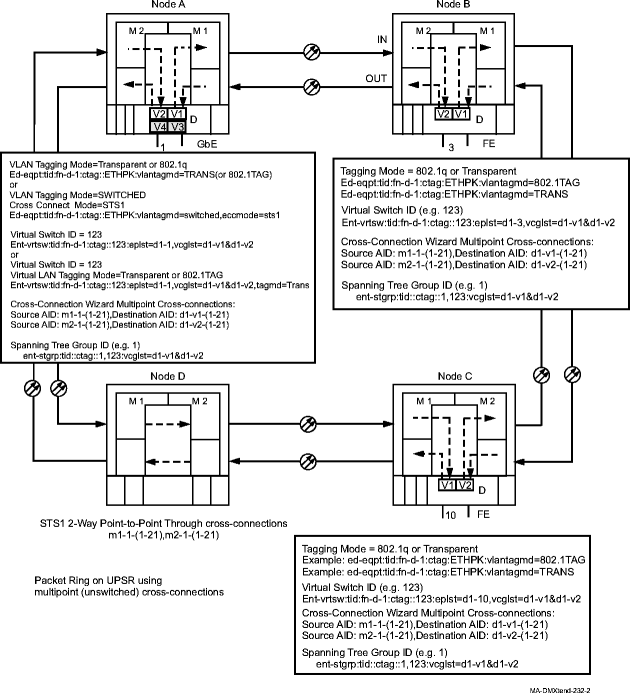
Figure 11-12: FE to GbE Ethernet hairpin cross-connections and provisioning on packet ring