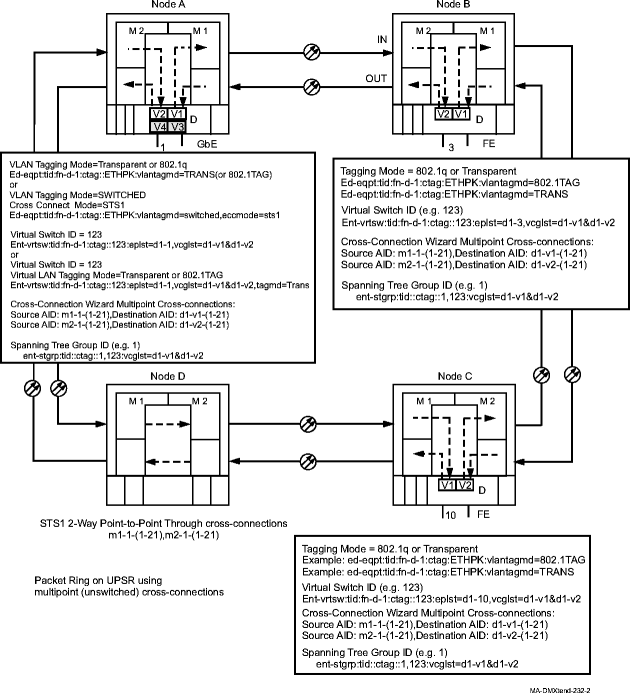Procedure 11-5: Establish Ethernet packet ring on a UPSR
 Overview
Overview
This procedure provides an example for establishing an Ethernet packet ring on a unidirectional path switched ring (UPSR) using LNW66/67/68or LNW70/LNW170 circuit packs. A packet ring is a set of Ethernet switches (Ethernet circuit packs) connected to each other in a ring configuration. When the packet ring is first established, the capacity of the ring is predetermined by the number of STS-1 cross-connections (1–21 [LNW66/67/68], 1–48 [LNW70/LNW170]) applied to the ring and switches. The tagging mode (802.1TAG or Transparent [Trans]), virtual switch ID, and spanning tree group is also predetermined. For example, see Figure 11-4, Ethernet packet ring on a UPSR.
This procedure assumes that the UPSR ring network configuration has already been established and no alarms are present.
This procedure uses TL1 commands and specific WaveStar® CIT menu selections to illustrate the detailed provisioning parameters. If you prefer, you can use the Data Provisioning Wizard to perform the provisioning in this procedure. From the System View menu, select Configuration → Ethernet Service to invoke the wizard.
 Before you begin
Before you begin
Prior to performing this procedure, refer to Before you begin and Required equipment in this chapter and you must have complete work instructions for this procedure that detail:
-
The network configuration and the nodes participating in the packet ring network.
-
The shelf slots, circuit packs, ports, and VCGs involved in the packet ring network.
-
The number and type of cross-connections to be made at each node.
-
The tagging mode (transparent or 802.1q), virtual switch ID, and spanning tree group ID.
Steps
Use this procedure as an example to establish an Ethernet packet ring on a UPSR ring. See Figure 11-4, Ethernet packet ring on a UPSR for an example.
1 |
Use the WaveStar® CIT to log in to one of the terminating nodes, if not already performed. Reference: Procedure 14-2: Connect Personal Computer (PC) and establish WaveStar® CIT session | ||||||||
2 |
On the System View menu, select Administration → OSI Routing Map or Administration → OSI Neighbor Map to retrieve a node-to-node listing of every node in the network. Important! If a drawing of the network is not provided with the work instructions, it is recommended that you draw a simple diagram of the ring (indicating node-to-node connections) and list each node's TID. This command may take several minutes to complete depending on the size of the network. Result: The OSI Routing Map or OSI Neighbor Map window opens. | ||||||||
3 |
Verify that the system configuration is the same as specified on your work instructions. | ||||||||
4 |
From your work instructions, determine the circuit pack, port, and cross-connections to be made at each node associated with the packet ring being established. | ||||||||
5 |
Verify that the Ethernet circuit packs have been installed into the required slot of the Function Unit or Growth group (D or G) at each Alcatel-Lucent 1665 DMXtend NE providing Ethernet service. Verify that the Ethernet circuit packs have been installed at other product nodes participating in the packet ring. Reference: Procedure 4-13: Install 10/100 Ethernet circuit packs Procedure 4-14: Install Gigabit Ethernet circuit packs | ||||||||
6 |
CONFIGURE TAGGING MODE Determine the existing tagging mode for the circuit pack being provisioned. Use the TL1 rtrv-eqpt command or select View → Equipment from the System View menu, select the CP, then click Select. Note the VLAN Tagging Mode and other parameter values. The VLAN Tagging Mode for the LNW66/67/68 circuit packs must be set to TRANS or 802.1TAG. The VLAN Tagging Mode for the LNW70/LNW170 circuit packs must be set to SWITCHED. When GbE circuit packs are installed in the shelf, the default "NO TAG" mode is assigned to the circuit pack. When non private line FE circuit packs are installed in the shelf, the default "802.1TAG" mode is assigned to the circuit pack. | ||||||||
7 |
| ||||||||
8 |
If you are going to change the VLAN Tagging Mode that presently exists AND a virtual switch ID already exists, you must delete the existing virtual switch ID before changing the tagging mode. Determine if a virtual switch ID has already been assigned to the LAN/WAN ports used for this service. Use the TL1 rtrv-vrtsw command or select the View → Data → Virtual Switch command from the System View menu, select the GbE circuit pack being provisioned, then click Select. Note if a virtual switch ID has been assigned. | ||||||||
9 |
If required, use the TL1 dlt-vrtsw command or select the Configuration → Data → Delete Virtual Switch command from the System View menu, select the circuit pack being provisioned, then click Select. Highlight the VRTSW ID being deleted, then click Apply. Read the warning message, then click Yes to execute the command. Click Close to exit. | ||||||||
10 |
Select the Configuration → Equipment command from the System View menu (or use the TL1 ed-eqpt command), select the circuit pack being provisioned, then click Select. | ||||||||
11 |
Verify/Select the tagging mode (802.1TAG, TRANS [LNW66,67,68], or SWITCHED [LNW70/LNW170]) in the VLAN Tagging Mode box. | ||||||||
12 |
Verify/Enter other parameter values (for example, Burst Size, Credit Interval[LNW66/67/68], Ethernet Cross Connect Mode and Port Configuration [LNW70/LNW170]), as required, then click Apply. Read the warning message, then click OK to make your changes. Click Close to exit. Reference: Procedure 11-10: Provision Ethernet circuit pack parameters | ||||||||
13 |
Once a virtual switch is created and service has been established on the circuit pack, you cannot delete the virtual switch without interrupting service. If the service you are establishing in this procedure is a second service on an existing circuit pack with all LAN/WAN ports in the same virtual switch, then the existing virtual switch ID must be retained or the ports not in service must be removed from the existing virtual switch and added to a new virtual switch ID. Creating virtual switches using the ent-vrtsw TL1 command or Configuration → Data → Create Virtual Switch command from the System View menu requires you to select the circuit pack and provision the following parameters :
ASSIGN VIRTUAL SWITCH ID
| ||||||||
14 |
ESTABLISH SONET CROSS-CONNECTIONS Determine the necessary cross-connections to be made at each Ethernet terminating node and any pass-through cross-connections to be made at any non terminating nodes in the network. | ||||||||
15 |
One at a time at each node in the network, use the TL1 ent-crs-sts1 command to provision the cross-connections. Or, select Configuration → Cross-Connections from the System View menu to start the Cross-Connection Wizard. Use the Cross-Connection Wizard at each non terminating node to provision the 2-Way Point-to-Point, Through pass-through cross-connections. Use the Cross-Connection Wizard at each terminating node to provision the Ethernet Multipoint (unswitched) cross-connections. For example, see Figure 11-4, Ethernet packet ring on a UPSR. Reference: Refer to Procedure 11-15: Make cross-connections for Ethernet service for cross-connection examples. | ||||||||
16 |
From the System View menu, select View → Cross-Connections to verify that the proper connections have been made. | ||||||||
17 |
Important! For LNW70/LNW170 circuit packs, each tributary cross-connected to a VCG must be Enabled before it becomes an active member of the VCG. Select View → Data → Ethernet/Data/VCG Port to verify that VCG Membership has been Enabled in both Input and Ouput Direction. If required, use the TL1 ed-vcgtrib command to enable tributaries, or from the System View menu at each node, select Configuration → Equipment. Expand the details for the circuit pack and VCGs being used. Highlight the tributary (Trib) being enabled then click Select. Select Enabled for the VCG Membership in both the Input and Output Direction. Click Apply, read the warning message, then click Yes to execute the command. Repeat this step for each tributary being enabled. Click Close to exit. When Input VCG Membership (source) (inmbs) is enabled, the VCG tributary is a member of the VCG in the source direction (towards the SONET network). When Output VCG Membership (sink) (outmbs) is enabled, the VCG tributary is a member of the VCG in the sink direction (away from the SONET network). Reference: Procedure 11-25: Provision LCAS, add/enable/remove tributaries | ||||||||
18 |
After all cross-connections are made, click on the Alarm List button on the System View window and verify no alarms are present. | ||||||||
19 |
If alarms are present, look for missing or improperly made cross-connections. Reference: Alcatel-Lucent 1665 Data Multiplexer Extend (DMXtend) Alarm Messages and Trouble Clearing Guide, 365-372-326 | ||||||||
20 |
Important! For LNW70/LNW170 circuit packs, at least one tributary at each end of the circuit must be Enabled in order for the VCG to go in service. If required, after all cross-connections have been made, verify that the WAN (VCG) Ports being used have gone in service at each terminating node. From the System View menu at each terminating node, select View → Data → Ethernet/Data/VCG Port. Result: The View LAN (Ethernet) WAN (VCG) Port window opens. | ||||||||
21 |
Expand the details for the circuit pack being used. Select the required VCG v( ) port, then click Select at the bottom of the window. Verify the VCG AID is correct at the top of the parameter display. | ||||||||
22 |
Click on the VCG Data tab. Under the Fault section of the parameter display, verify the VCG Monitoring Mode is IS (in service). If the VCG Monitoring Mode is IS, proceed to Step 23.
Reference: Alcatel-Lucent 1665 Data Multiplexer Extend (DMXtend) Alarm Messages and Trouble Clearing Guide, 365-372-326 | ||||||||
23 |
CREATE SPANNING TREE GROUP If required, determine a preferred spanning tree configuration (span to be blocked under nominal conditions), the preferred root node, and spanning tree root priorities for this service. Note that it is not necessary to determine a preferred spanning tree configuration. A default spanning tree configuration is configured when you establish the spanning tree group. Reference: Procedure 11-16: Create preferred spanning tree configuration | ||||||||
24 |
Select Configuration → Data → Create Spanning Tree Group command from the CIT System View menu (or use the TL1 ent-stgrp command) to assign and provision the parameters for the ports involved in the spanning tree group. For example, see Figure 11-4, Ethernet packet ring on a UPSR. Important! Networks running 802.1d STP support a maximum of up to nine nodes participating in a spanning tree. Networks with more than nine nodes will not reconfigure properly. Spanning tree default parameters support a network of up to nine nodes. Networks running 802.1w rapid spanning tree protocol support more than nine nodes participating in a spanning tree. To support more than nine nodes in the spanning tree, the maximum age timer must be increased. Note that spanning tree restoration time increases as the number of nodes increase. If the network consists of more than nine (9) nodes which are participating in the spanning tree configuration, use the following formula to determine the proper setting for the spanning tree maximum age timer (stmaxage): 2N + 6, where N equals the number of nodes. Example If the network consists of 20 nodes, then the stmaxage timer should be set to 46 seconds: 2 x (20) + 6 = 46. | ||||||||
25 |
Repeat all the assignments in this procedure at each Ethernet node in the network. End of steps |
Figure 11-4: Ethernet packet ring on a UPSR