Procedure 9-2: Add new Alcatel-Lucent 1665 DMXtend node to UPSR
 Overview
Overview
Use this procedure to add a new Alcatel-Lucent 1665 DMXtend node to a unidirectional path switched ring (UPSR) using the following:
Important!
This procedure assumes that the new Alcatel-Lucent 1665 DMXtend shelf has been equipped with the required circuit packs/pluggable transmission modules, software has been installed, and the shelf has passed the looped transmission tests. If not, refer to Chapter 5, Node turnup procedures.
 Privilege level
Privilege level
You must log in as a Privileged user to complete this procedure.
Required equipment
In addition to the equipment listed in Required equipment, the following equipment is also required at the new Alcatel-Lucent 1665 DMXtend node and the two adjacent network elements:
Important!
All nodes in the existing network must have the same software release before adding a new node.
 Before you begin
Before you begin
Prior to performing this procedure:
-
Refer to Before you begin in this chapter.
-
Refer to Laser safety and Electrostatic discharge in Chapter 1, Safety.
- Verify that the work instructions specify the following for the new node:
Steps
Important!
When optical fibers are disconnected during this procedure, inc. LOS, section DCC channel failed, and neighbor SYSCTL CP unavailable alarms are reported. The holdover mode active condition may also be reported depending on the provisioned system timing mode.
Complete the following steps to add a new Alcatel-Lucent 1665 DMXtend node to an existing UPSR.
1 |
To verify that no alarms are present at the new node, click Alarm List in the top right corner of the System View. To verify that no loopbacks, protection switch lockouts, or protection switches are present at the new node, from the System View menu, select View → Rolling Events. Under the line beginning with RTRV-COND-ALL, any loopbacks, protection switch lockouts, or protection switches are displayed. Click Close. Important! If the Alcatel-Lucent 1665 DMXtend fails to respond in the indicated manner, refer to the Alcatel-Lucent 1665 Data Multiplexer Extend (DMXtend) Alarm Messages and Trouble Clearing Guide, 365-372-326. | ||
2 |
Notify maintenance center that alarms will be generated. | ||
3 |
Important! Two or more shelves in the same network cannot have the same TID. Determine from either the Network Operations Center (NOC) or the work instructions, all the other nodes in the existing ring. Verify that no duplicate TID settings exist between the ring and the new node. If duplicate TID settings exist, determine new settings and at each of the sites with duplicate TID settings, select Administration → Set TID from the System View menu, and enter new TID settings. Reference: Procedure 7-11: Set/change system TID | ||
4 |
If required, modify the network service access point (NSAP) address and/or enable Level 2 routing capabilities at the new node to be compatible with the network. Reference: Procedure 7-13: Provision network layer 3 parameters | ||
5 |
To designate the alarm gateway function and alarm group numbers, select Administration → Set NE from the System View at the new node. If required, provision the Remote NE Status, Alarm Group, and Alarm Gateway parameters according to the work instructions. Reference: | ||
6 |
At the adjacent nodes, verify and record the DCC termination settings using the View → DCC Terminations command. | ||
7 |
Important! For UPSR applications, the port Application parameter must be provisioned UPSR. From the System View menu at the new node, select Configuration → Equipment to access the Main 1 and 2 ports and provision the port parameters according to the work instructions. Reference: Procedure 4-4: Provision OLIU circuit packs/ports for service | ||
8 |
Select View → Equipment to access the Main 1 and 2 ports and verify that the ports were provisioned correctly. | ||
9 |
Important! The LAPD Role parameter must be provisioned differently at each end of an optical span. For example, if the LAPD Role parameter is provisioned to user-side at one end of an optical span, then the LAPD Role parameter must be provisioned network-side at the other end of the optical span. From the System View menu at the new node,
Result: The system reports inconsistent DCC values alarm. These alarms clear when the new node is connected to UPSR. Reference: Procedure 6-4: Provision DCC terminations | ||
10 |
From the System View menu at the new node, select View → DCC Terminations, verify that the DCC terminations were provisioned correctly and click Close. | ||
11 |
If the new node is added to the UPSR using the Main OLIU circuit packs, determine from either the Network Operations Center (NOC) or the work instructions the synchronization for the new node. If required, select Configuration → Timing/Sync and provision the synchronization parameters according to the work instructions or office records. Reference: Procedure 6-5: Network Element synchronization provisioning | ||
12 |
If pass-through cross-connections are not provisioned service interruptions can occur. Pass-through cross-connections must be provisioned to support existing traffic on the ring through the new node. Determine from either the Network Operations Center (NOC) or the work instructions all the other nodes in the existing ring. Verify through the NOC all cross-connections that exist on the UPSR ports to which the new node will be connected. Also, note the cross-connection rate (for example, STS1, STS3c). These will be pass-through cross-connections at the new node. Enter the required pass-through cross-connections into the new node by selecting Configuration → Cross-Connections → Create a New Cross-Connection. Important! It may be helpful to make a sketch of the network to visualize the cross-connections required. | ||
13 |
Important! Refer to the example in Figure 9-1, Adding a node example when performing this step. The example assumes that the UPSR network is established using the Main slot pairs of Alcatel-Lucent 1665 DMXtend nodes. However, the Main/Function/Growth slots pairs at an Alcatel-Lucent 1665 DMXtend may also be connected in a UPSR with another Alcatel-Lucent 1665 DMXtend (Function/Growth slot pair), an Alcatel-Lucent 1665 DMX (Main/Function/Growth slot pair), an Alcatel-Lucent 1850 TSS-5 (Main slot pair), and/or an Alcatel-Lucent 1665 DMXplore (Main slot pair). At each node in the UPSR, select Reports → Path Protection List to verify that no Forced or Lockout path protection switches exist. If required, clear any existing Forced or Lockout path protection switches using the Fault → Protection Switch → Path Protection → Switch Type Clear command. (Refer to Figure 9-1, Adding a node example Figure A.) | ||
14 |
Removal of wrong fiber connections will result in a service interruption. Using the work instructions, identify the nodes adjacent to the new node and ensure that you remove only the fiber connections for the optical span being discontinued. Important! When the optical fibers are disconnected, the system performs automatic protection switches and subsequent transmission hits (less than 60 ms) will occur. Perform the following: (Refer to Figure 9-1, Adding a node example Figure B for example.)
Result: Automatic path protection switching may occur at nodes in the ring. Transmission hits (less than 60 ms) occur as active traffic switches. Figure 9-1: Adding a node example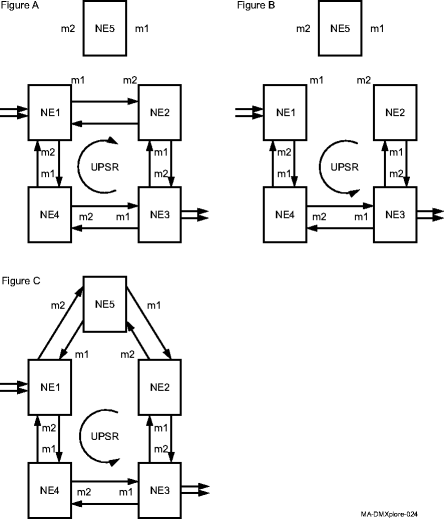
Figure A shows the new node (NE5) to be added to the UPSR. Figure B shows the UPSR after path switches are performed on designated paths and fibers are disconnected between the West and East adjacent nodes (NE1 and NE2). Figure C shows the new node (NE5) connected to the UPSR. | ||
15 |
Perform the following: (Refer to Figure 9-1, Adding a node example Figure C for example.)
Reference: Procedure 14-4: Perform connection and verification of optical facility. | ||
16 |
From the System View menu at the new node, select Administration → OSI Neighbor Map and verify that the new node is connected to the required adjacent nodes. Important! If the report indicates wrong (or no) fiber connections and DCC-related alarms are reported, select View → DCC Terminations to obtain the View DCC Termination report and verify that the DCC terminations are provisioned correctly. If required, check fiber integrity and verify the node NSAP address is correct using the Administration → View NE Administration command. | ||
17 |
If required at the new node, select View → Timing/Sync and verify the operational synchronization mode of the new node. If the Timing Mode is holdover, check that the incoming timing references are connected. Also check Mode Switching (NA, revertive, or nonrevertive). If timing inputs are used, click the Timing Input Ports tab and check the Input and Output Format. | ||
18 |
At the new node and the adjacent nodes, click the Alarm List button and verify that no alarms are present. Important! If inc. VT AIS, inc. VT unequipped, inc. STSN AIS or inc. STSN unequipped alarm is present with no inc. OCn LOS alarm at the nodes adjacent to the new node, check that all pass-through cross-connections at the new node have been properly made. From the System View menu, select View → Cross-Connections. Reference: Alcatel-Lucent 1665 Data Multiplexer Extend (DMXtend) Alarm Messages and Trouble Clearing Guide, 365-372-326 | ||
19 |
Important! Establishing service requires that the proper slots in each terminating node be properly equipped with the correct circuit pack(s) for the type of service being established. It also requires numerous cross-connections in each of the nodes representing the path of the required service. Additionally, transmission tests should be performed to verify the continuity and quality of the established circuit. The new node is now ready for initial service to be established. Reference: End of steps |