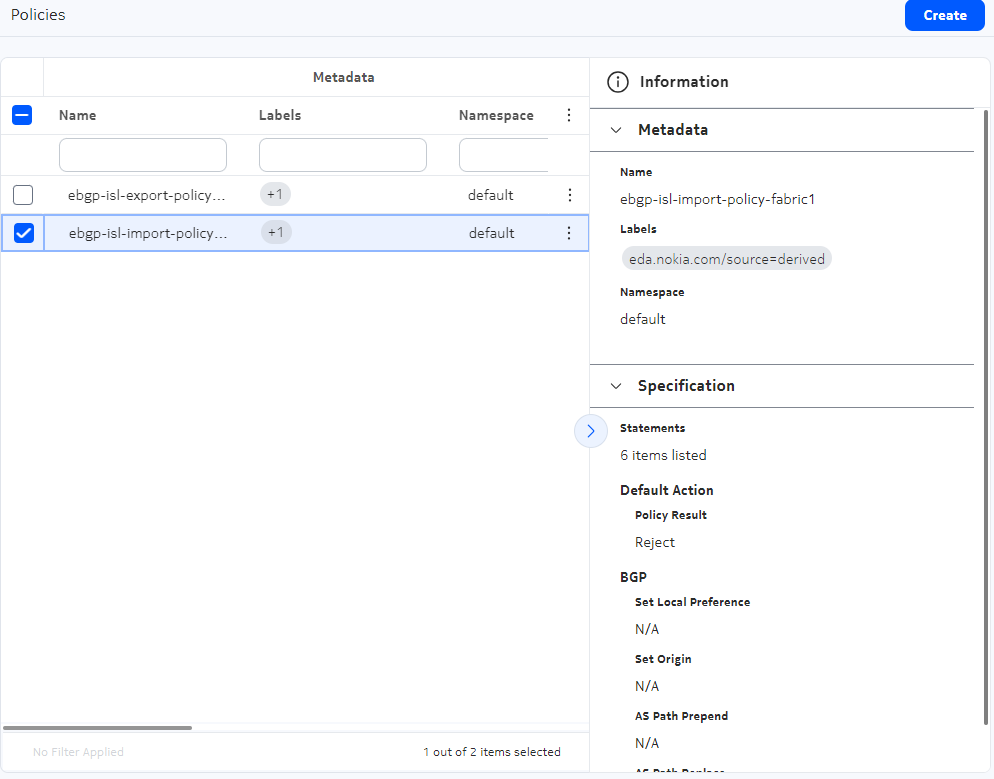GUI elements
The following elements are available at the upper right or right edge of every page within the EDA GUI.
Transactions
A a transaction defines a set of changes that need to occur synchronously in EDA.
Click the Transactions basket icon to open the Transactions drop-down panel.

The Transactions drop-down panel displays information and options for the current transaction. From here you can edit the configuration changes contained within the transaction, discard the transaction, or commit the transaction.
User settings
Opening the User drop-down panel displays information and available actions for the currently logged-in user.

- User information: displays the name of the currently logged-in user, that user's Role, and the date of the last successful login.
- Appearance Theme: click to select a display theme from among
the following:
- Light: primarily displays dark text on a light background
- Dark: primarily displays light text on a dark background
- Enhanced Dark: like Dark, but employs even darker background shading
- Change Password: click to change the password for the current user. You must re-authenticate before you can complete the password change.
- Release Information: click to view the release number for this version of the EDA software.
- Sign Out: click to sign out of the EDA application.
Information panel
Most pages in the EDA GUI include an Information panel. You can open this panel by clicking the Expand/Contract control at the middle right of any page.
The Information panel displays information about any selected object on the corresponding main page.